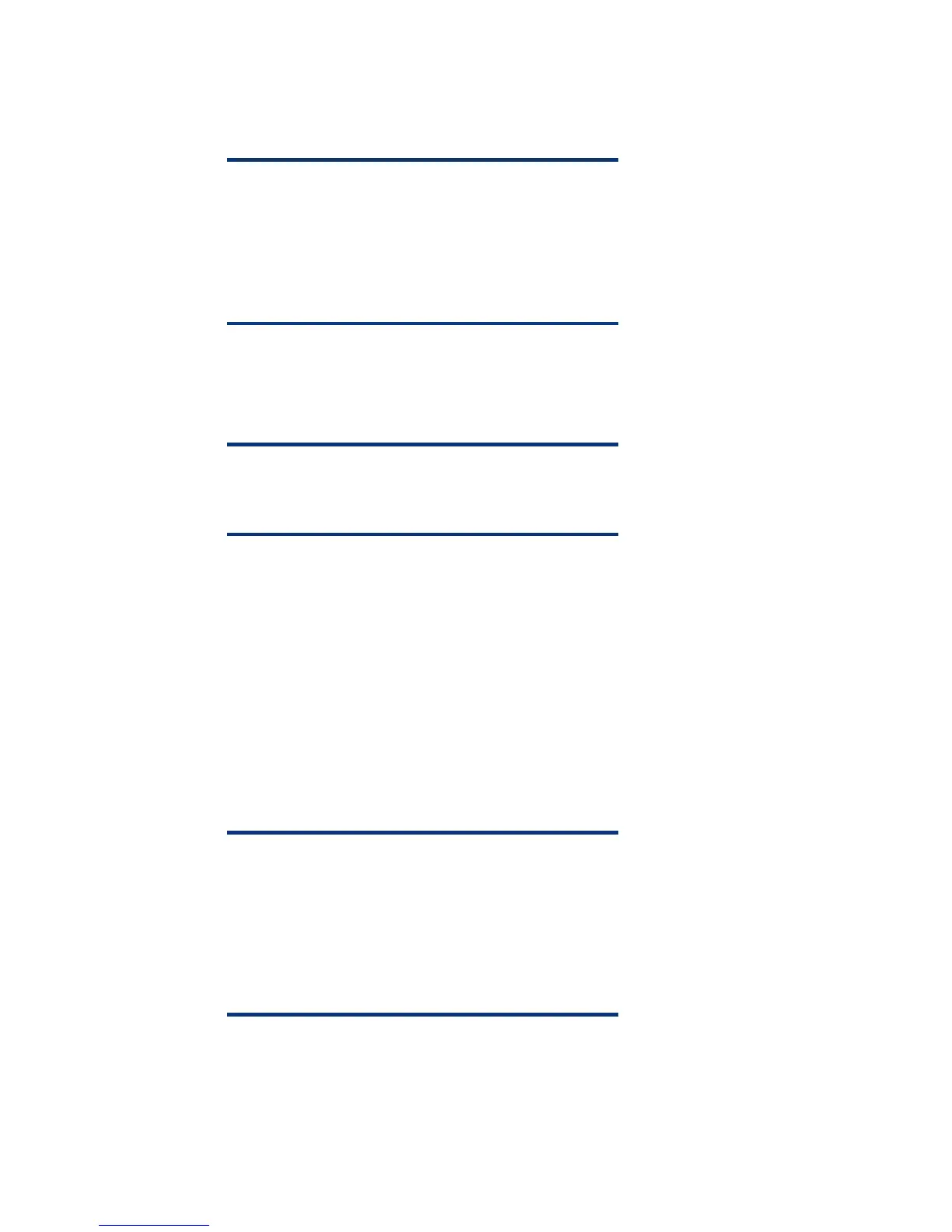Installing the PSP
Once you download the PSP self-extracting executable, complete the following steps:
1. Go to the directory where the PSP executable is saved.
NOTE
When installing the PSP on a system running Server Core, you
must execute the executables rather than double-clicking on
them. Also, on Server Core systems, you will not be able to
specify the location for extracting the PSP files. The files will be
extracted to the same location as the PSP self-extracting
executable.
2. Double-click the executable and extract the PSP to a desired location.
3. Go to the directory where the extracted PSP is located.
4. Double-click setup.exe to start the PSP deployment.
NOTE
All PSP files must be present in the same directory as the
setup.exe program for the PSP to be properly installed.
5. As the PSP deployment starts, it performs an inventory of the available updates and checks the
local system to see what hardware and software is installed.
6. After the inventory and discovery processes finish, the “Select Installation Hosts” screen appears.
You can select either the local host or one (or more) remote hosts for PSP deployment.
7. After selecting the host(s), the “Select bundle filter” screen appears information about the PSP
bundle to be installed. Select the bundle and the appropriate filter options. For remote
deployments, additional screens allow users to update information on a per-host basis.
8. After selecting the bundle for all hosts being updated, open the “Select Items to be Installed”
screen to complete the following tasks:
– Select the components to be installed.
– If necessary, configure the components.
NOTE
The Configure Now link will not be presented when running
Microsoft Windows Server 2008 with the Server Core option.
To configure components to be deployed on this OS
configuration, you must access the system as a remote host
using HP Smart Update Manager running on a system with a
supported Windows OS and then configure the components
before deployment.
– Review failed dependencies before installation.
– Review the revision history of the components.
9. After selecting the components to install, click Install to proceed with the installation. Once the
installation completes, the Installation Results screen appears. If the PSP installs successfully, the
process is complete.
21
