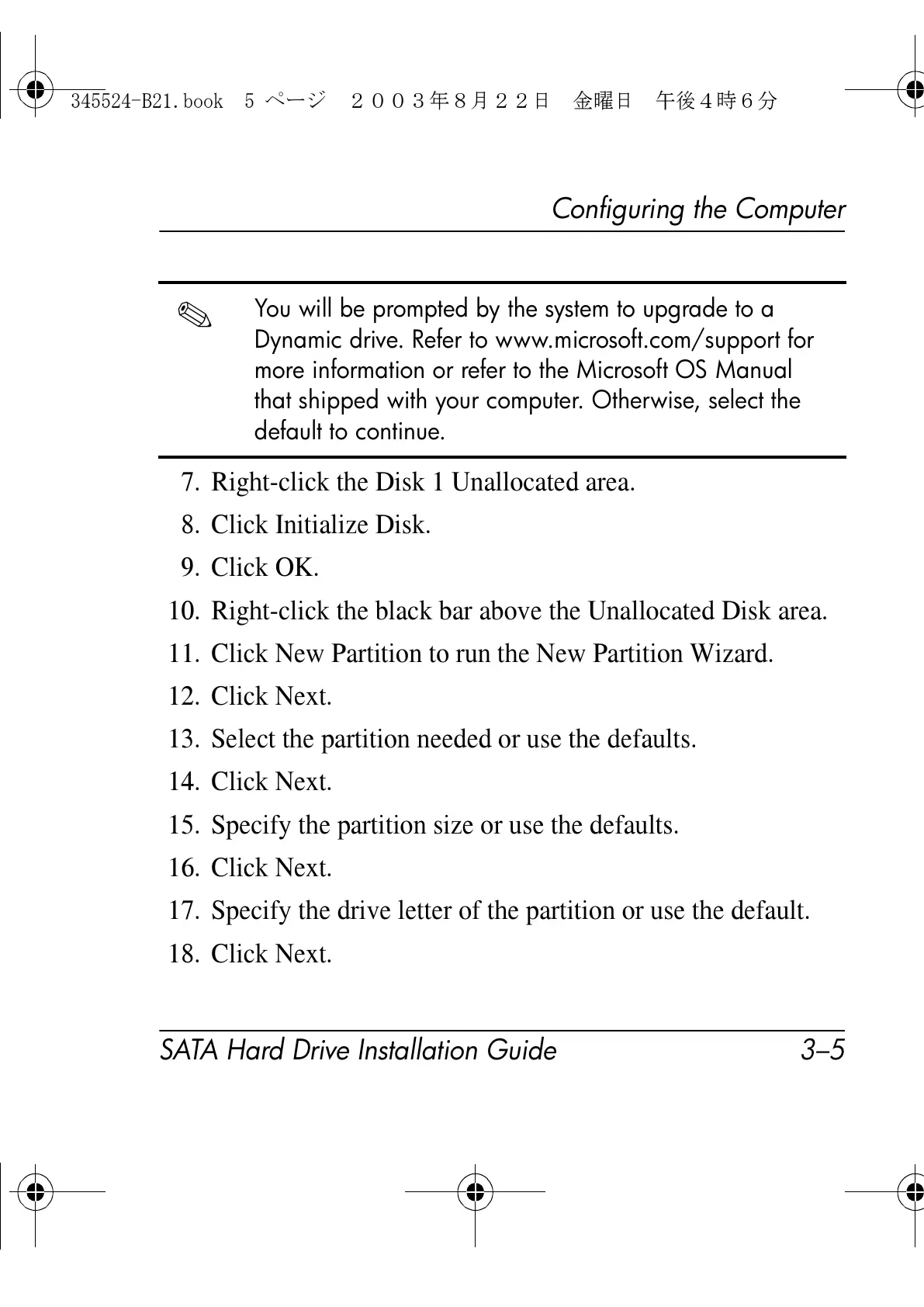Configuring the Computer
SATA Hard Drive Installation Guide 3–5
7. Right-click the Disk 1 Unallocated area.
8. Click Initialize Disk.
9. Click OK.
10. Right-click the black bar above the Unallocated Disk area.
11. Click New Partition to run the New Partition Wizard.
12. Click Next.
13. Select the partition needed or use the defaults.
14. Click Next.
15. Specify the partition size or use the defaults.
16. Click Next.
17. Specify the drive letter of the partition or use the default.
18. Click Next.
You will be prompted by the system to upgrade to a
Dynamic drive. Refer to www.microsoft.com/support for
more information or refer to the Microsoft OS Manual
that shipped with your computer. Otherwise, select the
default to continue.
345524-B21.book 5 ページ 2003年8月22日 金曜日 午後4時6分