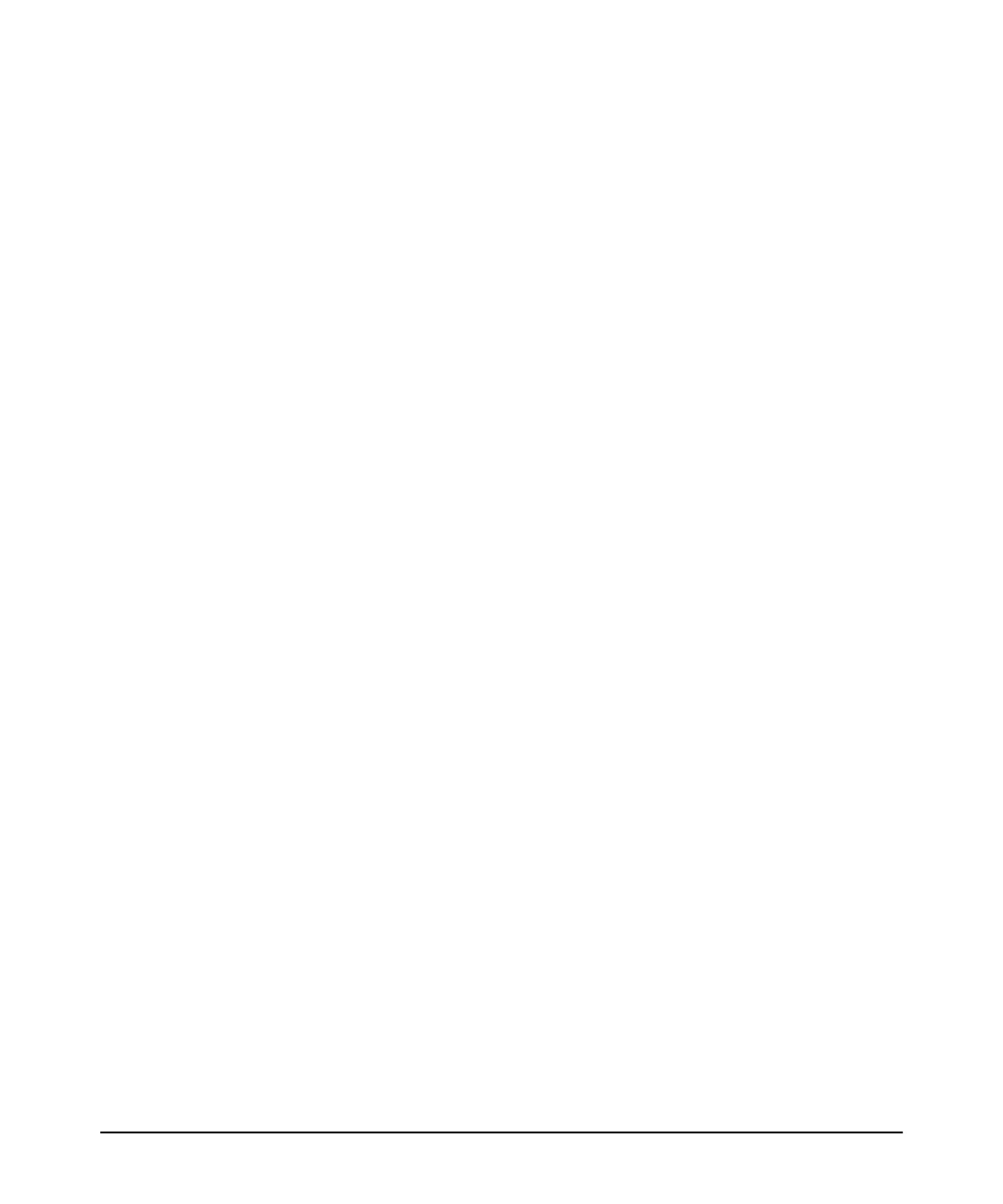Index – 5
chain … 2-24
mesh … 2-27
ring … 2-26
stacking cable
install or remove … 2-14
straight-through cable
pin-out … B-7, B-9
subnet mask
configuring … 3-3
summary
of switch installation … 2-3
switch
connecting to a power source … 2-16
description … 1-1
downloading new software … 5-15
electrical specifications … A-1
environmental specifications … A-2, A-5
features … 1-17
front panel description … 1-2
included parts … 2-1
LED descriptions … 1-8
mounting in a rack or cabinet … 2-10
mounting on horizontal surface … 2-13
switch boot
LED behavior during … 2-7
switch operation
verifying after installation … 2-5
Switch Setup screen
configuring a subnet mask … 3-3
configuring an IP address … 3-3
field descriptions … 3-3
switch setup screen … 3-2
T
telnet access to the console … 3-6
terminal configuration … 2-18
Test LED … 1-8
behavior during factory default reset … 5-14
behavior during switch boot … 2-7
testing
checking the console messages … 5-12
checking the LEDs … 5-12
diagnostic tests … 5-12
end-to-end communications … 5-13
link test … 5-13
Ping test … 5-13
switch operation … 5-12
switch-to-device communications … 5-13
twisted-pair cabling … 5-13
tips for troubleshooting … 5-2
TMP Status LED … 1-10
topologies
effects of improper topology … 5-2
samples of … 2-29
stacking … 2-23
chains … 2-24
mesh … 2-27
rings … 2-26
Transceivers
full-duplex operation … 2-15
trassceiver
slot, location on switch … 1-2
troubleshooting … 5-1
basic tips … 5-2
checking port configuration … 5-3
checking the console messages … 5-12
checking the LEDs … 5-12
common network problems … 5-2
connecting to fixed full-duplex devices … 5-2
diagnostic tests … 5-12
effects of improper topology … 5-2
effects of non-standard cables … 5-2
link test … 5-13
Ping test … 5-13
Proactive Network tools … 5-11
restoring factory default configuration … 5-14
testing connections to other devices … 5-13
testing end-to-end communications … 5-13
testing the switch … 5-12
testing the twisted-pair cables … 5-13
twisted-pair cable
cross-over cable pin-out … B-8
pin-outs … B-6–B-7, B-9
straight-through cable pin-out … B-7, B-9
switch-to-computer connection … B-7, B-9
switch-to-switch or hub connection … B-8
testing … 5-13
