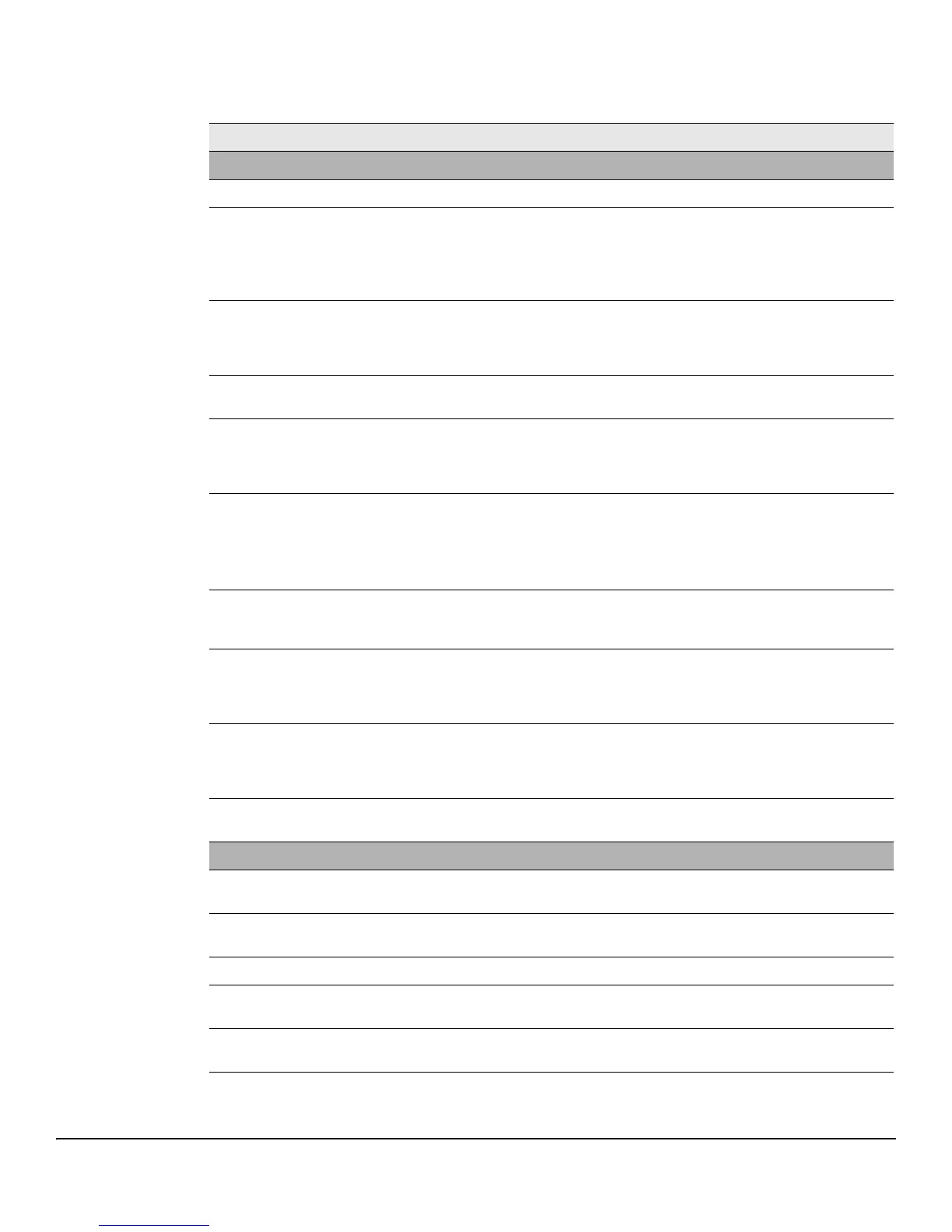4-14
Switching Features
Spanning Tree
Table 4-7. Edit Spanning Tree Port Configuration Fields
Field Description
Configurable Port Settings
Interface The port and trunk IDs selected for configuration.
Port Priority The priority for the port within Spanning Tree. This value is used in determining which port on a
switch becomes the root port when two ports have the same least-cost path to the root. The higher
priority port (that is, the port with the lower priority value) becomes the root port. If the priority
values are the same, the port with the lower interface index becomes the root port.
Select a value from 0 to 240 in increments of 16. The default is 128.
Admin Edge Port Select this option to administratively configure the port as an edge port (that is, a port that connects
directly to a network host or network segment that has no other bridge). During STP convergence,
edge ports automatically are placed in the forwarding state and are not included in the spanning
tree topology. This feature is disabled by default.
Auto Edge When selected, the switch automatically designates the port as an edge port if it does not receive
any BPDUs within a specified time period. This feature is enabled by default.
Port Path Cost Specify the path cost, which is used when establishing the active topology of the network. Lower
path cost ports are chosen as forwarding ports in favor of higher path cost ports. Specify Auto or
assign a value from 1 to 200000000, or specify 0 for Auto mode. When set to 0, the path cost is
set using the 802.1D recommended values.
BPDU Filter When enabled, this feature filters the BPDU traffic on the edge ports. When spanning tree is
disabled on a port, BPDU filtering allows BPDU packets received on that port to be dropped.
When enabling BPDU Filter, also ensure that the desired interfaces are operating as edge ports by
enabling the Admin Edge Port mode for each of those interfaces.
This feature is disabled by default.
BPDU Flood When enabled on a port, if the port receives a BPDU packet and STP is disabled on the port, the
BPDU is flooded to all switch ports that are also disabled for spanning tree. This feature is enabled
by default.
Root Guard When enabled on a port, that port cannot be selected as the root port even if it receives superior
STP BPDUs. The port is assigned an “alternate” port role and enters a blocking state if it receives
superior STP BPDUs. Select this option to enable root guard for the port. This feature is disabled
by default.
Loop Guard When enabled on a port, this setting prevents the port from erroneously transitioning from the
blocking to the forwarding state when it stops receiving BPDUs. The port is marked as being in
the loop-inconsistent state. In this state, the interface does not forward frames. This feature is
disabled by default.
TCN Guard When enabled on a port, the port does not propagate received topology change notifications and
topology changes to other ports. This feature is disabled by default.
Port Status and Statistics
Edge Port Indicates whether the port is currently operating as an Edge port, either due to administrative
configuration or to automatic configuration by the Auto Edge feature.
Point-to-point
MAC
Indicates whether the port connects to a single device (True) or to a shared medium with multiple
devices (False). A point-to-point link has only one device at the far end.
Hello Time The amount of time the port waits between sending “hello” BPDUs.
Bridge Identifier A unique value that identifies the bridge. It is automatically generated based on the bridge priority
value and the base MAC address of the bridge.
Forward Delay The amount of time in seconds a bridge remains in the listening and learning state during STP
convergence, before moving to the forwarding state.