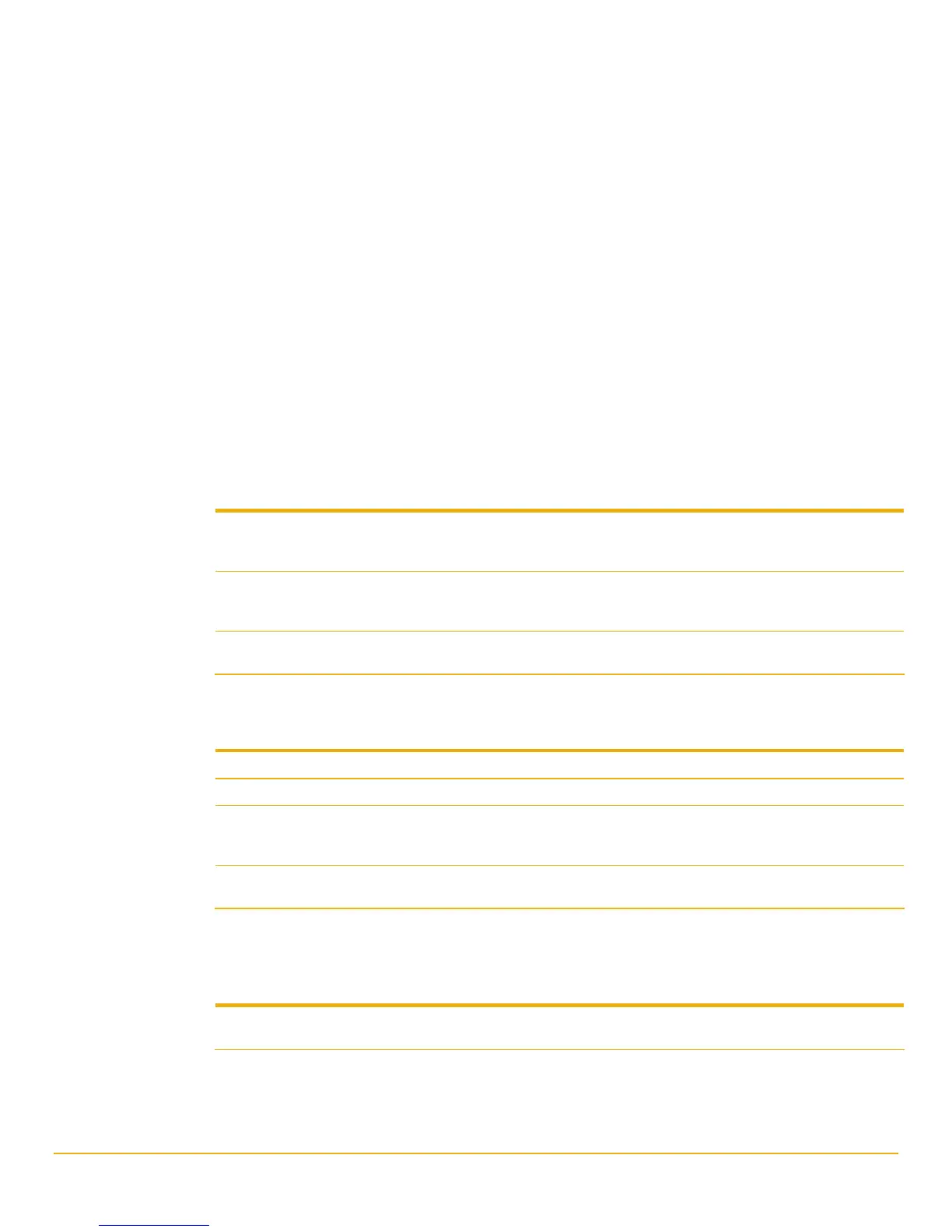Appendix A—Productivity tools 25
Accessing HP Toolbox
In Windows, open the toolbox by double-clicking the HP Color LaserJet 2600n toolbox icon on the
desktop.
Note HP Toolbox opens in a Web browser. When you open the URL, you can bookmark it so
that you can return to it quickly in the future.
HP Toolbox sections
HP Toolbox contains the following sections:
• Status tab
• Troubleshooting tab
• Alerts tab
• Documentation tab
• Device Settings window
• Other links
Status tab
The Status tab has links to the following main pages:
Device Status View printer status information. This page indicates printer conditions such as a jam or an empty
tray. After you correct a problem with the printer, click the Refresh button to update the device
status.
Supplies Status View detailed supplies status information such as the percent of toner remaining in the print
cartridge and the number of pages that have been printed with the current print cartridge. This
page also has links to order supplies and to find recycling information.
Print Info Pages Print the configuration page and various other information pages that are available for the
printer, such as the supplies status page and the demo page.
Troubleshooting tab
The Troubleshooting tab has links to the following main pages:
Clearing Jams View information, including an animated demo, on locating and clearing jams.
Print Problems View Help topics that can help you solve print problems.
Troubleshooting Tools Print a page that assists in solving print quality problems, view information about print quality
problems, print the cleaning page and clean the printer, and calibrate the printer to maintain
color print quality.
Animated
Demonstrations
View animated Help demonstrations for the printer.
Alerts tab
Use the Alerts tab to configure the printer to automatically notify you of printer status. The Alerts tab
has a link to the following main page:
Set up status alerts Choose to turn alerts on or off, specify when the printer should send an alert, and select which
alerts to send. Click Apply to activate the settings.
