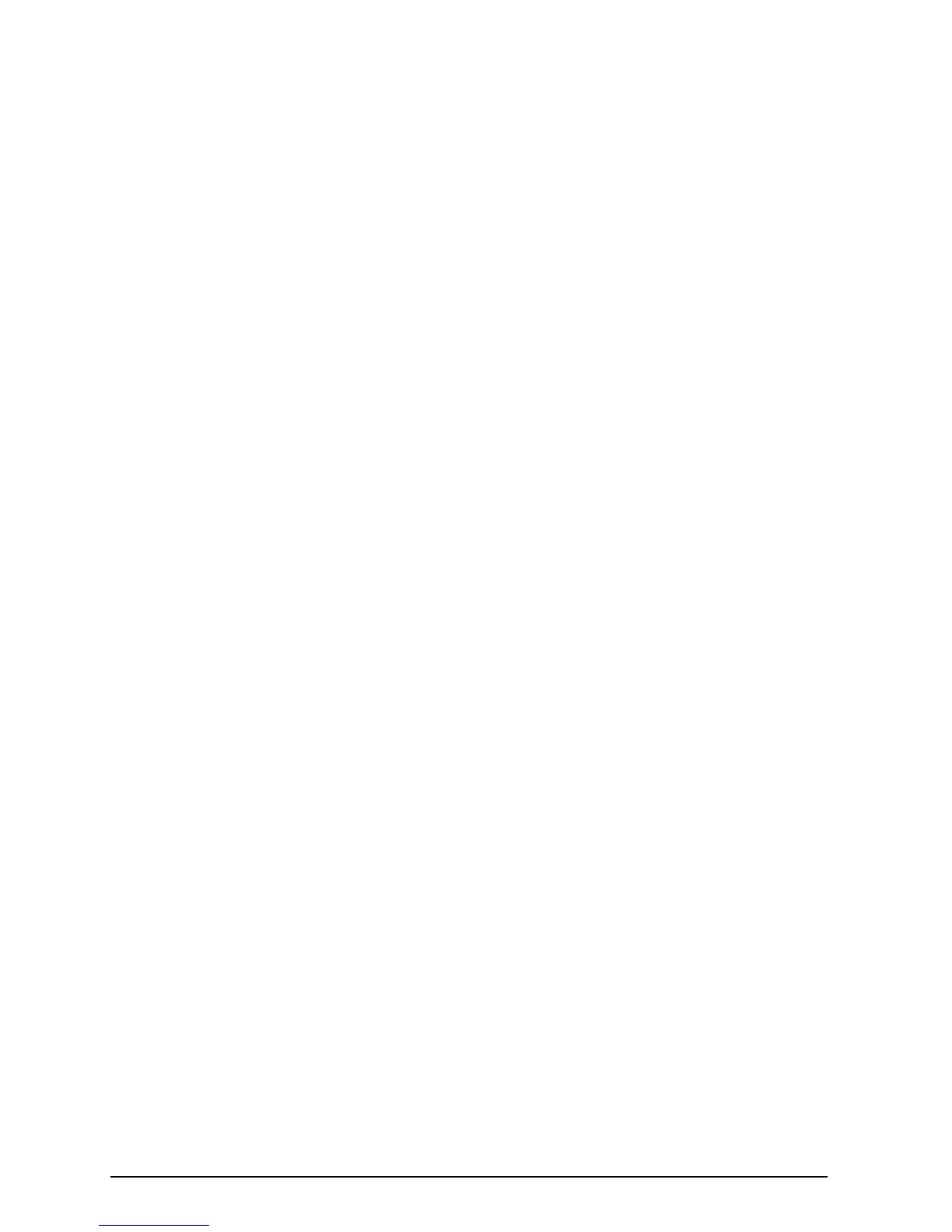28 start guide
ENWW
Installing Macintosh printing software
1
At the printer, print a configuration page and a Jetdirect network
configuration page to determine the IP Address, AppleTalk
printer name, and the zone where the printer is located (if
applicable). (For more information about printing a configuration
page, see “Step 13. Test the printer” on page 24.)
2
Quit all open applications.
3
Insert the compact disc into the CD-ROM drive.
4
Double-click the
Installer
icon and follow the instructions on the
screen.
5
If you are using Mac OS 8.6 to Mac OS 9.2, complete steps 6
through 11.
-Or-
If you are using Mac OS X, complete steps 12 through 16.
Mac OS 8.6 to Mac OS 9.2
6
Open the
Chooser
from the
Apple
menu.
7
Click the
Apple LaserWriter
icon. If the icon is not there, contact
your Macintosh dealer.
8
If you are on a network with multiple zones, select the zone in
the
AppleTalk Zones
box where the printer is located. (The zone
is listed on the configuration page printed in step 1.)
9
Double-click the desired printer. An icon should appear.
10
Choose a Background Printing option. Select
On
if you want to
work on the computer at the same time a job is being printed.
11
Close the
Chooser
by clicking the close box in the upper left
corner.
