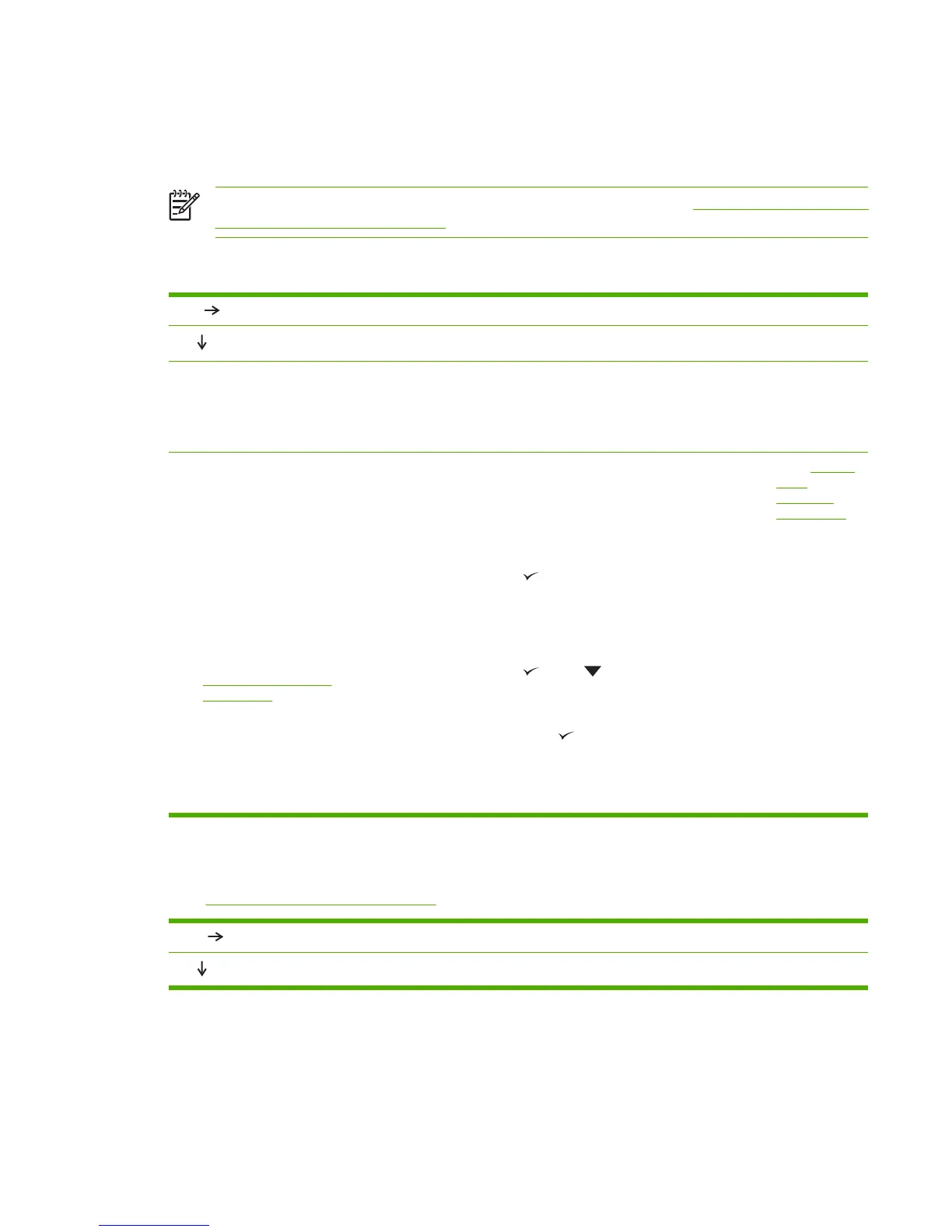Troubleshooting flowchart
If the printer is not responding correctly, use the flowchart to determine the problem. If the printer does
not pass a step, follow the corresponding troubleshooting suggestions.
NOTE Macintosh users: For more troubleshooting information, see Troubleshooting common
Macintosh problems on page 301.
Step 1: Does READY appear on the control-panel display?
YES
Go to step 2.
NO
The display is blank, and the
printer fan is off.
The display is
blank, but the
printer fan is on.
The display is in the
wrong language.
The display shows
garbled or
unfamiliar
characters.
A message other
than READY
appears on the
control-panel
display.
●
Turn the printer off and then
on.
●
Check the power cord
connections and the power
switch.
●
Plug the printer into a
different outlet.
●
Check that the power
supplied to the printer is
steady, and meets printer
specifications. (See
Electrical specifications
on page 378.)
●
Press a printer
control-panel
button to see if
the printer
responds.
●
Turn the printer
off and then on.
●
Turn the printer
off and then on.
When XXX MB
appears on the
control-panel
display, press
and hold down
until all
three lights stay
on. This could
take up to
10 seconds.
Then, release
. Press
to scroll through
the available
languages.
Press
to
save the
appropriate
language as the
new default.
●
Make sure that
the appropriate
language is
selected at the
printer control
panel.
●
Turn the printer
off and then on.
●
Go to
Control-
panel
messages
on page 202.
Step 2: Can you print a configuration page?
(See Configuration pages on page 283.)
YES
Go to step 3.
NO
ENWW Troubleshooting flowchart 193
