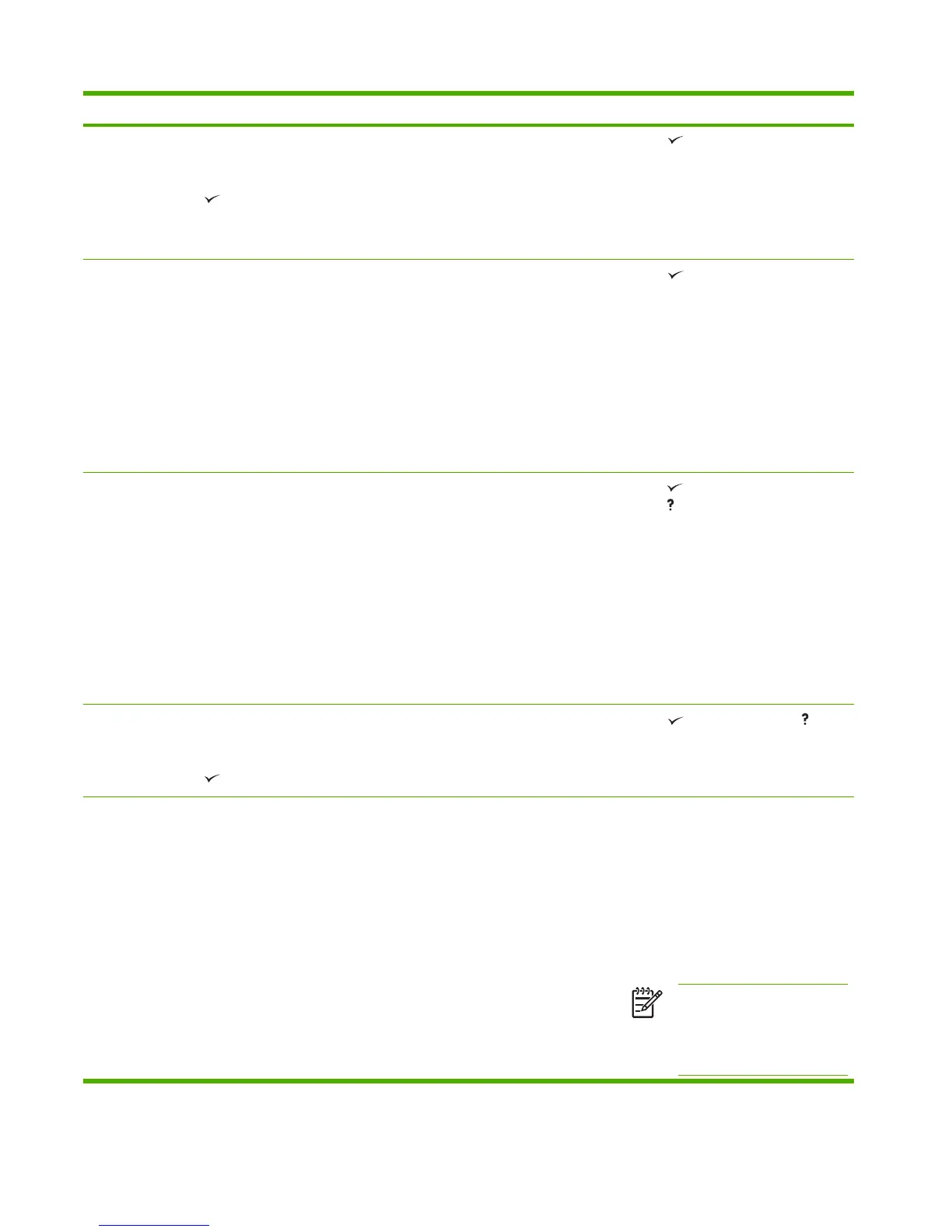Control panel message Description Recommended action
40 EMBEDDED I/0 BAD TRANSMISSION
alternates with
To continue press
The connection with the HP Jetdirect
embedded print server has broken.
1.
Press
to continue printing.
2. Turn the printer off and then on.
3. Try printing again.
4. If the error persists, replace the
formatter.
41.3 UNEXPECTED SIZE IN TRAY X
alternates with
LOAD TRAY X <TYPE> <SIZE>
The media is longer or shorter than the size
configured for the tray.
1.
Press
to print from a different tray.
2. Make sure that all trays are configured
and loaded correctly before printing
again.
3. If the error persists, perform a paper-
path test using the diagnostics menu to
make sure that all of the sensors are
working correctly.
4. If the error persists, replace the paper-
feed assembly.
41.5 UNEXPECTED TYPE IN TRAY X
alternates with
LOAD TRAY X <TYPE> <SIZE>
The printer senses a different media type
than what is configured in the tray.
1.
Press
to print from a different tray, or
press
for more information.
2. Make sure that all trays are configured
and loaded correctly before printing
again.
3. If the error persists, perform a paper-
path test using the diagnostics menu to
make sure that all of the sensors are
working correctly.
4. If the error persists, replace the paper-
feed assembly.
41.X ERROR
alternates with
To continue press
A printer error has occurred. 1.
Press
to continue or press for
more information.
2. If the error persists after exiting help,
turn the printer off and then on.
49.XXXXX ERROR
alternates with
To continue turn off then on
A critical firmware error has occurred that
caused the processor on the formatter to
abort operation. This type of error can be
caused by invalid print commands, corrupt
data, or invalid operations. In some cases,
electrical noise in the cable can corrupt data
during transmission to the printer. Other
causes include poor-quality parallel cable,
poor connections, or home-grown programs.
On rare occasions, the formatter is at fault
which typically appears as a 79 Service Error.
1. Turn the printer off and then on.
2. Press Stop to clear all print jobs from the
printer memory.
3. Turn the printer off and then on.
4. Try printing a job using a different
software program. If the job prints, try
using the original software program to
print a different job.
NOTE If the error message
only appears when using
certain software programs,
contact the software program
vendor for assistance.
206 Chapter 6 Troubleshooting ENWW
