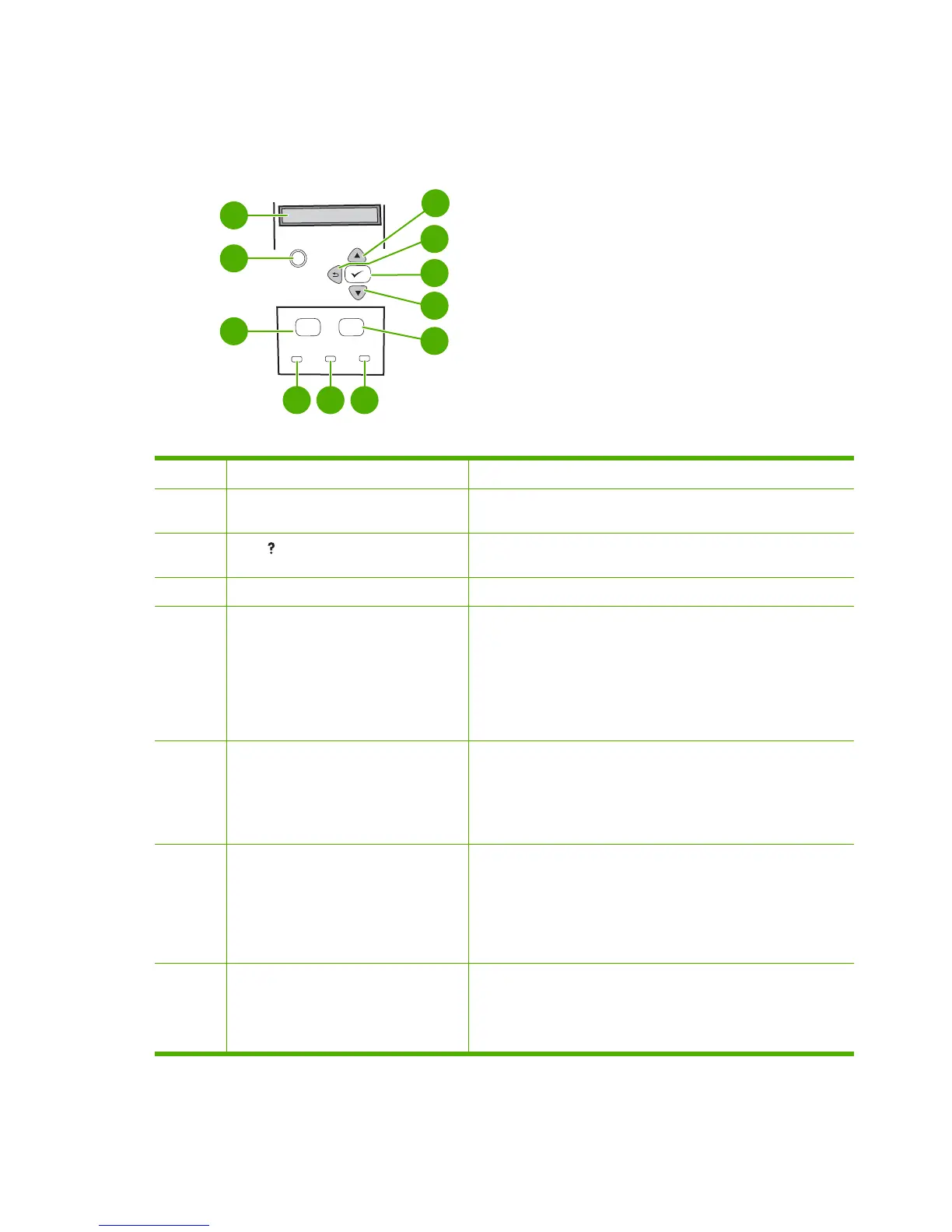Control-panel overview
The control panel provides controls for printer functions and shows messages about the printer, print
jobs, and supplies status.
?
Menu
Stop
Attention
Data
Ready
1
2
3
4
5
6
11
10
9
8
7
Menu Stop
Figure 1-4 Control panel buttons and lights
Number Button or light Function
1 Control-panel display
●
Shows status information, menus, help information, and error
messages.
2
Help ( ) button
●
Provides information about the message on the control-panel
display.
3 Menu button
●
Opens and closes menus.
4 Ready light
●
On: The printer is online and ready to accept data to print.
●
Off: The printer cannot accept data because it is offline (paused)
or has experienced an error.
●
Blinking: The printer is going offline. The printer stops
processing the current print job and expels all of the active pages
from the paper path.
5 Data light
●
On: The printer has data to print, but is waiting to receive all of
the data.
●
Off: The printer has no data to print.
●
Blinking: The printer is processing or printing the data.
6 Attention light
●
On: The printer has experienced a problem. Make note of the
message on the control-panel display, and then turn the printer
off and on.
●
Off: The printer is functioning without error.
●
Blinking: Action is required. See the control-panel display.
7 Stop button
●
Cancels the current print job in process and expels all of the
active pages from the paper path. The time that it takes to cancel
the job depends on the size of the print job. (Press the button
only once.) Also clears continuable errors that are associated
with the canceled job.
8 Chapter 1 Product information ENWW
