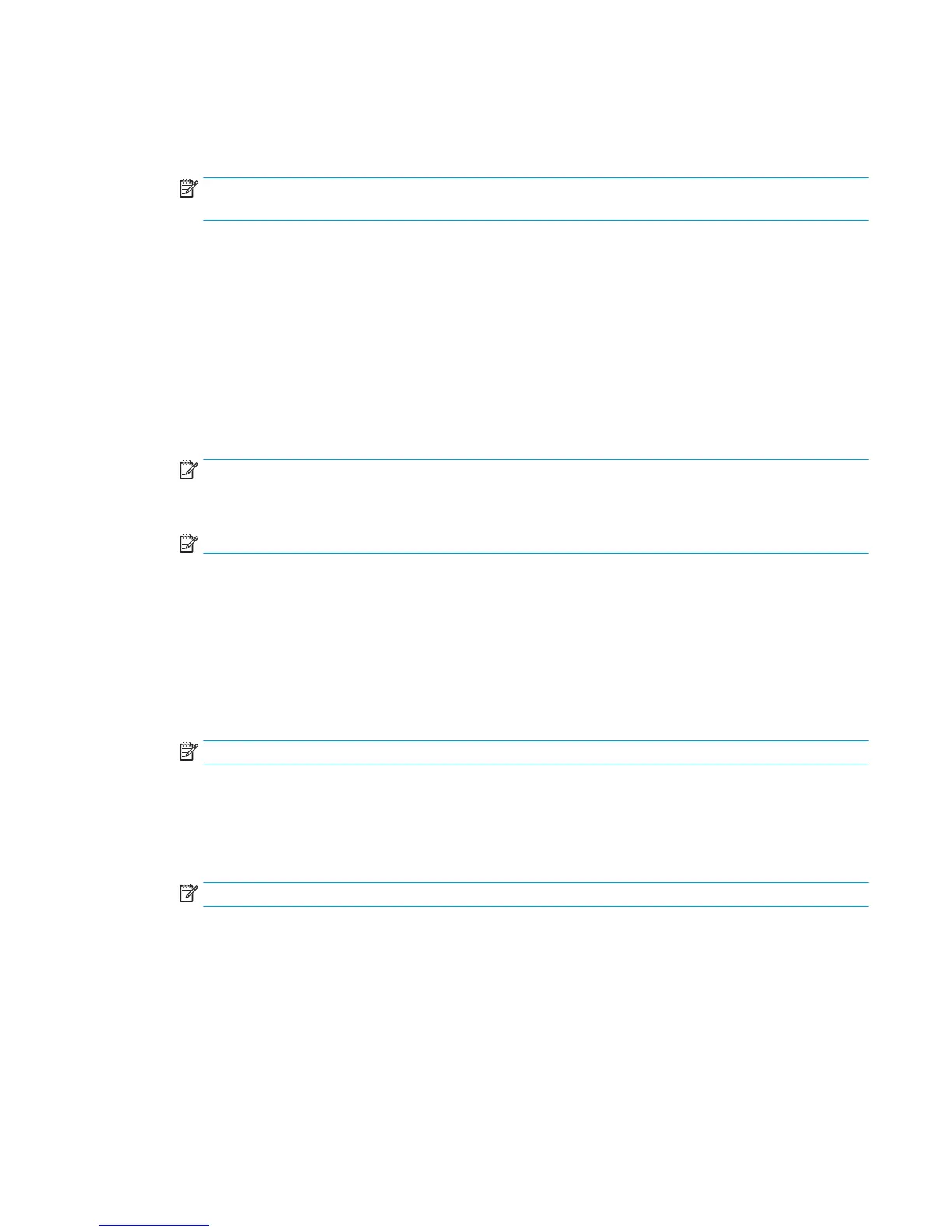●
Enter application, then user presses Start: The printer opens the scan application for the Quick
Set to review or make changes to the settings before pressing Start to begin the job.
●
Start instantly upon selection: The job starts instantly when the Quick Set is selected.
NOTE: In most cases it is best to start the Quick Set manually to check and set options before starting
the job.
8. Click Next.
9. To add the path to the SharePoint folder, click Add . Copy the target path from a browser address eld,
and paste it into the SharePoint Path: eld. Click Generate Short URL to create a shortened URL to
display on the printer control panel.
10. By default, the printer overwrites an existing le that has the same le name as the new le. Clear
Overwrite existing les so that a new le with the same name as an existing le is given a time/date
stamp.
11. Select an option from the Authentication Settings drop-down menu. Select whether it is necessary to
sign in to the SharePoint site with credentials, or store the credentials within the Quick Set.
NOTE: Use credentials of user to connect after Sign In at the control panel is selected in the
Authentication Settings drop-down menu, the logged-in user must have permissions to write to the
specied SharePoint site.
NOTE: For security purposes, the printer does not display credentials entered in the Quick Set Wizard.
12. If entering credentials, click Verify Access to make certain that the path and other information are
correct, and then click OK to return to the SharePoint Destination Settings window.
13. Optional: Enter an additional SharePoint path. Click Next to continue.
14. Optional: Congure the Quick Set to send email messages or print a summary page if a job either
completes successfully or fails. Select an option from the Condition on Which to Notify drop-down
menu, enter the notication method and email address to send notications to, if necessary, and then
click Next.
NOTE: To use the email notication feature, rst congure the email feature on the printer.
15. Select options from the Scan Settings window, and then click Next.
16. Select options from the File Settings window. Select predened le name prexes and suixes from the
drop-down menus, and enter a default le name. Click Update Preview to preview the selected settings.
Choose the default le format from the Default File Type drop-down menu.
NOTE: The Default File Types menu includes the OCR le formats.
17. Click Next to see a preview of the Quick Set button as it will appear on the control-panel display, and
then click Finish to complete the setup.
Scan and save a le directly to a Microsoft SharePoint® site
1. Place the document face-down on the scanner glass, or place it face-up in the document feeder and
adjust the paper guides to t the size of the document.
2. From the Home screen on the printer control panel, touch Scan to SharePoint®.
3. Select one of the items in the Quick Sets list.
ENWW Set up Scan to SharePoint® (Flow models only) 99
