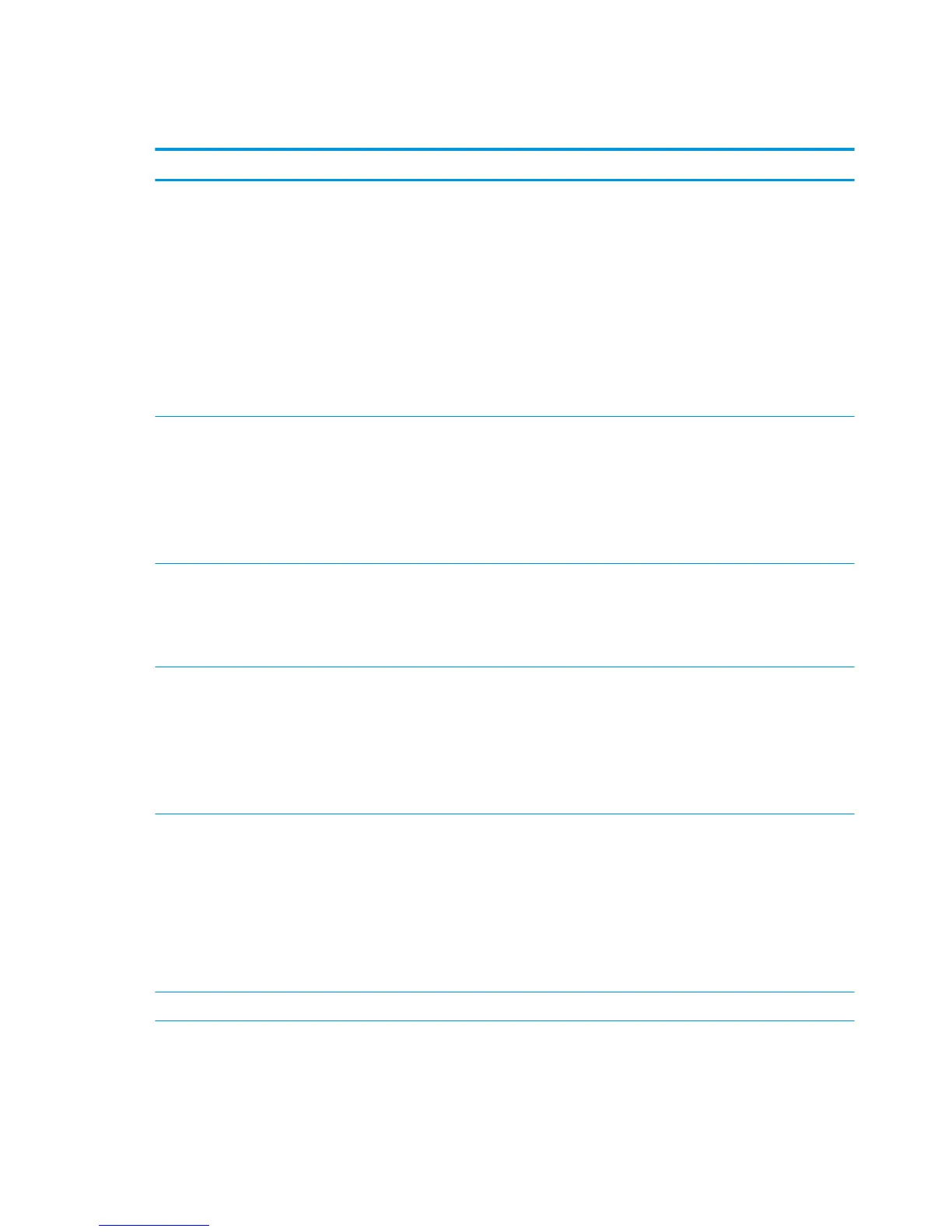Scan/Digital Send tab
Table 8-4 HP Embedded Web Server Scan/Digital Send tab
Menu Description
E-mail Setup Congure the default email settings for digital sending, including the following:
●
Settings for the outgoing mail (SMTP) server
●
Default settings for E-mail Quick Sets jobs
●
Default message settings, such as the "From" address and the subject line
●
Settings for digital signatures and encryption
●
Settings for email notications
●
Default scan settings for email jobs
●
Default le settings for email jobs
Save to Network Folder Congure the network folder settings for digital sending, including the following:
●
Default settings for Quick Sets jobs saved in a network folder
●
Settings for notications
●
Default scan settings for jobs saved in a network folder
●
Default le settings for jobs saved in a network folder
Save to SharePoint® Congure the Microsoft SharePoint® settings for digital sending, including the following:
●
Default settings for Quick Sets jobs saved in a document library on the SharePoint®
site
●
Default settings for jobs saved in a document library on the SharePoint® site
Save to USB Setup Congure the USB settings for digital sending, including the following:
●
Default settings for Quick Sets jobs saved on a USB ash drive
●
Settings for notications
●
Default scan settings for jobs saved on a USB ash drive
●
Default le settings for jobs saved on a USB ash drive
Contacts Manage contacts, including the following:
●
Add email addresses into the printer one at a time.
●
Import a large list of frequently-used email addresses on to the printer all at once,
rather than adding them one at a time.
●
Export contacts from the printer into a .CSV le on the computer to use as a data
backup, or import the records onto another HP printer.
●
Edit email addresses that have already been saved in the printer.
Preferences Congure settings for when the size cannot be detected from the scanner glass.
120 Chapter 8 Manage the printer ENWW
