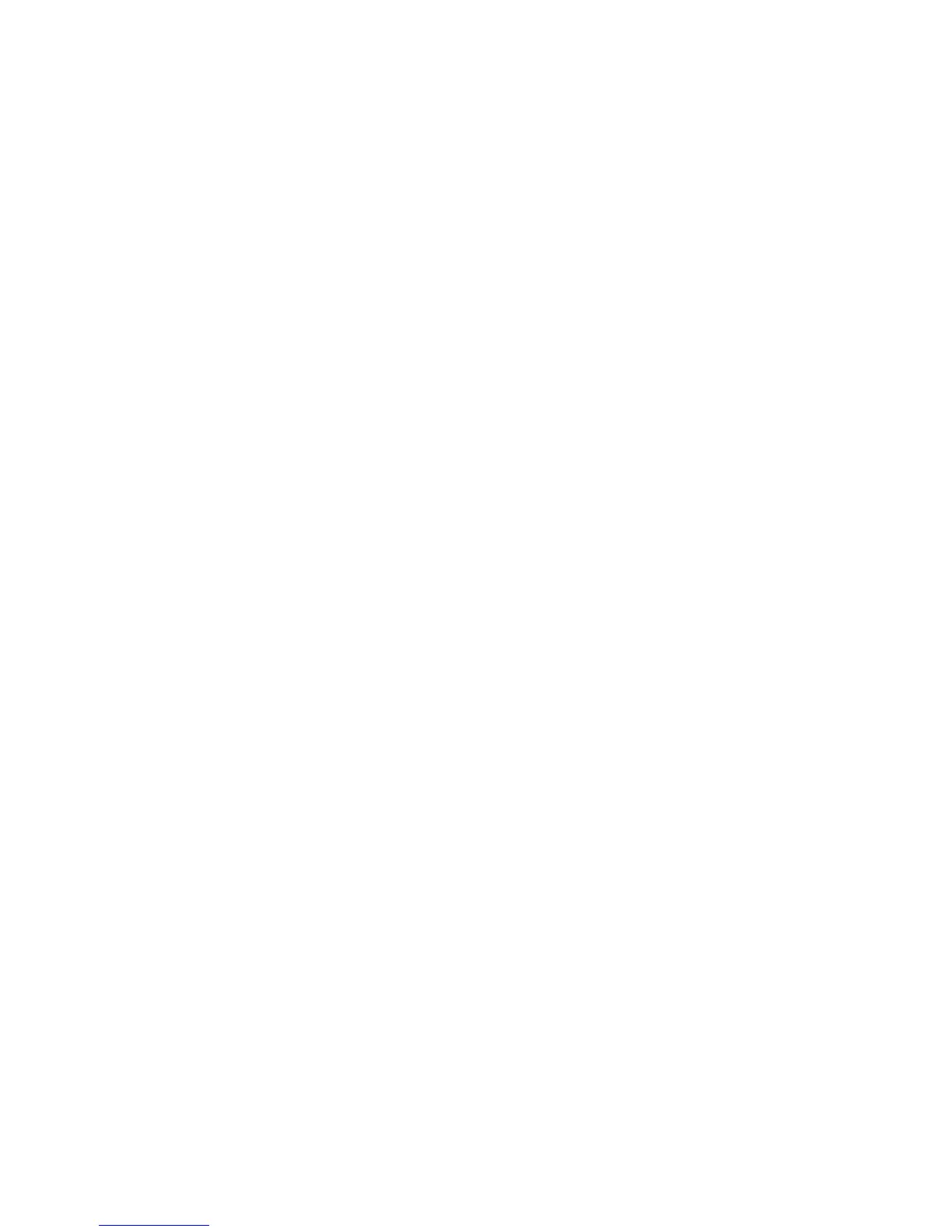Auto-navigation for clearing jams
The auto-navigation feature assists in clearing jams by providing step-by-step instructions on the control
panel. When you complete a step, the printer displays instructions for the next step until you have completed
all steps in the procedure.
Experiencing frequent or recurring paper jams?
To reduce the number of paper jams, try these solutions.
1. Use only paper that meets HP specications for this printer.
2. Use paper that is not wrinkled, folded, or damaged. If necessary, use paper from a dierent package.
3. Use paper that has not previously been printed or copied on.
4. Make sure the tray is not overlled. If it is, remove the entire stack of paper from the tray, straighten the
stack, and then return some of the paper to the tray.
5. Make sure the paper guides in the tray are adjusted correctly for the size of paper. Adjust the guides so
they are touching the paper stack without bending it.
6. Make sure that the tray is fully inserted in the printer.
7. If you are printing on heavy, embossed, or perforated paper, use the manual feed feature and feed
sheets one at a time.
8. Open the Trays menu on the printer control panel. Verify that the tray is congured correctly for the
paper type and size.
9. Make sure the printing environment is within recommended specications.
156 Chapter 9 Solve problems ENWW
