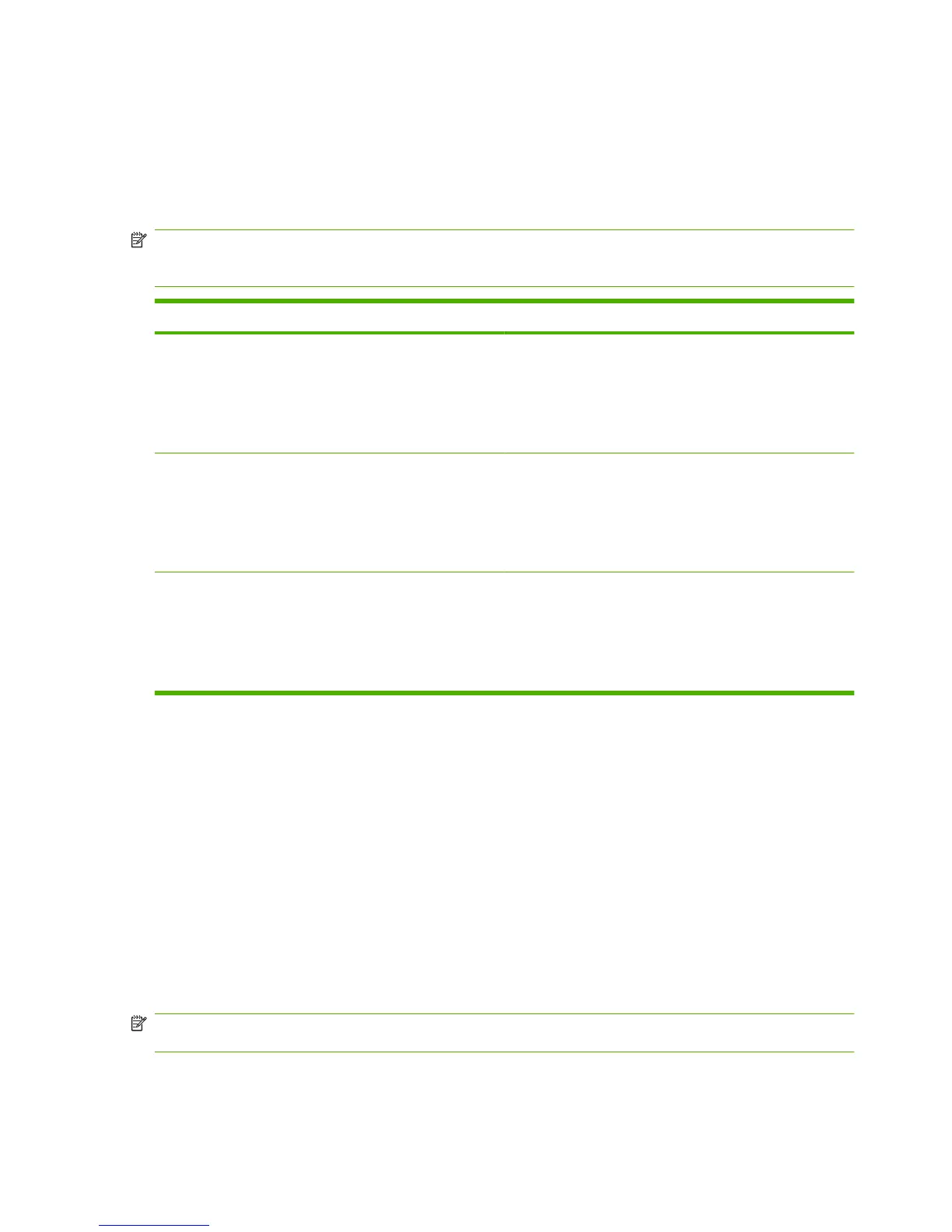Management tools
Information pages
Information pages reside within the product memory. These pages help diagnose and solve problems
with the product.
NOTE: If the product language was not correctly set during installation, you can set the language
manually so the information pages print in one of the supported languages. Change the language by
using the System setup menu on the control panel or the embedded Web server (network models only).
Page description How to print the page
Demo page
Contains examples of text and graphics.
1. On the product control panel, press Setup.
2. Use the arrow buttons to select Reports, and then press
OK.
3. Use the arrow buttons to select Demo page, and then
press OK.
Menu map
Shows the control-panel menus and available settings.
1. On the product control panel, press Setup.
2. Use the arrow buttons to select Reports, and then press
OK.
3. Use the arrow buttons to select Menu structure, and then
press OK.
Configuration page
Shows the current settings and product properties.
1. On the product control panel, press Setup.
2. Use the arrow buttons to select Reports, and then press
OK.
3. Use the arrow buttons to select Config report, and then
press OK.
Embedded Web server
This product is equipped with an embedded Web server (EWS), which provides access to information
about product and network activities. A Web server provides an environment in which web programs
may run, much in the same way that an operating system, such as Windows, provides an environment
for programs to run on a computer. The output from these programs can then be displayed by a Web
browser, such as Microsoft Internet Explorer, Safari, or Netscape Navigator.
An “embedded” Web server resides on a hardware device (such as an HP LaserJet product) or in
firmware, rather than as software that is loaded on a network server.
The advantage of an EWS is that it provides an interface to the product that anyone with a network-
connected product and computer can use. There is no special software to install or configure, but you
must have a supported Web browser on the computer. To gain access to the EWS, type the IP address
for the product in the address line of the browser. (To find the IP address, print a configuration page.)
NOTE: For Macintosh operating systems, you can use the EWS over a USB connection after installing
the Macintosh software included with the product.
30 Chapter 3 Maintenance ENWW
