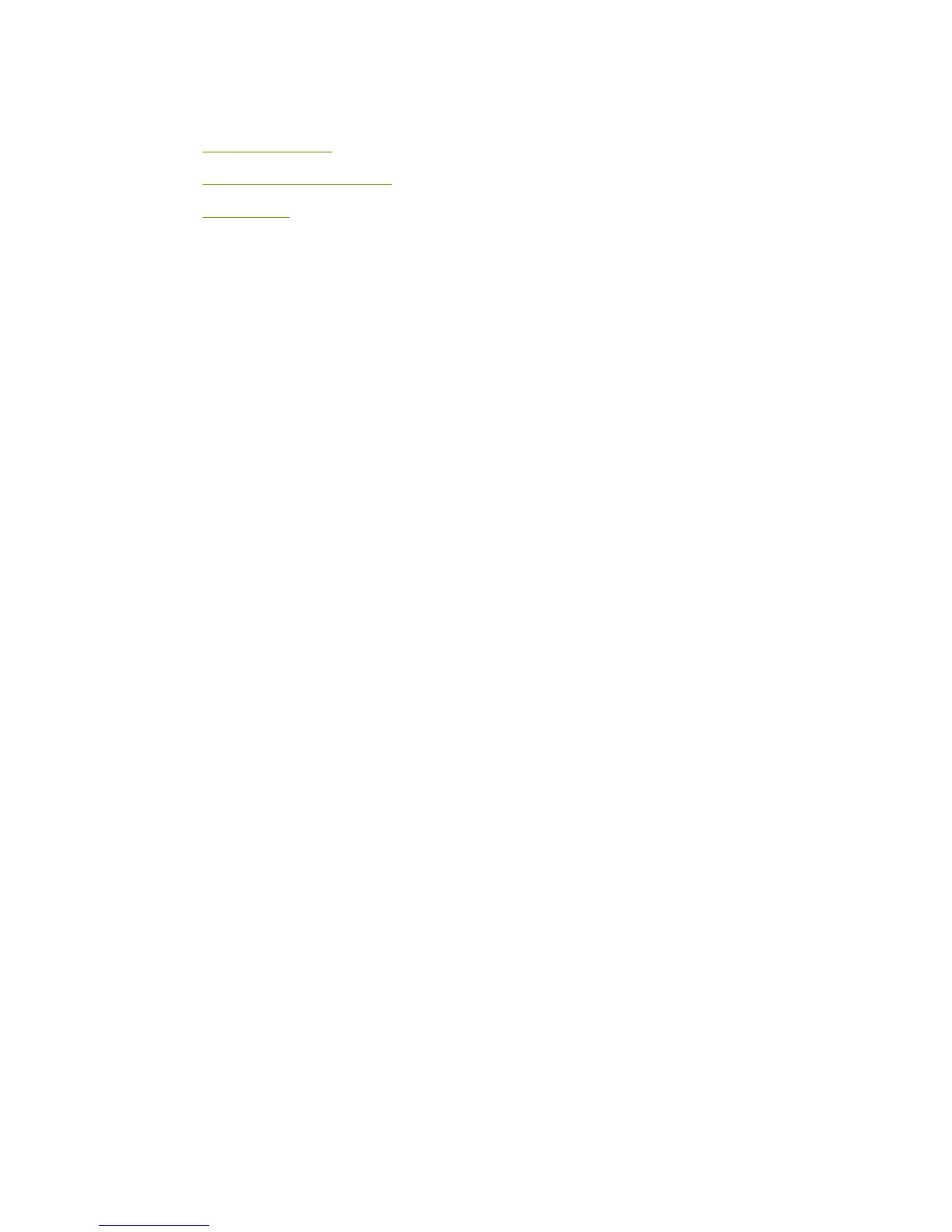Scanning system
●
Scanning methods
●
HP LaserJet Scan software
●
Scan drivers
Scanning methods
Scan from the product by using any of the following methods:
●
From a computer. Click Start, select Programs, select HP, select the name of the product, and
then click M1319 MFP Scan To.
●
From a WIA- or TWAIN-compliant software program. Check the Help system in the software
program to learn how to scan from a TWAIN- or WIA-compliant scanner from within that program.
●
From the Camera and Scanner Wizard in Windows XP. In Windows XP, click Start, click Control
Panel, double-click Scanners and Cameras, and then double-click the product scanner icon. The
Camera and Scanner Wizard appears. Follow the onscreen directions to save the scanned item
to a file.
●
From the Windows Photo Gallery in Windows Vista. In Windows Vista, click File, click Import
from Camera or Scanner.
HP LaserJet Scan software
Use the HP LaserJet Scan software to scan from the product or to read from a file, and then complete
any of the following tasks with the data:
●
Save the scanned item to a file.
●
Attach the scanned item to an e-mail.
●
Open the scanned item with any third-party software program that supports the drag-and-drop
function.
The HP LaserJet Scan software is set up to scan by default, but the General tab provides an override
to save a scanned item to a file. This is helpful both for testing when a scanner is not available and for
converting existing files into some other output file type. The following file types currently supported:
●
.BMP
●
.GIF
●
.JPG
●
.PDF
●
.TIFF (both regular and compressed)
Readiris supports the following output file types:
●
.BMP
●
.DCA
●
.DOC
ENWW Scanning system 35
