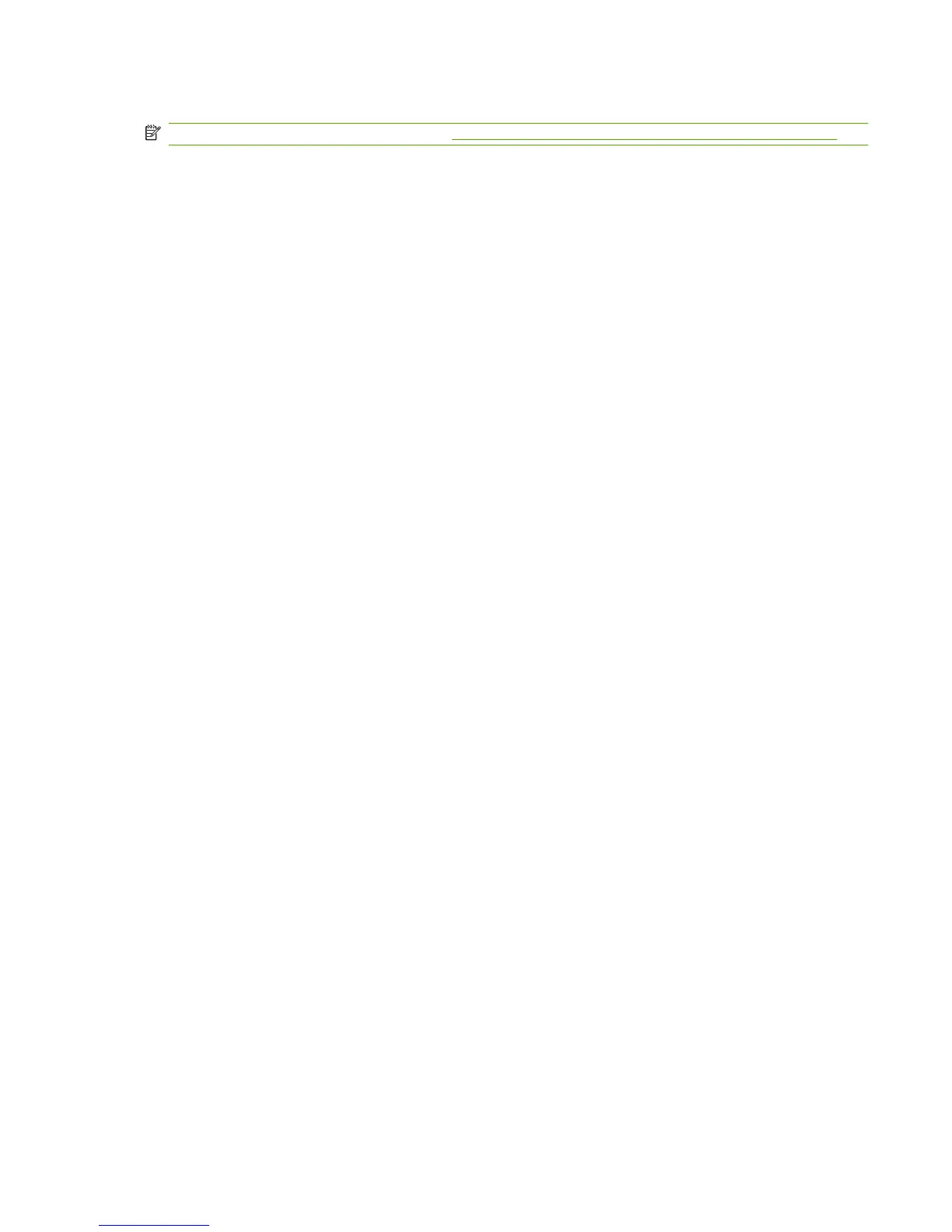Change print-quality settings for all future jobs
NOTE: For Macintosh instructions, see Change printer-driver settings for Macintosh on page 28.
For Windows 2000:
1. In the Windows system tray, click Start, select Settings, and then click Printers.
2. Right-click the product icon.
3. Click Properties or Printing Preferences.
4. Change the settings, and click OK.
For Windows XP:
1. In the Windows system tray, click Start, click Control Panel, and then click Printers and Faxes.
2. Right-click the product icon.
3. Click Properties, or click Printing Preferences.
4. Change the settings, and click OK.
For Windows Vista:
1. In the Windows system tray, click Start, click Control Panel, and then, under Hardware and
Sound, click Printer.
2. Right-click the product icon.
3. Click Properties, or click Printing Preferences.
4. Change the settings, and click OK.
ENWW Solve image-quality problems 205