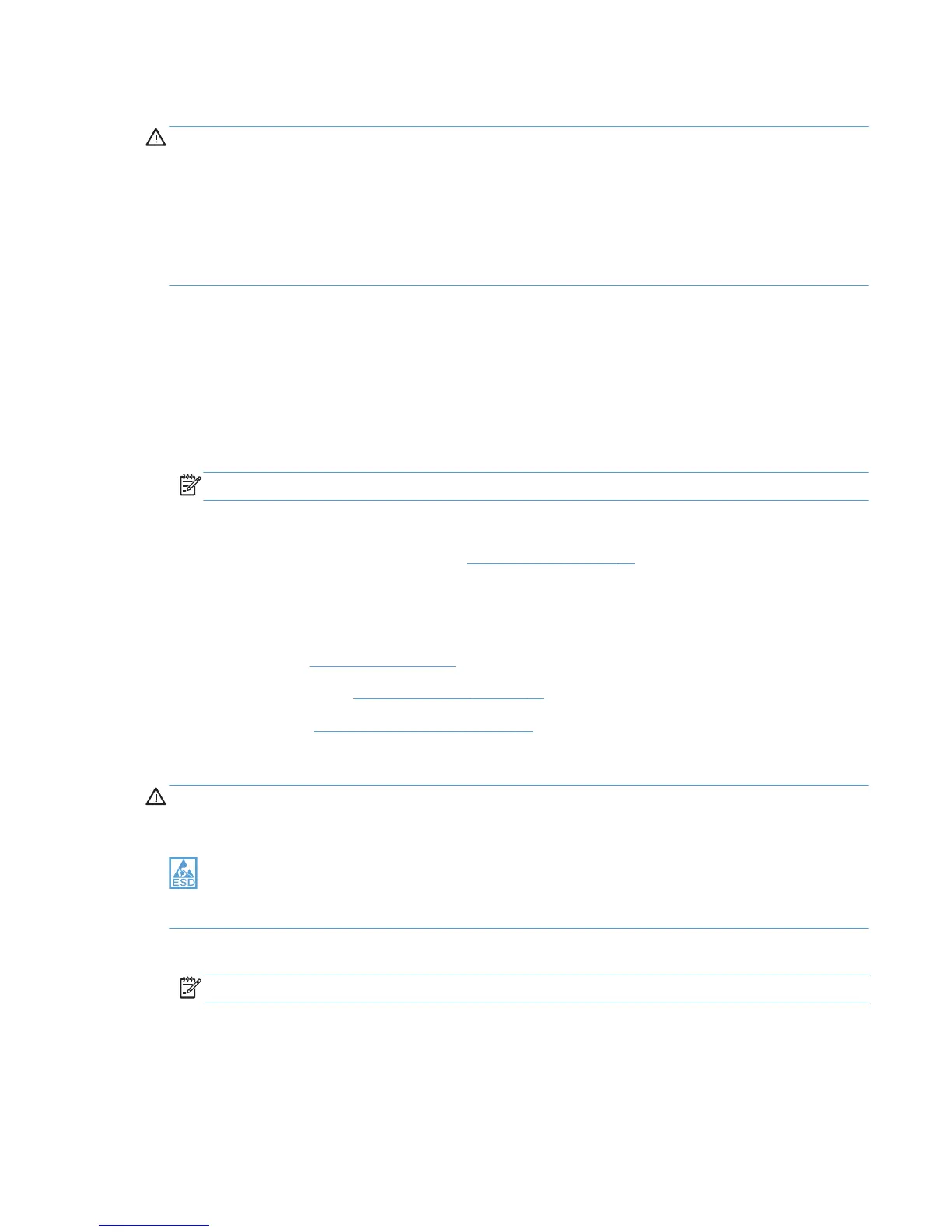DC controller PCA
WARNING! Do not install a replacement formatter PCA and a replacement DC controller PCA at the same
time.
The formatter PCA and the DC controller PCA store important product configuration information (NVRAM
data) that is lost if both PCAs are replaced at the same time. When the product power is turned on, the
formatter restores the NVRAM data to a replacement DC controller.
Replacing both the DC controller and the formatter at the same time will result in severe print-quality
problems.
Replacing the DC controller PCA before the formatter PCA
Use the following procedure if you need to install a replacement DC controller and a replacement formatter
PCA.
1. Install a replacement DC controller PCA.
2. Turn the product on, and wait for the print-cartridge volume indicators to appear on the control-panel
display.
NOTE: This allows important product information to be written to the replacement DC controller PCA.
3. Turn the product off.
4. Install a replacement formatter PCA. See Formatter PCA on page 65.
5. Turn the product on.
Before you proceed, remove the following components:
●
Right cover. See Right cover on page 25.
●
Scanner assembly. See Scanner assembly on page 17.
●
Upper cover. See Upper-cover assembly on page 42.
Remove the DC controller PCA
CAUTION: Do not bend or fold the flat flexible cables (FFCs) during removal or installation. Also, do not
straighten pre-folds in the FFCs. You must make sure that all FFCs are fully seated in their connectors. Failure
to fully seat an FFC into a connector can cause a short circuit in a PCA.
Some parts are sensitive to electrostatic discharge (ESD). Always perform service work at an ESD-
protected workstation or mat. If an ESD workstation or mat is not available, ground yourself by touching the
sheet-metal chassis before touching an ESD-sensitive part.
1. Disconnect all of the connectors.
NOTE: The DC controller is located along the top right of the product.
ENWW Removal and replacement procedures 69
