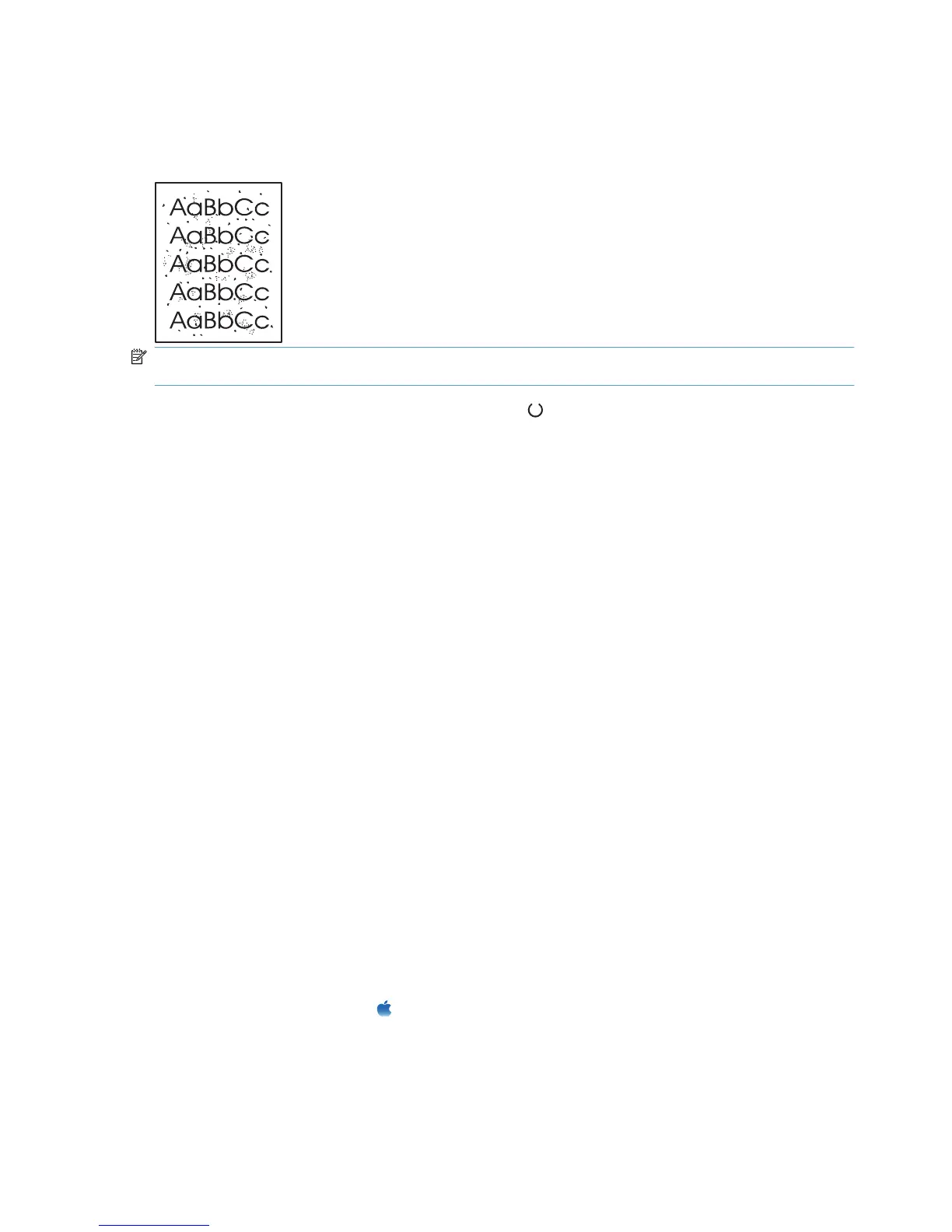Clean the paper path
If you are experiencing toner specks or dots on the printouts, clean the paper path. This process uses
a transparency to remove dust and toner from the paper path. Do not use bond or rough paper.
NOTE: For best results use a sheet of transparency. If you do not have any transparencies, you can
use copier-grade paper (60 to 163 g/m
2
(16 to 43 lb)) that has a smooth surface.
1. Make sure that the product is idle and the Ready light is on.
2. Load paper in the input tray.
3. Use the printer driver to process the cleaning page. Follow the appropriate procedure, depending
on the operating system you are using.
Windows XP, Windows Server 2003, and Windows Server 2008 (using the default Start menu
view)
a. Click Start, and then click Printers and Faxes.
b. Right-click the driver icon, and then select Properties.
c. Click the Device Settings tab.
Windows XP, Windows Server 2003, and Windows Server 2008 (using the Classic Start menu
view)
a. Click Start, click Settings, and then click Printers.
b. Right-click the driver icon, and then select Properties.
c. Click the Device Settings tab.
Windows Vista and Windows 7
a. Click Start, click Control Panel, and then in the category for Hardware and Sound click
Printer.
b. Right-click the driver icon, and then select Properties.
c. Click the Device Settings tab.
Mac OS X 10.4
a. From the Apple menu
, click the System Preferences menu and then click the Print &
Fax icon.
b. Click the Printer Setup button.
152 Chapter 2 Solve problems ENWW