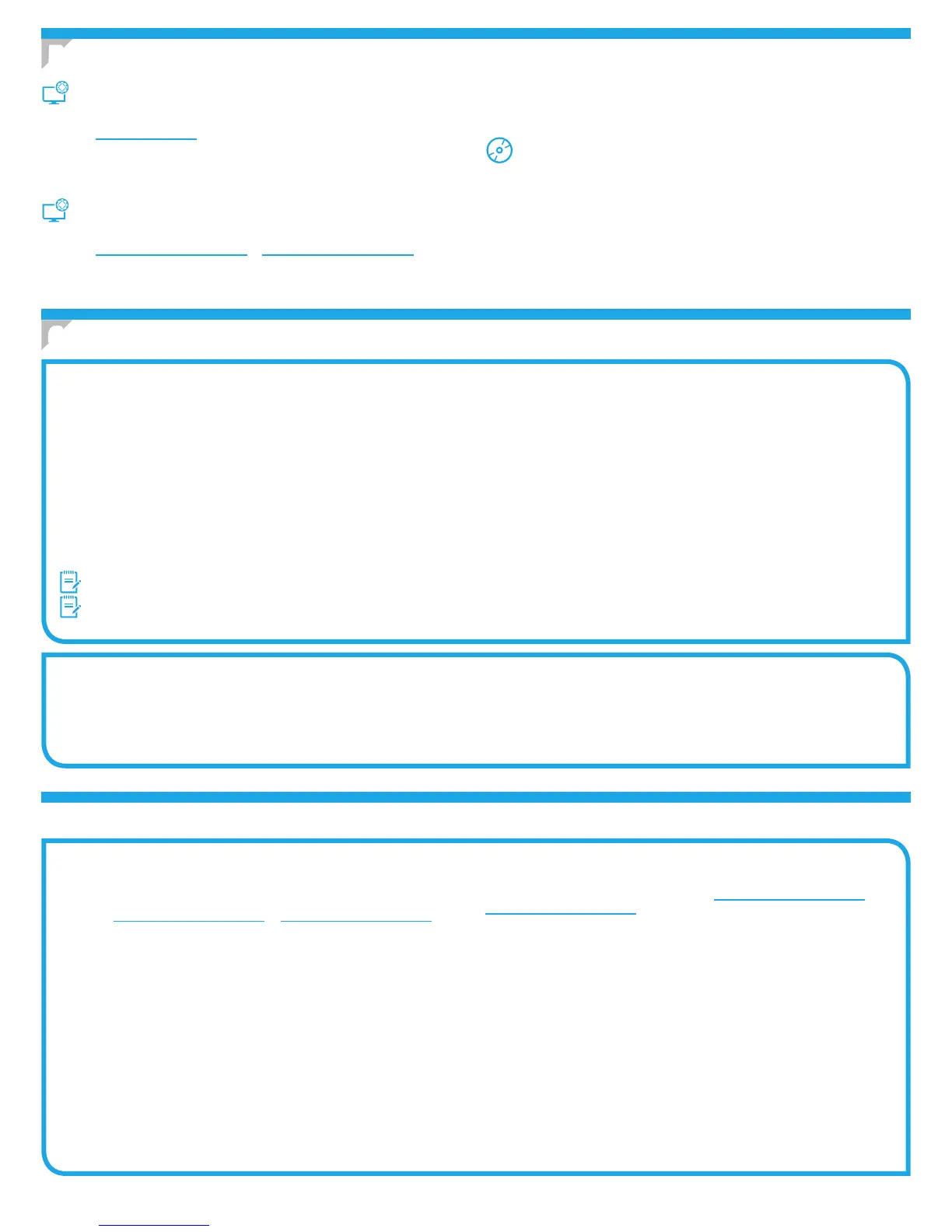2
Windows solution
1. Insert the printer CD into the computer, or launch the software installation le downloaded from the Web.
2. The software installer detects the language of the operating system, and then it displays the main menu of the installation program in the same language. When
installing from the CD, if the installer program does not start after 30 seconds, browse the CD drive on the computer and launch the le named SETUP.EXE.
3. The Software Selection screen details the software to be installed.
• The recommended software installation includes the print driver and software for all available printer features.
• To customize the software installed, click the Customize software selections link. When nished, click the Next button.
4. Follow the on-screen instructions to install the software.
5. When prompted to select a connection type, select the appropriate option for the type of connection:
• Directly connect this computer using a USB cable
• Connect through a network
• Help me set up a rst-time wireless connection
NOTE: When connecting through a network, the easiest way to detect the printer is to select Automatically nd my printer on the network.
NOTE: For wireless installation, select the option to Help me set up a rst-time wireless connection, and then select Yes, retrieve the wireless settings on my computer.
OS X solution
1. The software installer detects the language of the operating system, and then it displays the main menu of the installation program in the same language.
2. Follow the on-screen instructions to install the software.
3. At the end of the software installation process, use the HP Utility Setup Assistant to congure printer options.
Troubleshooting
User Guide
The User Guide includes printer usage and troubleshooting information. It is
available on the printer CD and on the Web:
1. Go to www.hp.com/support/ljM402 or www.hp.com/support/ljM403.
2. Click Manuals.
For Windows, the User Guide is copied to the computer during the recommended
software installation.
Windows
®
XP, Windows Vista
®
, and Windows
®
7
Click Start, select Programs or All Programs, select HP, select the folder for
the HP printer, and then select Help.
Windows
®
8
On the Start screen, right-click an empty area on the screen, click All Apps on
the app bar, click the icon with the printer’s name, and then select Help.
Check for rmware updates
1. On the printer control panel, press the OK button.
2. Scroll to the Services menu, and press the OK button.
3. Select LaserJet Update.
4. Select Check for Updates Now.
Additional support resources
For HP’s all-inclusive help for the printer, go to www.hp.com/support/ljM402 or
www.hp.com/support/ljM403.
• Solve problems
• Find advanced conguration instructions
• Download software updates
• Join support forums
• Find warranty and regulatory information
• Mobile printing resources
Method 1: Download from HP Easy Start (Windows
and OS X)
1. Go to 123.hp.com/laserjet, and click Download.
2. Follow the onscreen instructions and prompts to save the le to the computer.
3. Launch the software le from the folder where the le was saved, and continue
with “6. Install the software.”
Method 2: Download from printer support Web site
(Windows and OS X)
1. Go to www.hp.com/support/ljM402 or www.hp.com/support/ljM403.
2. Select Software and drivers.
3. Download the software for your printer model and operating system.
4. Launch the installation le by clicking on the .exe or .zip le as necessary, and
continue with
“6. Install the software.”
Method 3: Install from the printer CD
(Windows only)
1. Insert the printer CD into the computer.
2. Continue with “6. Install the software.”
5.
Locate or download the software installation les
6.
Install the software
