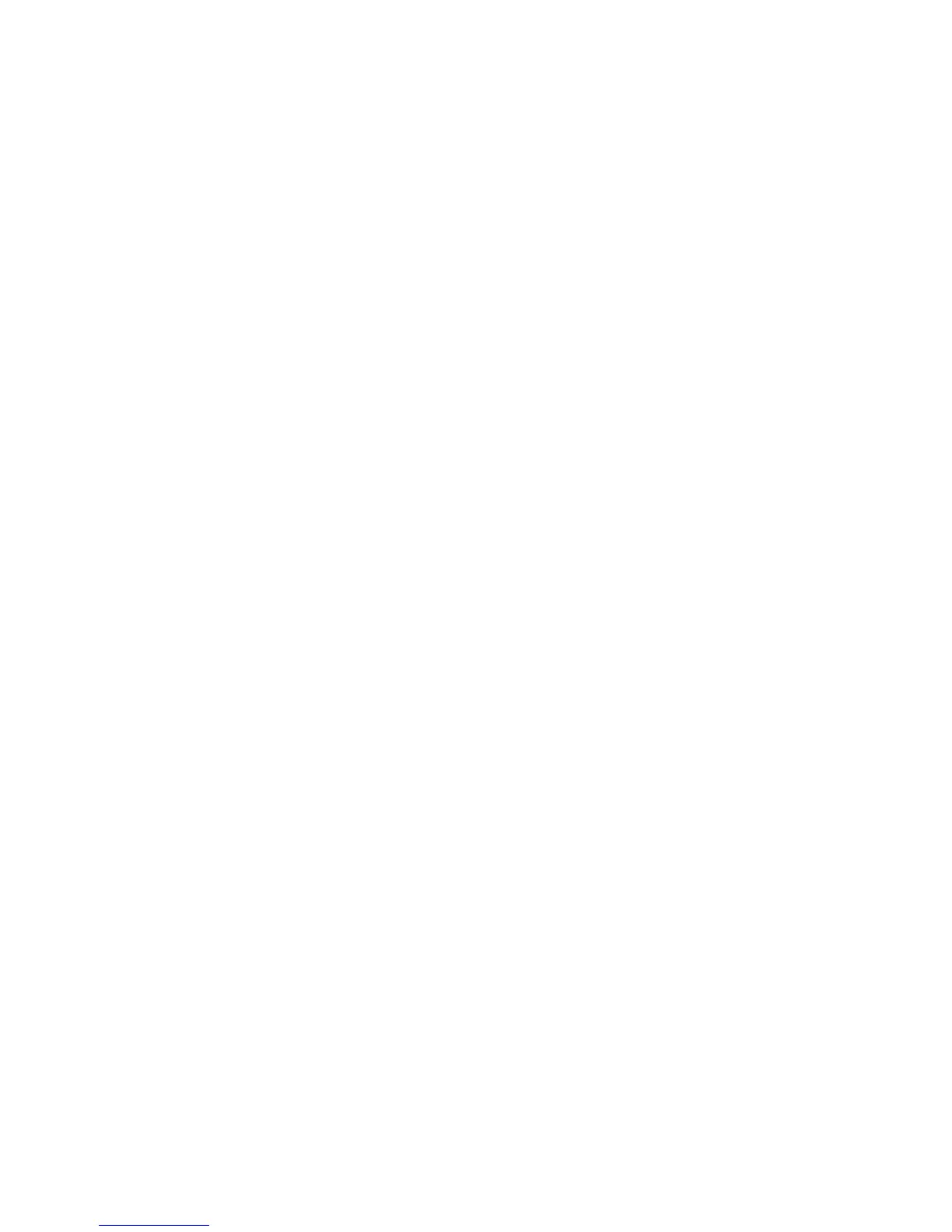Solve problems checklist
If the product is not responding correctly, complete the steps in the following checklist, in order. If the
product does not pass a step, follow the corresponding troubleshooting suggestions. If a step resolves the
problem, you can stop without performing the other steps on the checklist.
1. The control-panel display and LEDs may be off if the product is in Sleep Mode. If the device does not
respond to a key press, then it is either not in Sleep Mode or will now come out of Sleep Mode. If no LEDs
are illuminated or the control-panel display does not come on, use the Power-on checks section in the
product service manual to troubleshoot the problem.
2. Check the cables.
a. Check the cable connection between the product and the computer or network port. Make sure
that the connection is secure.
b. Make sure that the cable itself is not faulty by using a different cable, if possible.
c. Check the network connection.
3. Ensure that the print media that you are using meets specifications.
●
Ensure your maintenance items don’t need to be replaced. Print a Supplies Status Page to verify
they are not at end of life.
Estimate life for maintenance items
◦
Fuser Kit—estimated life: 150,000 images
●
110V kit number: CE977A
●
220V kit number: CE978A
◦
ITB/ETB Transfer Kit (include ITB, T2 roller, feed and suppression rollers for all trays)—
estimated life: 150,000 images
●
Kit number: CE516A
◦
Toner Collection Unit—estimated life: 150,000 images
●
Kit number: CE980A
4. Print a configuration page. If the product is connected to a network, an HP Jetdirect page also prints.
a. If the pages do not print, check that at least one tray contains print media.
b. If the page jams in the product, see the jams section.
5. If the configuration page prints, check the following items.
a. If the page prints correctly, the product hardware is working. The problem is with the computer
you are using, with the printer driver, or with the program.
b. If the page does not print correctly, the problem is with the product hardware.
6. Does the image quality meet the user's requirements? If yes, see step 7. If no, check the following
items:
244 Chapter 3 Solve problems ENWW
