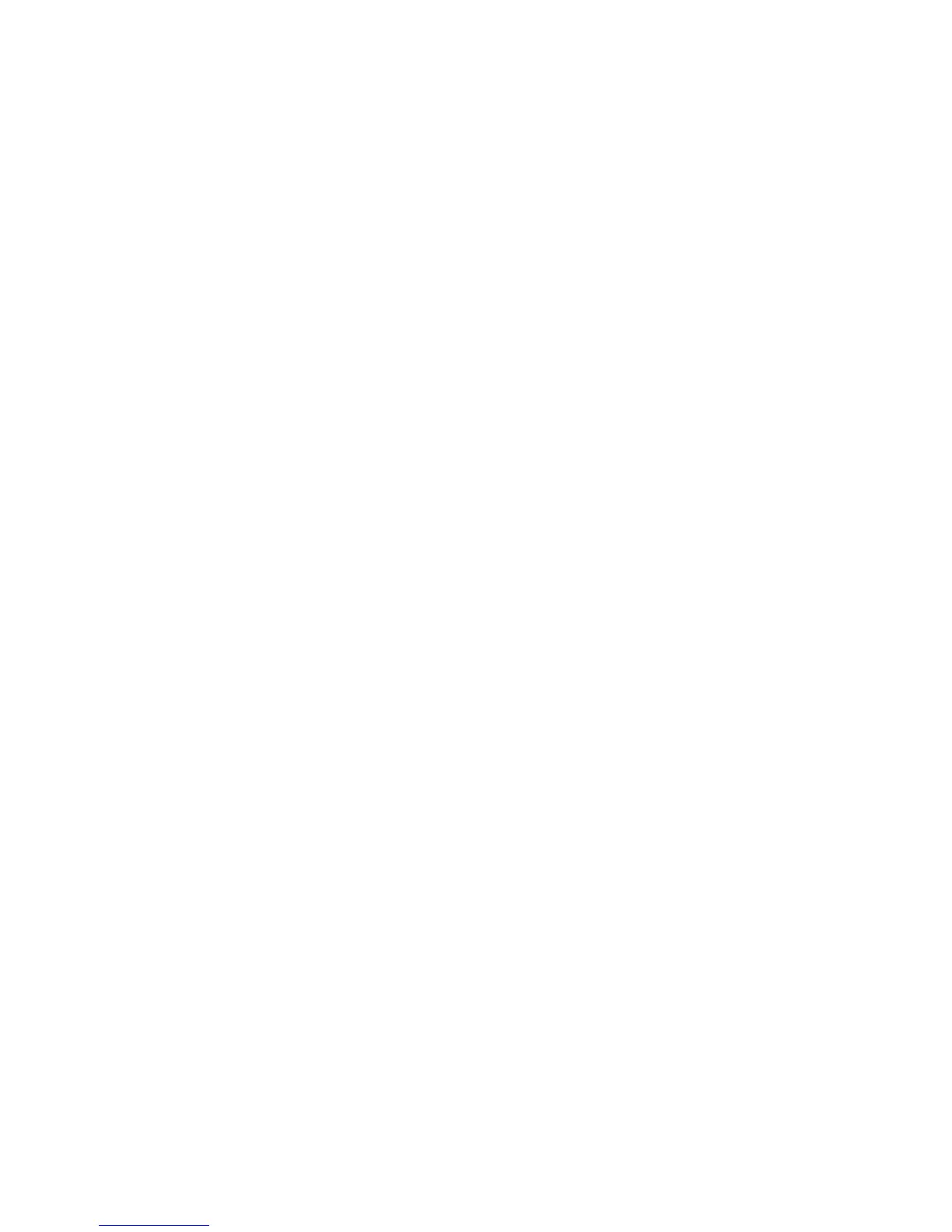●
Print the print-quality (PQ) troubleshooting pages.
●
Solve the print-quality problems, and then see step 7.
7. At the computer, check to see if the print queue is stopped, paused, or set to print offline.
Windows: Click Start, click Settings, and then click Printers or Printers and Faxes. Double-click the HP
Color LaserJet M750n, HP Color LaserJet M750dn, or HP Color LaserJet M750xh item depending on the
product model installed.
-or-
Mac OS X: Open Printer Setup Utility, and then double-click the line for the HP Color LaserJet M750n,
HP Color LaserJet M750dn, or HP Color LaserJet M750xh item depending on the product model
installed.
8. Verify that you have installed the HP Color LaserJet Enterprise M750 Printer Series printer driver. Check
the program to make sure that you are using the HP Color LaserJet Enterprise M750 Printer Series
printer driver.
9. Print a short document from a different program that has worked in the past. If this solution works, the
problem is with the program that you are using. If this solution does not work (the document does not
print) complete these steps:
a. Try printing the job from another computer that has the product software installed.
b. If you connected the product to the network, connect the product directly to a computer with a
USB cable. Redirect the product to the correct port, or reinstall the software, and select the new
connection type that you are using.
ENWW Solve problems checklist 245
