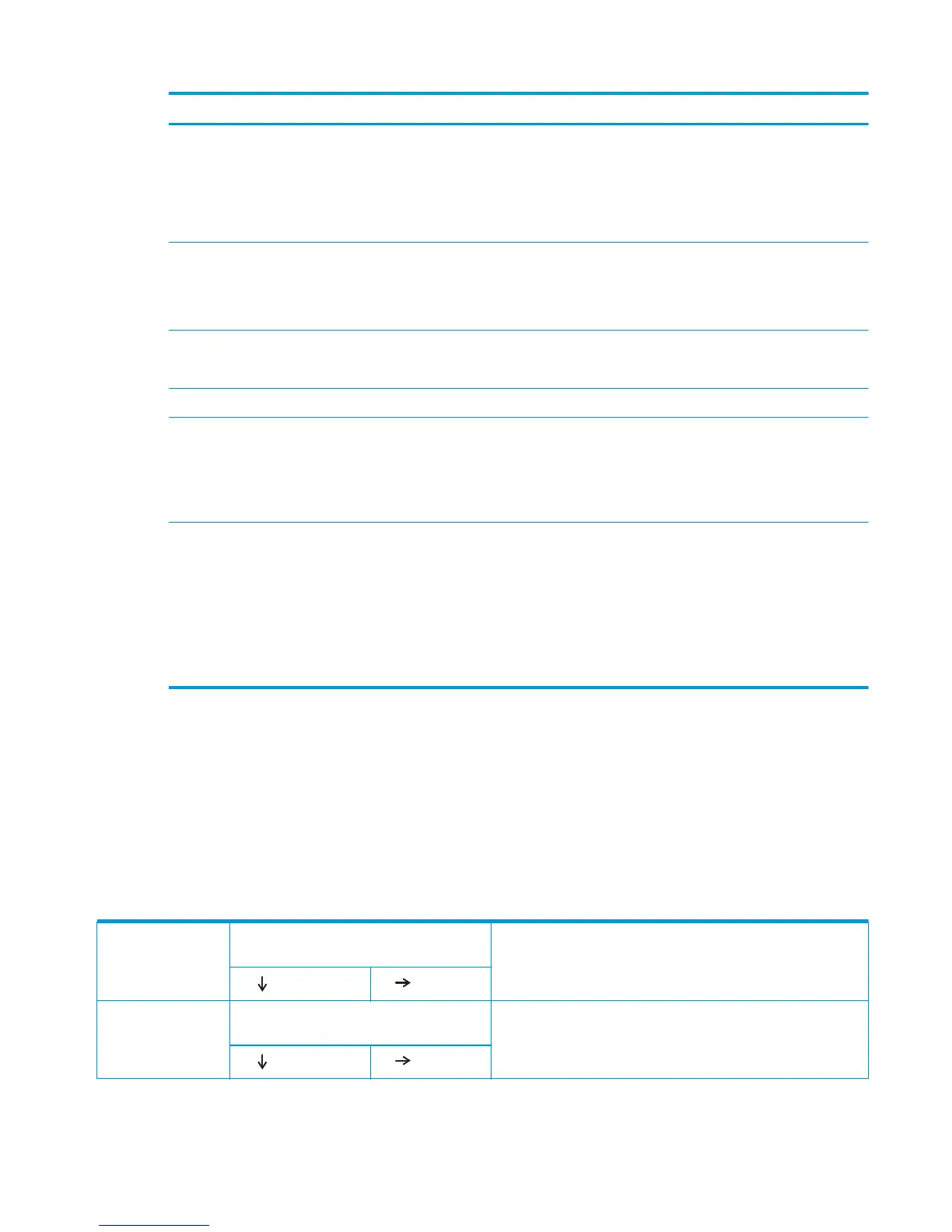General topic Questions
Input trays
●
Is the amount of media in the tray within specifications?
●
Is the media correctly placed in the tray?
●
Are the paper guides aligned with the stack?
●
Is the cassette correctly installed in the product?
Print cartridges
●
Is each print cartridge installed correctly?
●
Are original HP print cartridges installed?
●
Are the cartridges damaged?
ITB and fuser
●
Are the ITB and fuser correctly installed?
●
Is the ITB or fuser damaged?
Doors
●
Are the right and front doors closed?
Condensation
●
Does condensation occur following a temperature change (particularly in winter
following cold storage)? If so, wipe affected parts dry or leave the product on for
10 to 20 minutes.
●
Was a print cartridge opened soon after being moved from a cold to a warm room?
If so, allow the print cartridge to sit at room temperature for 1 to 2 hours.
Miscellaneous
●
Check for and remove any non-HP components (for example, print cartridges or
memory modules) from the product.
●
Check to see whether the hardware or software configuration has changed or the
problem is not associated with any specific software.
●
Remove the product from the network and ensure that the failure is associated
with the product before beginning troubleshooting.
●
For any print-quality issues, calibrate the product. See Calibrate the product.
Troubleshooting flowchart
This flowchart highlights the general processes that you can follow to quickly isolate and solve product
hardware problems.
Each row depicts a major troubleshooting step. A “yes” answer to a question allows you to proceed to the
next major step. A “no” answer indicates that more testing is needed. Go to the appropriate section in this
chapter, and follow the instructions there. After completing the instructions, go to the next major step in this
troubleshooting flowchart.
Table 3-18 Troubleshooting flowchart
1
Power on
Is the product on and does a readable message
display?
Follow the power-on troubleshooting checks. See Power subsystem.
After the control panel display is functional, see step 2.
Yes
No
2
Control panel
messages
Does the message Ready display on the control
panel?
If an error message displays, see Interpret control-panel messages
and event log entries.
After the errors have been corrected, go to step 3.
Yes
No
ENWW Troubleshooting process 269
