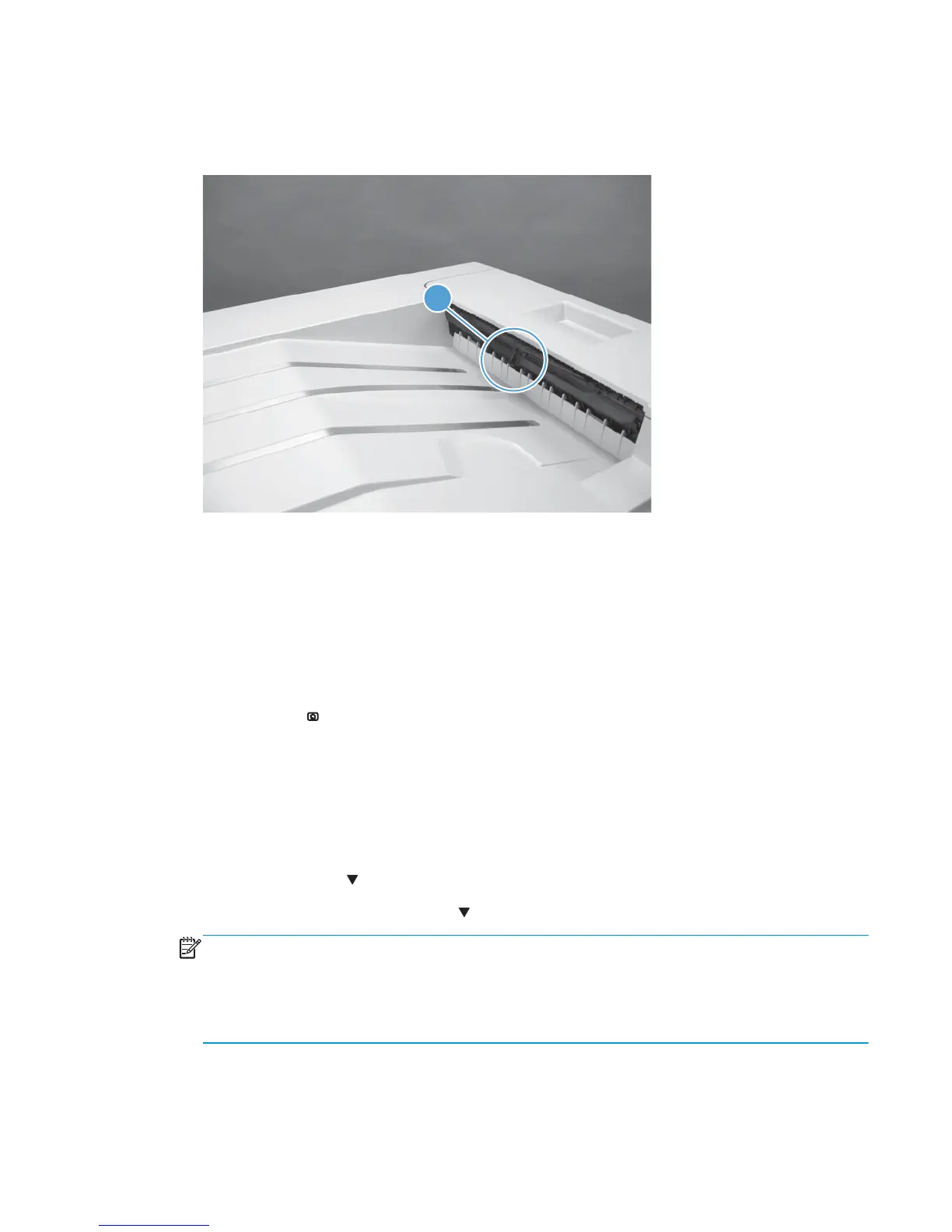Output-bin-full sensor (PS10)
1. Locate the output-bin-full sensor flag (callout 1), and then activate the sensor flag.
Figure 3-24 Test the output-bin-full sensor
1
2. Check the control-panel display for sensor response.
3. If there is no response, examine the flag at the left end of the output bin full sensor flag. If the flag is
broken, replace the paper delivery assembly. If the flag is not broken, replace the fuser gear assembly.
Paper-path sensors test
This test displays the status of each paper-path sensor and allows viewing of sensor status while printing
internal pages.
1. Press the Home
button.
2. Open the following menus:
●
Administration
●
Troubleshooting
●
Diagnostic Tests
3. Press the Down arrow
to highlight the Paper Path Sensors option, and then press the OK button.
4. Select Start Test. Press the down arrow
to see the test results.
NOTE: Exiting the Paper-path sensor test menu and then reentering it will clear the test values from
the previous test.
Viewing the sensor status before you activate the test should show that the sensors PS9, PS11 and SW5
have already been activated. After running the Paper-path sensor test, sensor PS9 does not show any
activation status.
ENWW Tools for troubleshooting 303
