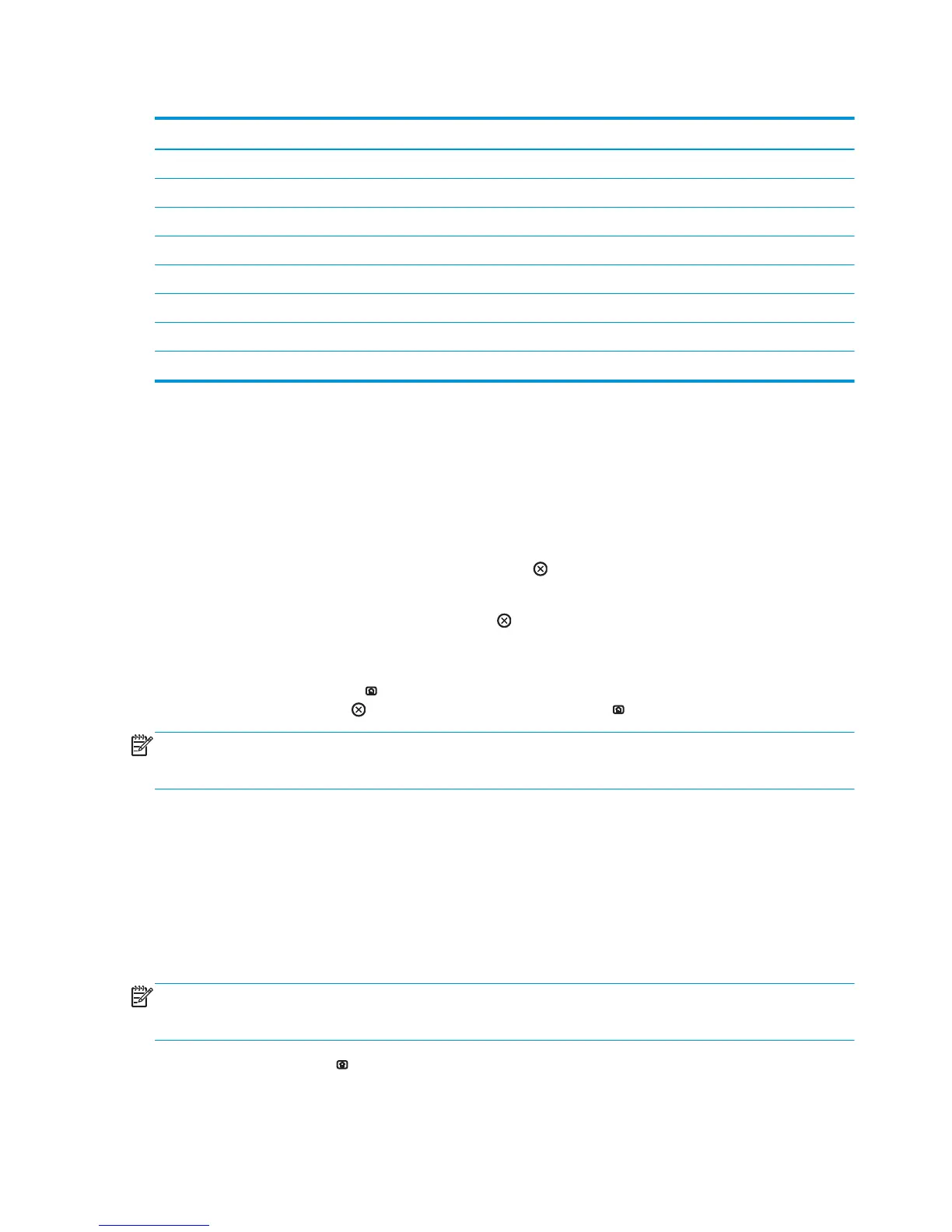Table 3-23 Paper-path sensors diagnostic tests
Sensor name Sensor number
TOP (top of page) sensor PS5
Fuser loop sensor PS7
Fuser loop sensor PS8
Fuser delivery sensor PS6
Output bin full sensor PS10
Developer alienation PS11
Fuser pressure-release sensor PS9
Primary transfer-roller-disengagement sensor SW5
Print/stop test
Use this diagnostic test to isolate the cause of problems such as image-formation defects and jams within
the engine. During this test you can stop the paper anywhere along the product paper path. The test can be
programmed to stop printing internal pages or an external print job when the paper reaches a certain
position. The test can also be programmed to stop from 0 to 60,000 ms. If the timer is set to a value that is
greater than the job-print time, you can recover the product in one of two ways.
●
After the print job is completed press the Stop button
to return to the Diagnostic Tests menu before
the timer times out.
●
After the timer times out, press the Stop button
. Activate the door switch to restart the engine and
return it to a normal state.
When the timer trips, the control panel display shows the message Printing stopped To continue, touch
“OK”. Pressing the Home button
will print the previously selected job. If you do not want the previous job
to print, press the Stop button
first, and then press the Home button .
NOTE: Do not try to perform a print/stop test while the product is calibrating, because you will be required
to power-cycle the product. If a jam message displays on the control panel during testing, activate the door
switch.
Component tests
Component test (special-mode test)
This test activates individual parts independently to isolate problems.
Each component test can be performed once or repeatedly. If you select the Repeat option (at the end of the
menu), the test cycles the component on and off. This process continues for two minutes, and then the test
terminates.
NOTE: The front or side door interlocks must be defeated to run the component tests. Some tests may
require that the ITB and print cartridges be removed. The control panel display prompts you to remove some
or all cartridges during certain tests.
1. Press the Home button .
2. Open the following menus:
304 Chapter 3 Solve problems ENWW
