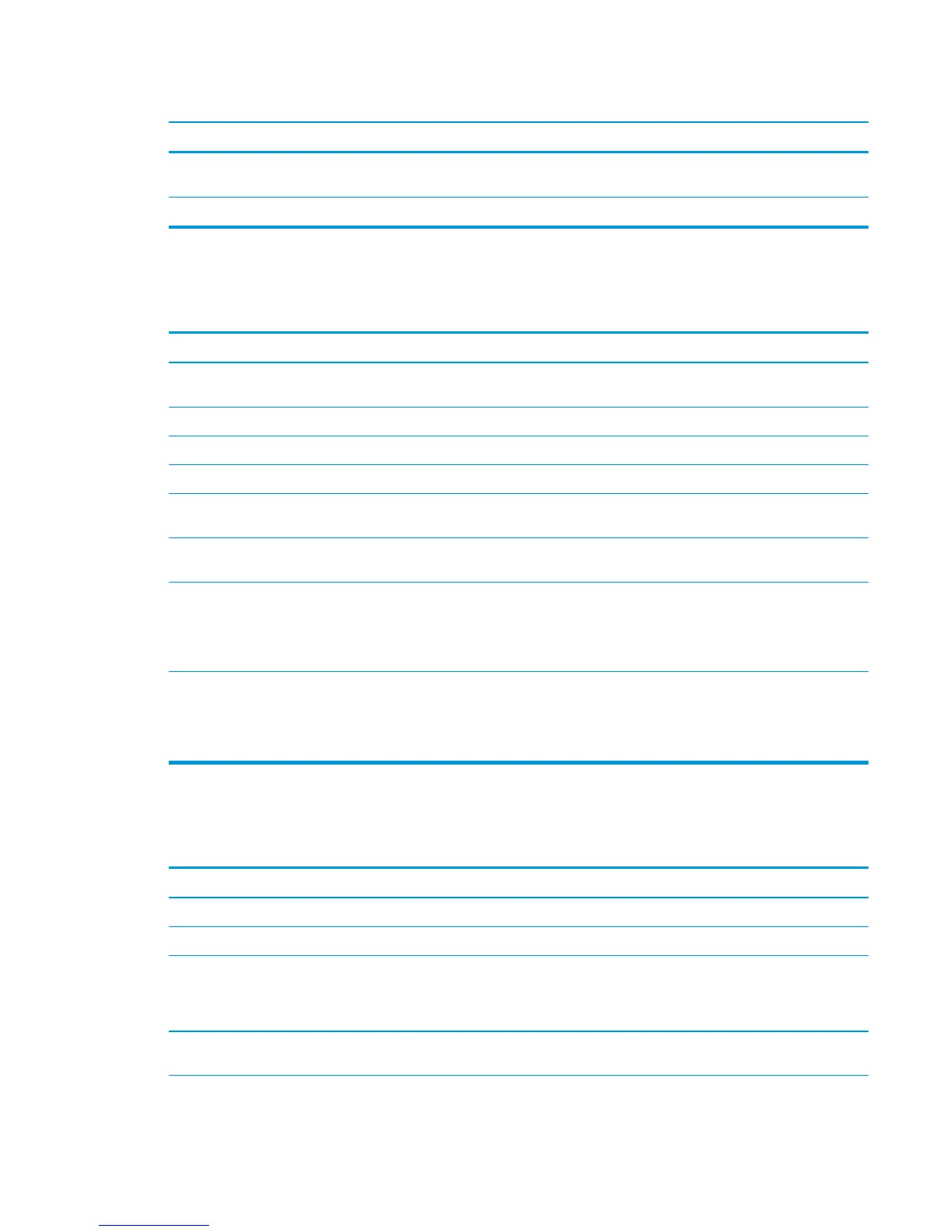Product pulls from incorrect tray
Cause Solution
The paper size is not configured correctly for the input tray. Print a configuration page or use the control panel to determine
the paper size for which the tray is configured.
The guides in the tray are not against the paper. Verify that the guides are touching the paper.
Paper does not feed automatically
Paper does not feed automatically
Cause Solution
Manual feed is selected in the software program. Load Tray 1 with paper, or, if the paper is loaded, press the OK
button.
The correct size paper is not loaded. Load the correct size paper.
The input tray is empty. Load paper into the input tray.
Paper from a previous jam has not been completely removed. Open the product and remove any paper in the paper path.
The paper size is not configured correctly for the input tray. Print a configuration page or use the control panel to determine
the paper size for which the tray is configured.
The guides in the tray are not against the paper. Verify that the rear and width paper guides are touching the
paper.
The Manually Feed Prompt item is set to Always. The product
always prompts for manual feed, even if the tray is loaded.
Open the tray, reload the media, and then close the tray.
Or, change the Manually Feed Prompt setting to Unless loaded, so
that the product prompts for manual feed only when the tray is
empty.
The Use Requested Tray setting on the product is set to
Exclusively, and the requested tray is empty. The product will not
use another tray.
Load the requested tray.
Or, change the setting from Exclusively to First on the Manage
Trays menu. The product can use other trays if no media is loaded
in the specified tray.
Paper does not feed from Tray 2, 3, 4, 5, or 6
Paper does not feed from Tray 2, 3, 4, 5, or 6
Cause Solution
The correct size paper is not loaded. Load the correct size paper.
The input tray is empty. Load paper in the input tray.
The correct paper type for the input tray is not selected in the
product control panel.
From the product control panel, select the correct paper type for
the input tray. Trays configured for a paper type with a specific
weight range will not match a print job that specifies an exact
weight, even if the specified weight is within the weight range.
Paper from a previous jam has not been completely removed. Open the product and remove any paper in the paper path.
Closely inspect the fuser area for jams.
ENWW Solve paper-handling problems 511
