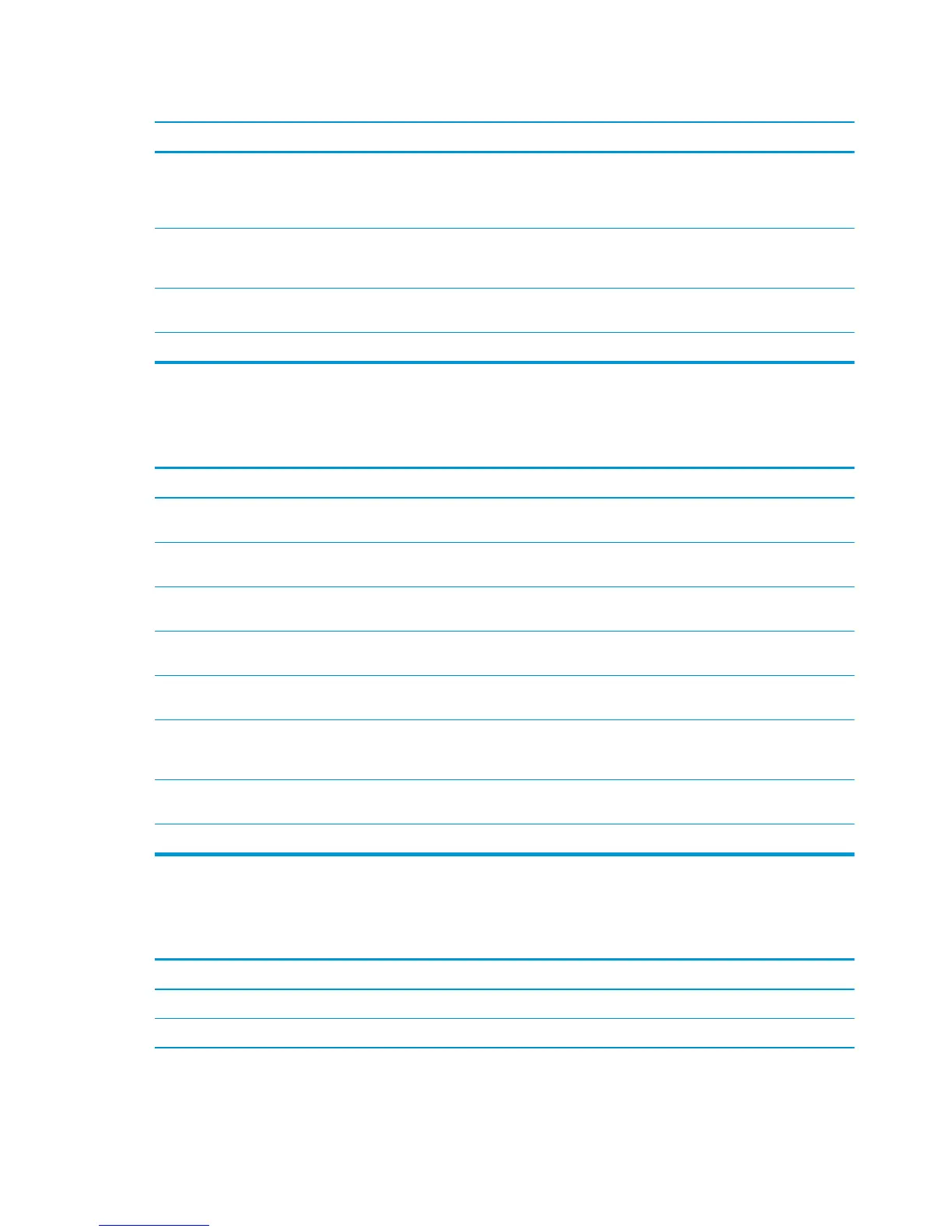Paper does not feed from Tray 2, 3, 4, 5, or 6
Cause Solution
None of the optional trays appear as input tray options. The optional trays only display as available if they are installed.
Verify that any optional trays are correctly installed. Verify that
the printer driver has been configured to recognize the optional
trays.
An optional tray is incorrectly installed. Print a configuration page to confirm that the optional tray is
installed. If not, verify that the tray is correctly attached to the
product.
The paper size is not configured correctly for the input tray. Print a configuration page or use the control panel to determine
the paper size for which the tray is configured.
The guides in the tray are not against the paper. Verify that the guides are touching the paper.
Output is curled or wrinkled
Output is curled or wrinkled
Cause Solution
Paper does not meet the specifications for this product. Use only paper that meets the HP paper specifications for this
product.
Paper is damaged or in poor condition. Remove paper from the input tray and load paper that is in good
condition.
Product is operating in an excessively humid environment. Verify that the printing environment is within humidity
specifications.
You are printing large, solid-filled areas. Large, solid-filled areas can cause excessive curl. Try using a
different pattern.
Paper used was not stored correctly and might have absorbed
moisture.
Remove paper and replace it with paper from a fresh, unopened
package.
Paper has poorly cut edges. Remove paper, flex it, rotate it 180 degrees or turn it over, and
then reload it into the input tray. Do not fan paper. If the problem
persists, replace the paper.
The specific paper type was not configured for the tray or
selected in the software.
Configure the software for the paper (see the software
documentation). Configure the tray for the paper.
The paper has previously been used for a print job. Do not re-use paper.
Product will not duplex or duplexes incorrectly
Product will not duplex (print 2-sided jobs) or duplexes incorrectly
Cause Solution
You are trying to duplex on unsupported paper. Verify that the paper is supported for duplex printing.
The printer driver is not set up for duplex printing. Set up the printer driver to enable duplex printing.
512 Chapter 3 Solve problems ENWW
