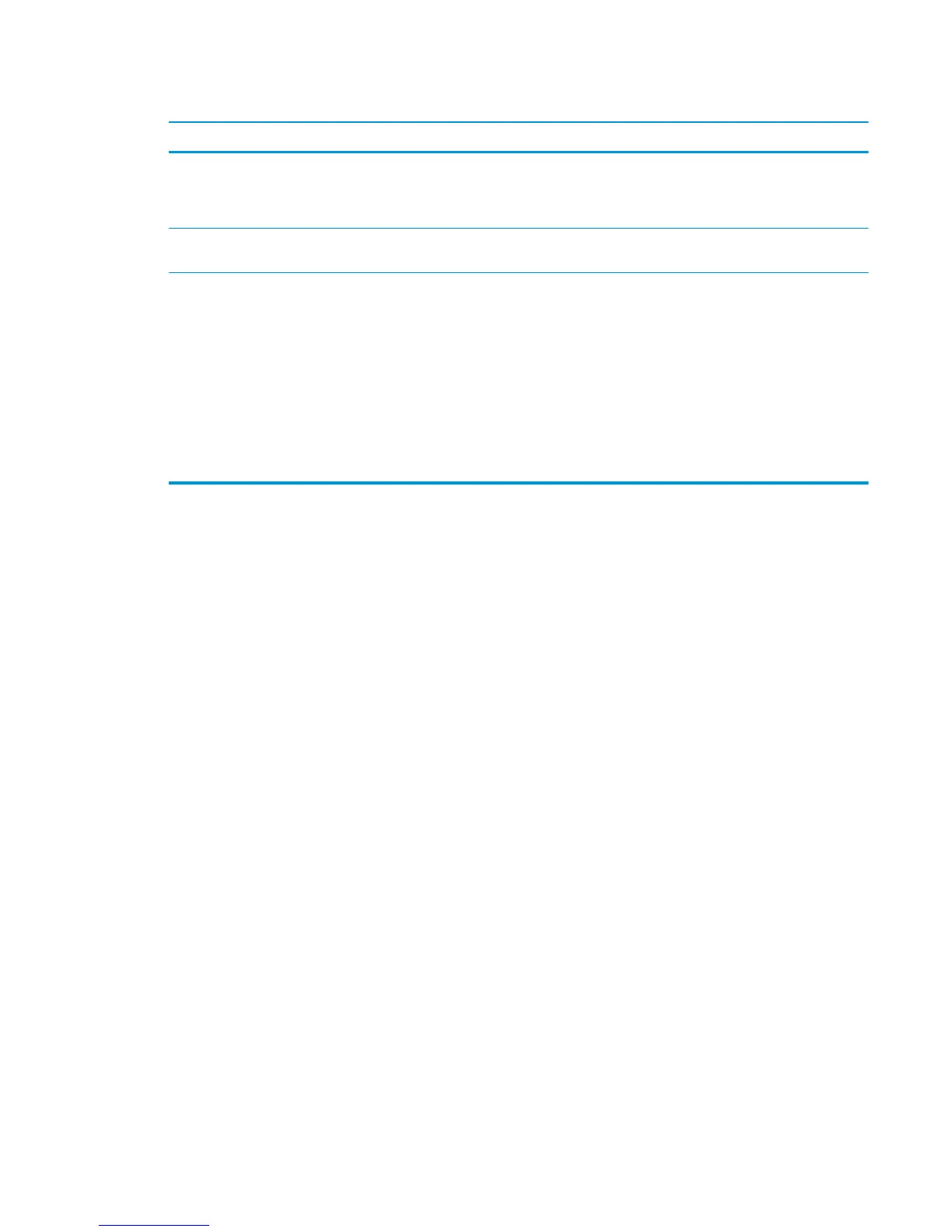Product will not duplex (print 2-sided jobs) or duplexes incorrectly
Cause Solution
The first page is printing on the back of preprinted forms or
letterhead.
Load preprinted forms and letterhead in Tray 1 with the
letterhead or printed side down, with the top of the page leading
into the product. For Tray 2 and 3, load the paper printed side up
with the top of the page toward the right of the product.
The product model does not support automatic 2-sided printing. The HP Color LaserJet M750n does not support automatic 2-sided
printing.
The product configuration is not set for duplexing. In Windows, run the automatic configuration feature:
1. Click the Start button, point to Settings, and then click
Printers (for Windows 2000) or Printers and Faxes (for
Windows XP).
2. Right-click the HP product icon, and then click Properties or
Printing Preferences.
3. Click the Device Settings tab.
4. Under Installable Options, click Update Now in the
Automatic Configuration list.
ENWW Solve paper-handling problems 513
