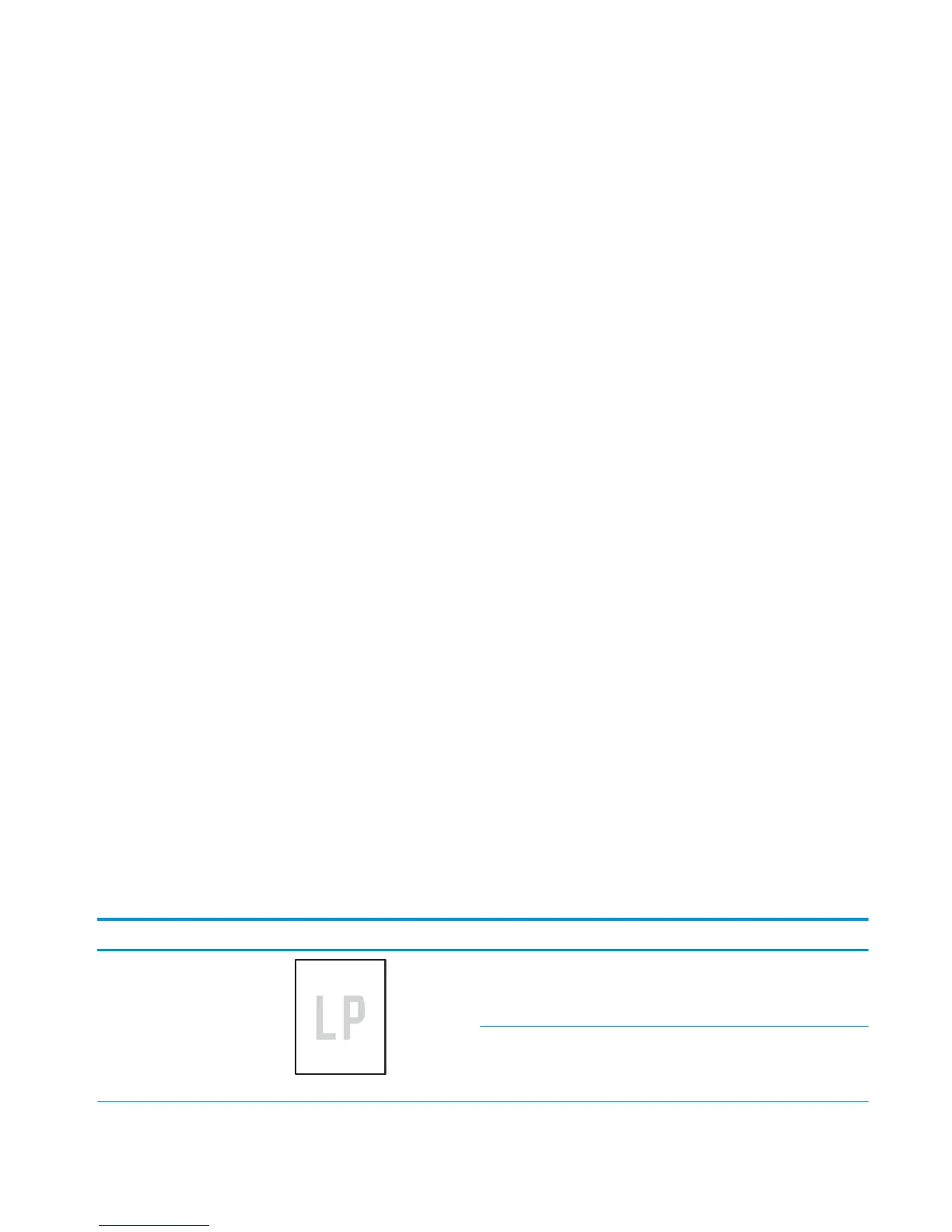Solve image-quality problems
Occasionally, you might encounter problems with print quality. The information in the following sections
helps you identify and resolve these issues.
Print quality examples
Some print quality problems arise from low or very low cartridges or other supplies. The solution is to replace
the low or very low supplies.
Some print quality problems arise from use of inappropriate paper.
●
Use paper that meets HP paper specifications.
●
The surface of the paper is too rough. Use paper that meets HP paper specifications.
●
The printer driver setting or paper tray setting might be incorrect. Be sure that you have configured the
paper tray at the product control panel and have also selected the correct driver setting for the paper
that you are using.
●
The print mode might be set incorrectly, or the paper might not meet recommended specifications.
●
The transparencies you are using are not designed for proper toner adhesion. Use only transparencies
designed for HP Color LaserJet products.
●
The moisture content of the paper is uneven, too high, or too low. Use paper from a different source or
from an unopened ream of paper.
●
Some areas of the paper reject toner. Use paper from a different source or from an unopened ream of
paper.
●
The letterhead you are using is printed on rough paper. Use a smoother, xerographic paper. If this
solves your problem, consult with the printer of your letterhead to verify that the paper used meets the
specifications for this product.
●
Several optimize print modes can be used to address print quality issues. See the print modes section of
this manual.
If you are having problems with light streaks in an image, use the Administration menu to print the supplies
status page. If none of the cartridges has reached its estimated end of life, remove the cartridges from the
product, and then reinstall them. The product initiates a cleaning mechanism that might correct the light
streaks.
The following examples depict letter-size paper that has passed through the product short-edge first. These
examples illustrate problems that would affect all the pages that you print, whether you print in color or in
black only. The topics that follow list the typical cause and solution for each of these examples.
Problem Sample Cause Solution
Print is light or faded on entire
page.
Poor contacts exist on the ITB
unit and the product grounding
unit.
Clean the grounding contacts. If the
problem remains after cleaning, check
the contacts for damage. Replace any
deformed or damaged parts.
Poor secondary transfer
contacts exist on the secondary
transfer roller and the ITB.
Clean the contacts. If the problem
remains after cleaning, check the
contacts for damage. Replace any
deformed or damaged parts.
ENWW Solve image-quality problems 517
