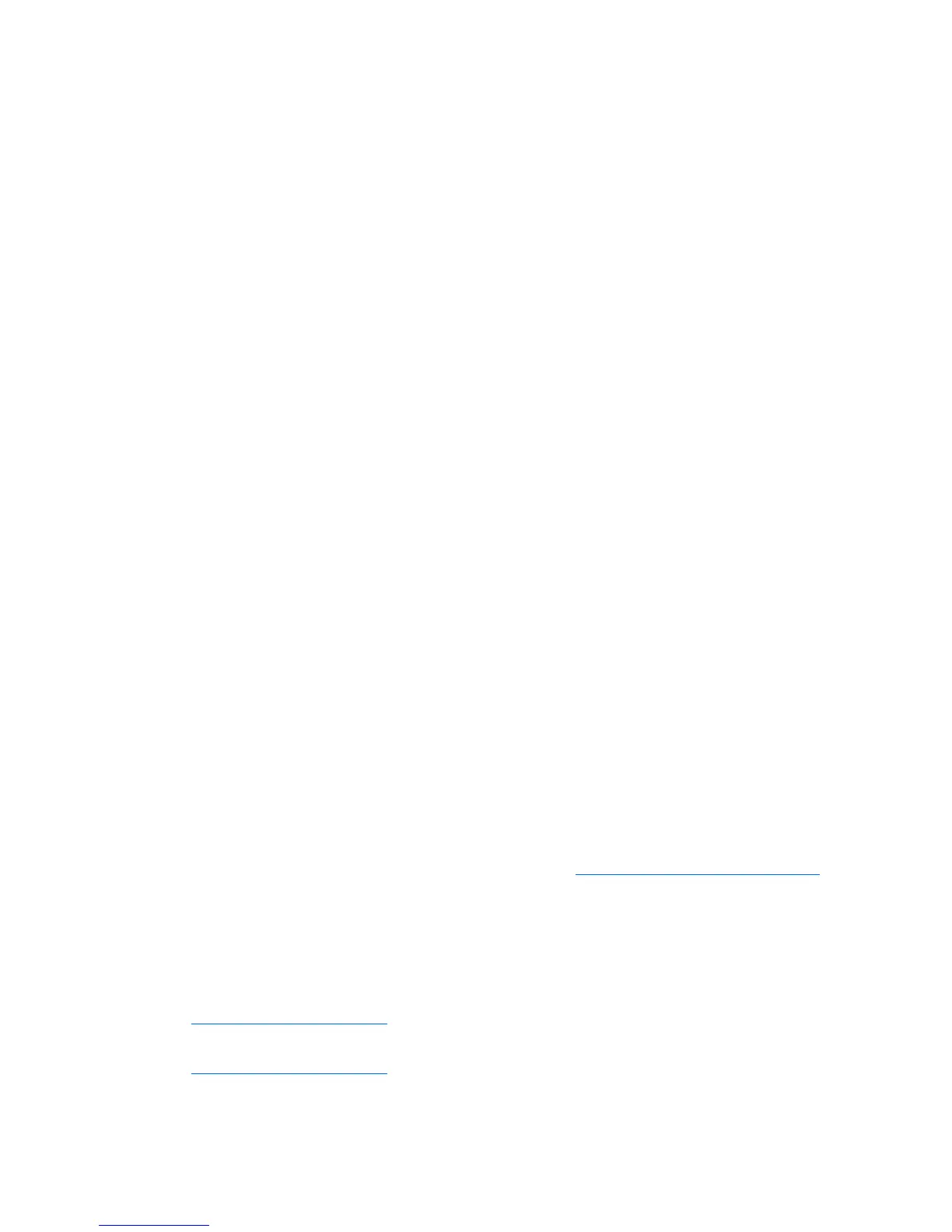Troubleshooting 32
5.
Disconnect any peripheral devices not required for testing (any devices not necessary to power up
the server). Do not disconnect the printer if you want to use it to print error messages.
For more information, see the DIMM handling guidelines and the hard drive guidelines.
Common problem resolution
Loose connections (on page 32)
Service notifications (on page 32)
Firmware updates (on page 32)
DIMM handling guidelines (on page 33)
Hard drive guidelines ("SATA hard drive guidelines" on page 33)
SATA hard drive LED (on page 33)
Loose connections
Action:
• Be sure all power cords are securely connected.
• Be sure all cables are properly aligned and securely connected for all external and internal
components.
• Remove and check all data and power cables for damage. Be sure no cables have bent pins or
damaged connectors.
• If a fixed cable tray is available for the server, be sure the cords and cables connected to the server
are routed correctly through the tray.
• Be sure each device is properly seated. Avoid bending or flexing circuit boards when reseating
components.
• If a device has latches, be sure they are completely closed and locked.
• Check any interlock or interconnect LEDs that may indicate a component is not connected properly.
• If problems continue to occur, remove and reinstall each device, checking the connectors and sockets
for bent pins or other damage.
Service notifications
To view the latest service notifications, refer to the HP website (http://www.hp.com/go/bizsupport).
Select the appropriate server model, and then click the Troubleshoot a Problem link on the product page.
Firmware updates
Download firmware updates from the following locations:
• The most recent version of a particular server or option firmware from the HP Support website
(http://www.hp.com/support
)
• Components for option firmware updates available from the HP Support website
(http://www.hp.com/support
)
