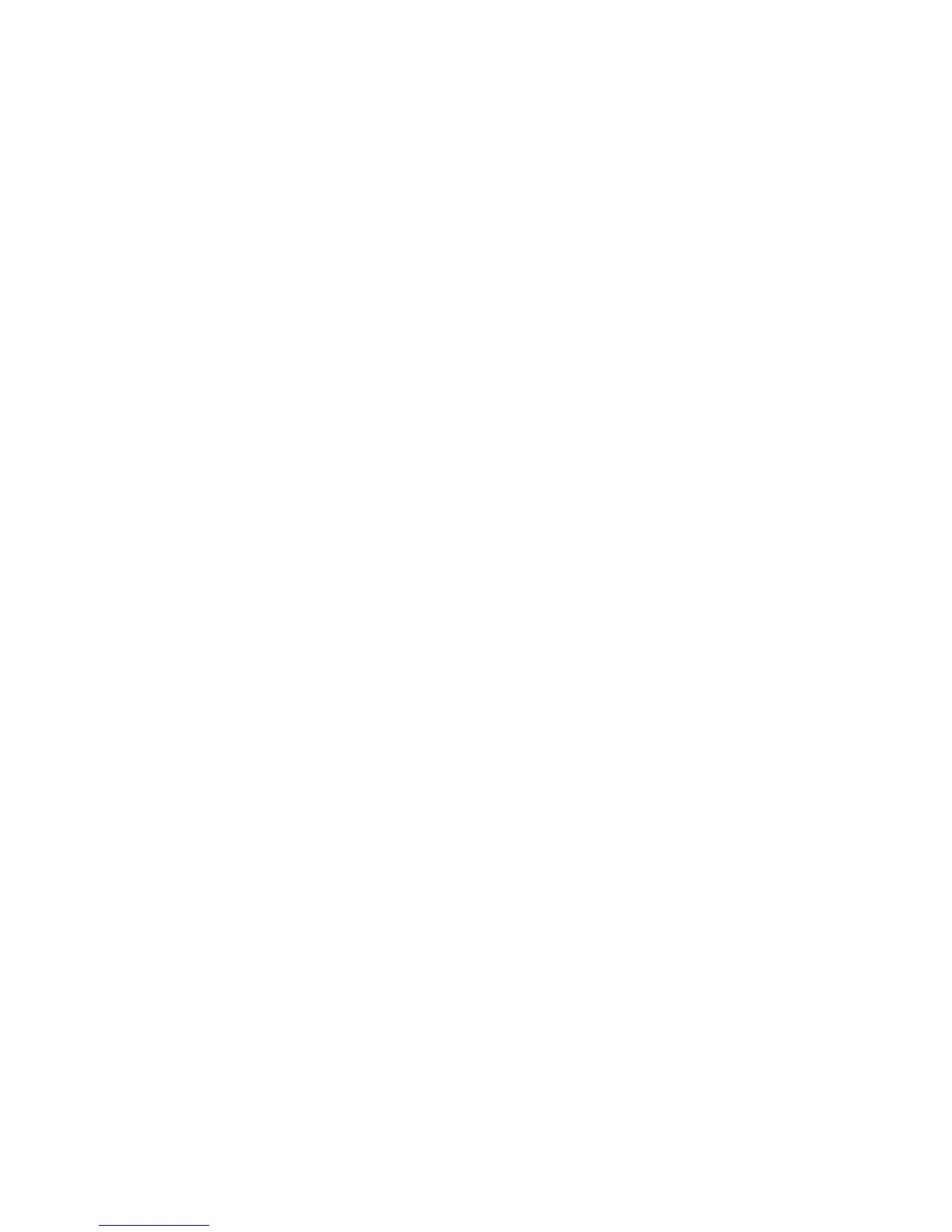Troubleshooting 57
3.
Be sure the current drivers for the operating system are installed.
4. Be sure the device driver is not corrupted by replacing the driver.
5. Restart the system and check whether the input device functions correctly after the server restarts.
6. Replace the device with a known working equivalent device (another similar mouse or keyboard).
o If the problem still occurs with the new mouse or keyboard, the connector port on the system I/O
board is defective. Replace the board.
o If the problem no longer occurs, the original input device is defective. Replace the device.
7. Be sure the keyboard or mouse is connected to the correct port. Determine whether the keyboard
lights flash at POST or the NumLock LED illuminates. If not, change port connections.
8. Be sure the keyboard or mouse is clean.
Network controller problems
Network controller is installed but not working
Action:
1. Check the network controller LEDs to see if any statuses indicate the source of the problem. For LED
information, refer to the network controller documentation.
2. Be sure no loose connections (on page 32) exist.
3. Be sure the network cable is working by replacing it with a known functional cable.
4. Be sure a software problem has not caused failure. Refer to the operating system documentation for
guidelines on adding or replacing PCI Hot Plug devices, if applicable.
5. Be sure the server and operating system support the controller. Refer to the server and operating
system documentation.
6. Be sure the controller is enabled in the BIOS Setup Utility.
7. Check the PCI Hot Plug power LED to be sure the PCI slot is receiving power, if applicable.
8. Be sure the server ROM is current.
9. Be sure the controller drivers are current.
10. Be sure a valid IP address is assigned to the controller and that the configuration settings are correct.
11. Run ProLiant MicroServer Insight Diagnostics (on page 23). Then replace failed components as
indicated.
Network controller has stopped working
Action:
1. Check the network controller LEDs to see if any statuses indicate the source of the problem. For LED
information, refer to the network controller documentation.
2. Be sure the correct network driver is installed for the controller and that the driver file is not
corrupted. Reinstall the driver.
3. Be sure no loose connections (on page 32) exist.
4. Be sure the network cable is working by replacing it with a known functional cable.
5. Check the PCI Hot Plug power LED to be sure the PCI slot is receiving power, if applicable.
6. Be sure the network controller is not damaged.
