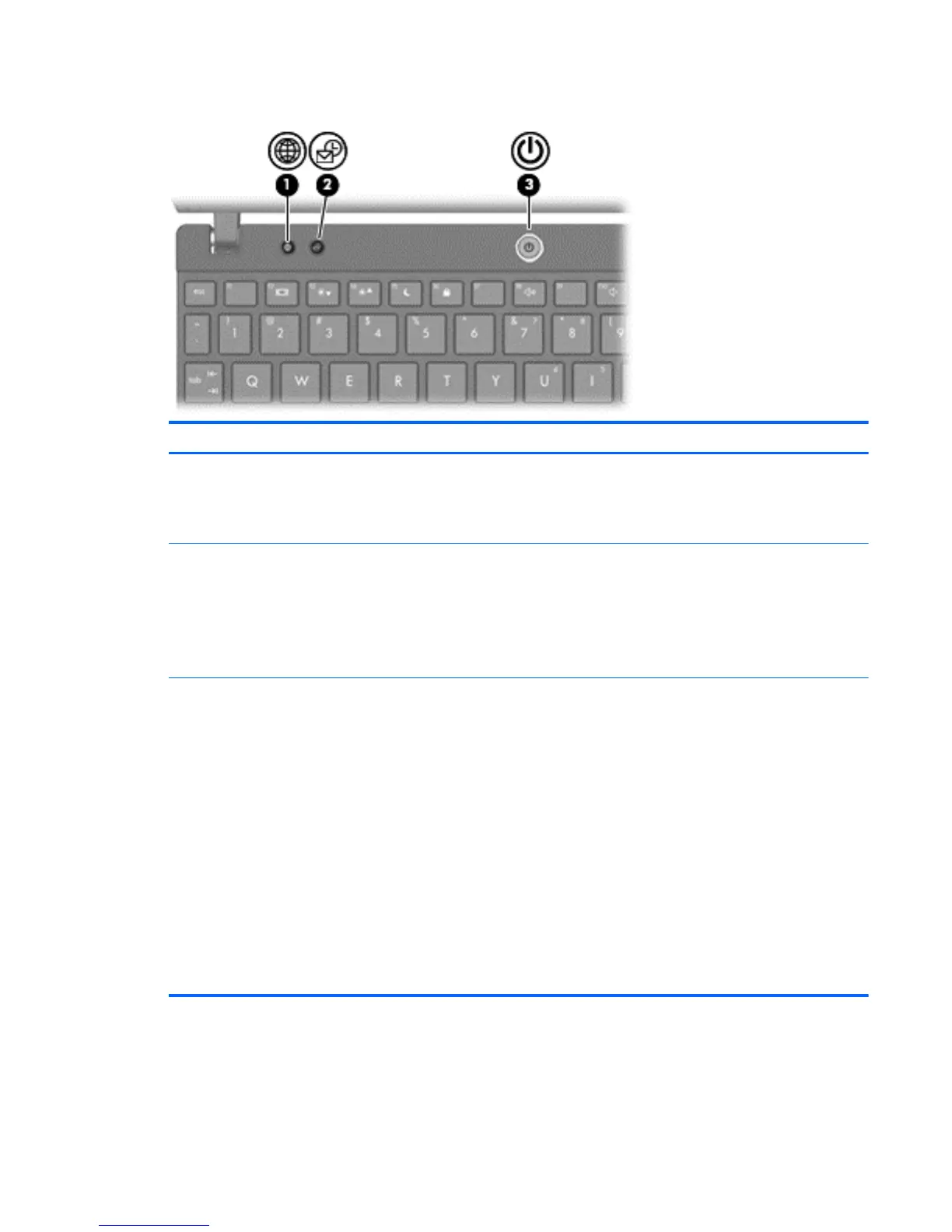Buttons
Component Description
(1) QuickWeb button
●
When the computer is off, press the button to open
HP QuickWeb.
●
When the computer is on, press the button to open
the default Web browser.
(2) QuickLook button
●
When the computer is off, press the button to open
HP QuickLook.
●
When the computer is on, press the button to open
Software Setup.
NOTE: If Software Setup is not available, the default
Web browser opens.
(3) Power button
●
When the computer is off, press the button to turn
on the computer.
●
When the computer is on, press the button to shut
down the computer.
●
When the computer is in Sleep, press the button to
exit Sleep.
●
When the computer is in Hibernation, press the
button to exit Hibernation.
If the computer has stopped responding and Windows
shutdown procedures are ineffective, press and hold the
power button for at least 5 seconds to turn off the
computer.
To learn more about your power settings, select Start >
Control Panel > System and Security > Power
Options.
Top components 7