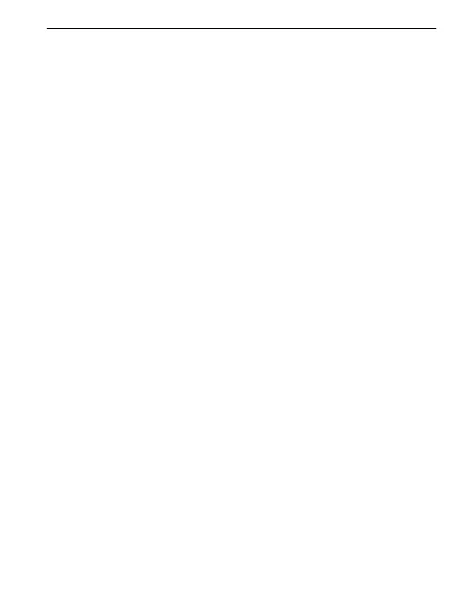14
4. Using the Mouse Wheel
(
Enhanced Wheel Mouse and Optical Mouse)
Your mouse and MouseWare software allows you to scroll in
Windows 9x, Windows 2000, and Windows NT.
Scroll
Gently push the mouse wheel forward to scroll up, push it back
to scroll down. Use the mouse wheel like a traditional mouse button
by clicking (pressing down on) the wheel.
For smoother scrolling in Microsoft Office 97 and Microsoft
Office 2000 compatible applications, try using the Office 97/
Office 2000 Compatible Scroll feature found in the Buttons tab
of the Mouse Properties.
Set up the mouse wheel, using the Buttons tab of the Mouse
Properties, to specify the amount of scrolling in relationship
to the movement of the mouse wheel. To set up scrolling,
1. Display the Mouse Properties tabs. See “Accessing the
MouseWare Software” for details. Then click the Buttons tab.
2. (Optional) Assign the Universal Scroll or AutoScroll option
to a mouse button or to the mouse wheel button. (Note that
the mouse wheel only performs horizontal and vertical scrolling.)
3. If you wish to use Office 97/Office 2000 Compatible Scroll Only,
check this option.
4. (Optional) Click the Options button to display additional
Universal Scroll or AutoScroll options.
5. Click OK to apply your selections.
