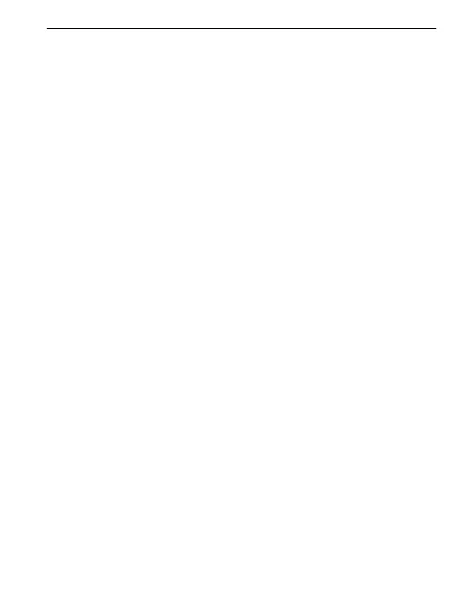15
AutoScroll
AutoScroll scrolls a document automatically without you having to
push the mouse wheel continuously. AutoScroll works in Windows 9x
and Windows 2000 applications and in Office 97/Office 2000
compatible applications. To use AutoScroll,
1. Use the Buttons tab to assign AutoScroll to a mouse button
or to the mouse wheel button.
2. Place the cursor in a compatible application or window.
3. Click the mouse wheel, or click the mouse button,
until the AutoScroll anchor icon appears.
4. Move the mouse away from the AutoScroll icon to begin scrolling.
You do not have to move the mouse continuously to keep
scrolling. The distance between the cursor and the AutoScroll
icon determines scrolling speed: the farther the cursor is away
from the icon, the faster the cursor speed.
5. To stop AutoScroll, press any keyboard key or mouse button.
Universal Scroll
Universal Scroll scrolls through a document without using the scroll
bar or mouse wheel. To use Universal Scroll, simply press the button
to which you have assigned this option, then move the mouse
in the direction you want to scroll. To turn off this option, press any
mouse button.
Use the Buttons tab of the Mouse Properties to assign Universal
Scroll. This tab also allows you to select the amount of scrolling.
If you select the Office 97/Office 2000 Compatible Scroll Only option,
Universal Scroll will work only in Office 97/Office 2000 compatible
applications.
