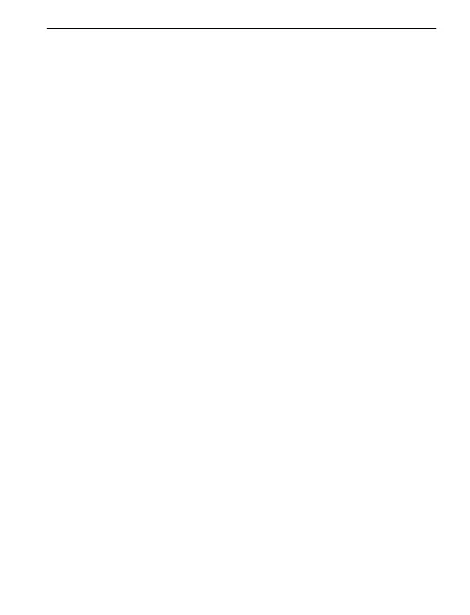18
6. Using the Mouse Left-handed
(
Enhanced Wheel Mouse)
You can set up your mouse for left-hand use by running the Mouse
Setup wizard from the Quick Setup tab, or by changing the functions
assigned to the mouse buttons in the Buttons tab.
1. Display the Mouse Properties tabs. See “Accessing the
MouseWare Software” for details.
2. Then click the Buttons tab.
3. From the drop-down list for the right-hand button, choose the
Click/Select assignment. From the drop-down list for the left-hand
button, choose the Context Menu/Alternate Select function.
4. Click OK to record your changes.
7. Cleaning the Mouse
(For Non-optical Mice Only)
If the cursor skips or moves abnormally, you may need to clean
the mouse ball.
1. Remove the retainer ring to remove the ball. On the bottom
of the mouse, press in the direction of the Open arrow imprinted
on the retainer-ring cover.
2. Wipe the ball with a clean, lint-free cloth, then blow carefully into
the ball-cage to dislodge dust and lint.
3. Look for a build-up of dirt on the rubber roller(s) inside the ball-
cage. This build-up usually appears as a stripe running around the
middle of the roller.
