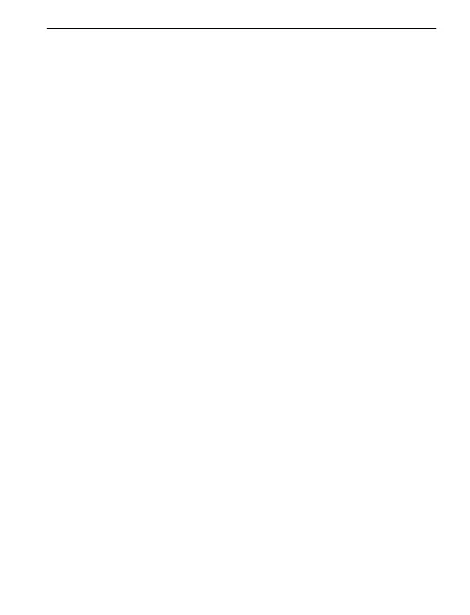17
5. Modifying the Screen Cursor
(
Enhanced Wheel Mouse and Optical Mouse)
Use the Mouse Properties tabs to modify the screen cursor.
Pointer Speed. Determines the speed and distance the pointer
moves across the computer monitor as you move the mouse.
Pointer Trails (Windows 9x and Windows 2000 only). Leaves a cursor
trail behind the pointer as it moves across the computer screen, which
makes it easier for you to locate the pointer on LCD screens of laptop
computers.
Pointer Schemes. Is a set of indicators used as the main
selection/positioning mechanism within Windows. You can change
the appearance of the pointer by choosing a different scheme from the
Pointers tab of the Mouse Properties.
Snap to Default (Windows NT only). Moves the pointer automatically
to the default command button in standard Windows dialog boxes.
This feature saves you from having to move the pointer manually to
the appropriate command button every time you open a dialog box.
