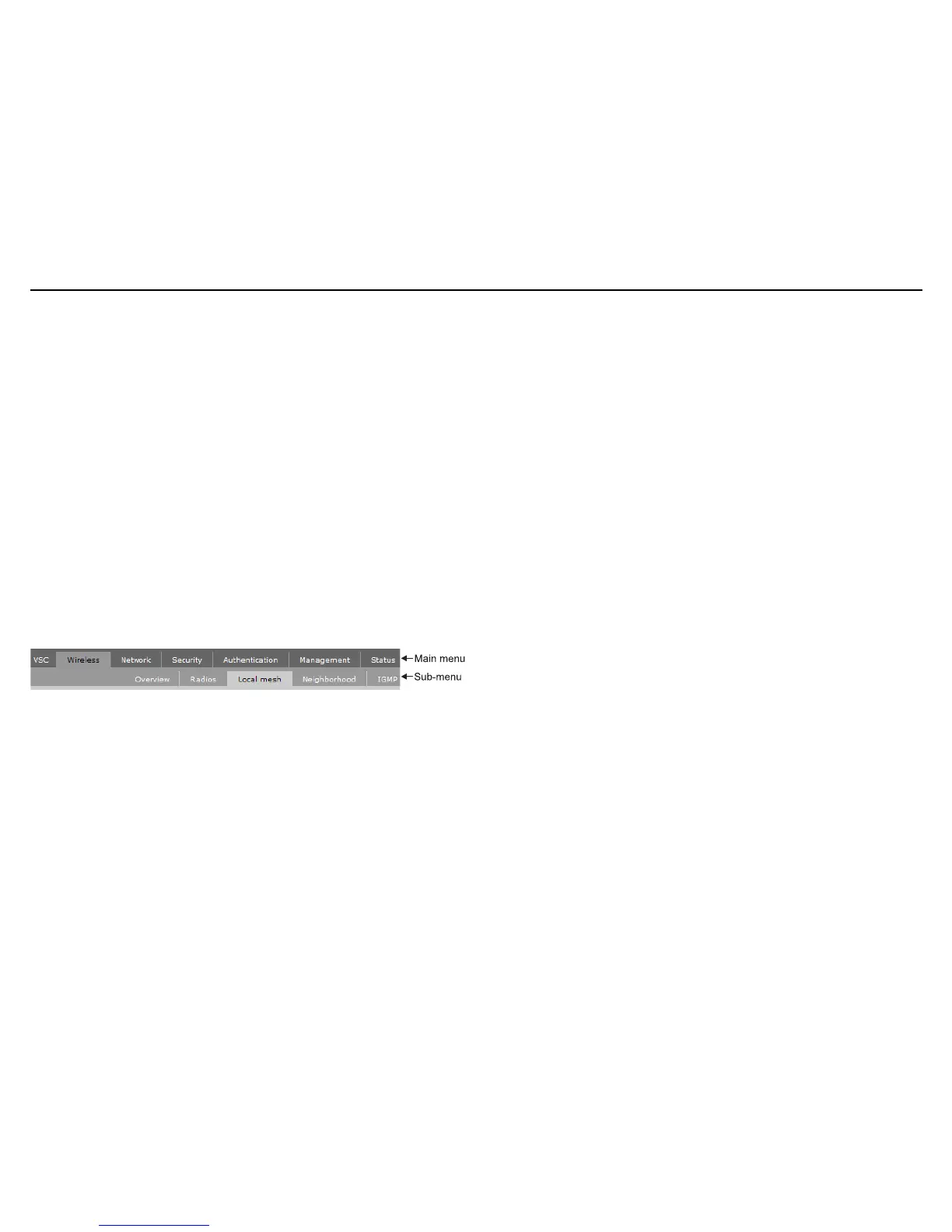MSM410 Access Point Quickstart 5 HP ProCurve Networking
Note:
To avoid a delay after switching modes, clear the ARP (address
resolution protocol) cache on your computer. In Windows for example,
from the
Windows Start
menu, select
Run
and enter “
arp -d
”
(without the quotes). Select
OK
.
D. Log in
1. Wait until the Power light stops blinking and remains on.
2. On the Login page, specify admin for both Username and Password and then select
Login.
3. On the License Agreement page, read the agreement and select Accept License
Agreement.
4. On the Registration page, register now if desired. You can register later by selecting
Maintenance > Registration.
5. If a Country prompt appears, select the country in which the MSM410 will operate.
Caution: The correct country must be selected. See Country of use on page 3.
6. At the password prompt it is recommended that you change the default password and
select Save. Passwords must be at least six characters long and include four different
characters.
The management tool is organized with menus and sub-menus. Instructions for making
menu selections, such as “select Wireless > Local mesh” instruct you to select the Wireless
menu and then the Local mesh sub-menu, as follows:
E. Assigning an IP address to the MSM410
By default the MSM410 operates as a DHCP client. This means that if the network has a
DHCP server, the MSM410 will automatically receive a new IP address in place of its default
address of 192.168.1.1 upon connecting to the network. Use one of the following methods to
assign an IP address to the MSM410:
• Pre-configure the DHCP server to assign a specific IP address to the MSM410. To do
this you need to specify the MSM410 Ethernet MAC address and a reserved IP address
on the DHCP server. The MSM410 Ethernet MAC address is printed on the MSM410
label identified as Ethernet Base MAC, and listed on the management tool Home page
as Ethernet base MAC address.
• Let the DHCP server automatically assign an IP address. By default, the DHCP server
will assign an IP address once the MSM410 connects to the network. Once the DHCP
server has assigned the MSM410 an IP address, you can then find the IP address of the
MSM410 by looking for its Ethernet base MAC address in the DHCP server log. For
example after Step F.4 below, you could go to the DHCP server log to retrieve the IP
address assigned to the MSM410.
• Assign a static IP address to the MSM410. The address must be on the same subnet as
the network to which the MSM410 will connect.
1. Select Network > DNS, and set the DNS server address. Select Save.
2. Select Network > Ports > Bridge port.
3. Select Static and then Configure. Configure settings as follows:
• IP address: Set an address that is on the same subnet as the network to which
the MSM410 will connect once installed. Respect any DHCP server-mandated
static address ranges.
• Mask: Set the corresponding mask for the IP address.
• Default gateway: Set the IP address of the gateway on the network.
4. Select Save. Connection to the management tool is lost.
F. Test the wireless network
For the purposes of this example, the network must have a DHCP server and an Internet
connection. Broadband routers typically include a DHCP server.
1. Disconnect your computer from the PoE switch or injector.
2. Power off the MSM410 by disconnecting the Ethernet cable from the MSM410.
3. Use a standard Ethernet cable to connect the switch or the data in port of the injector to
the network.
4. Reconnect and power on the MSM410. Use a standard Ethernet cable to reconnect the
MSM410 to the PoE switch or the data and power out port of the injector.
5. Enable the wireless network interface of your computer, and verify that it is set to obtain
an IP address automatically.
For example, to do this in Windows Vista, use Control Panel > Network and Sharing
Center > Manage Network Connections > Wireless Network Connection, right-click
Properties and select Internet Protocol Version 4 (TCP/IPv4) > Properties, and make
sure that Obtain an IP address automatically and Obtain a DNS server address
automatically are both enabled.
6. By default, the MSM410 creates a wireless network named HP ProCurve. Connect your
computer to this wireless network. For example, in Windows Vista from the Start menu,
select Connect to, and then HP ProCurve from the list of available wireless networks.
You may have to wait a short time for this wireless network name to appear in the
wireless networks list.
7. Confirm that you can browse the Internet using the wireless network.
