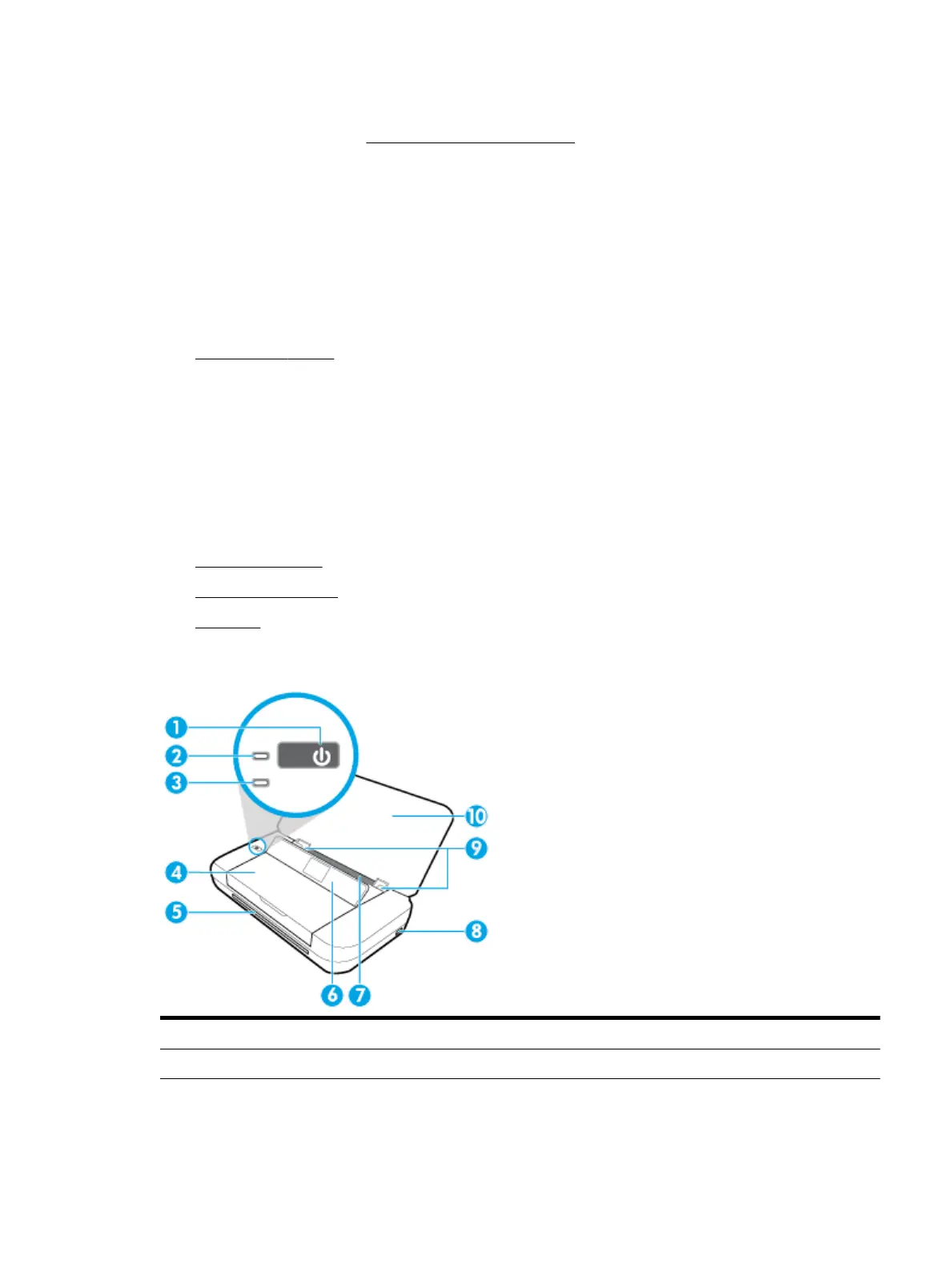To turn Quiet Mode on or o from the Embedded Web Server (EWS)
1. Open EWS as described in Open the embedded web server.
2. Click the Settings tab.
3. In the Preferences section select Quiet Mode, and then select On or O.
4. Click Apply.
Optimize Printing Supplies
To optimize printing supplies such as ink and paper, try the following:
●
Recycle used original HP cartridges through HP Planet Partners. For more information, visit
www.hp.com/recycle.
●
Optimize paper usage by printing on both sides of the paper.
●
Change the print quality in the printer driver to a draft setting. The draft setting uses less ink.
●
Do not clean the printhead unnecessarily. Doing so wastes ink and shortens the life of the cartridges.
Understand the printer parts
This section contains the following topics:
●
Front and side view
●
Printing supplies area
●
Back view
Front and side view
1 Power button
2 Power light
3 Battery light:
●
Lights up when the battery installed in the printer is charging.
ENWW Understand the printer parts 5
