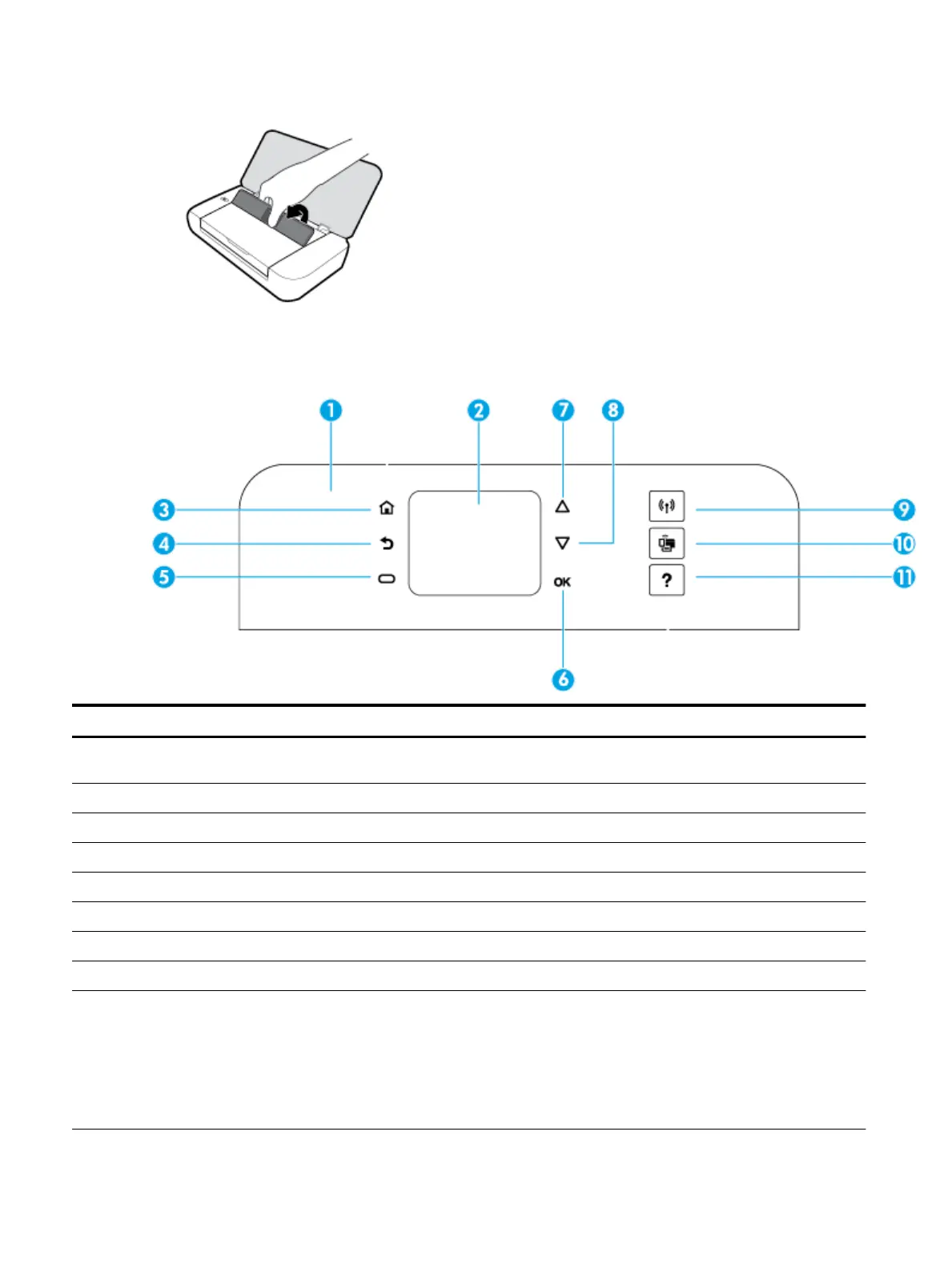2. Hold the top of the control panel as shown and lift it up.
Overview of buttons
The following diagram and related table provides a quick reference to the printer control panel features.
Label Name and Description
1 Control panel: Lets you manage the printer, such as conguring settings, set up network connections, and read the information
from the printer.
2 Control panel display: Displays menu items, setting options, and information from the printer.
3 Home button: Returns to the Home screen from any other screen.
4 Back button: Returns to the previous screen.
5 Cancel button or Selection button: Changes according to what is displayed on the screen.
6 OK button: Conrms your selection.
7 Up arrow button: Selects the previous menu option or scroll up the screen.
8 Down arrow button: Selects the next menu option or scrolls down the screen.
9 Wireless button: Displays the wireless connection status and settings.
The wireless light next to the Wireless button is :
●
On when the printer is connected to a wireless network.
●
Blinking when the wireless feature is turned on but the printer is not connected to a wireless network.
●
O when the wireless feature is turned o.
8 Chapter 2 Get started ENWW
