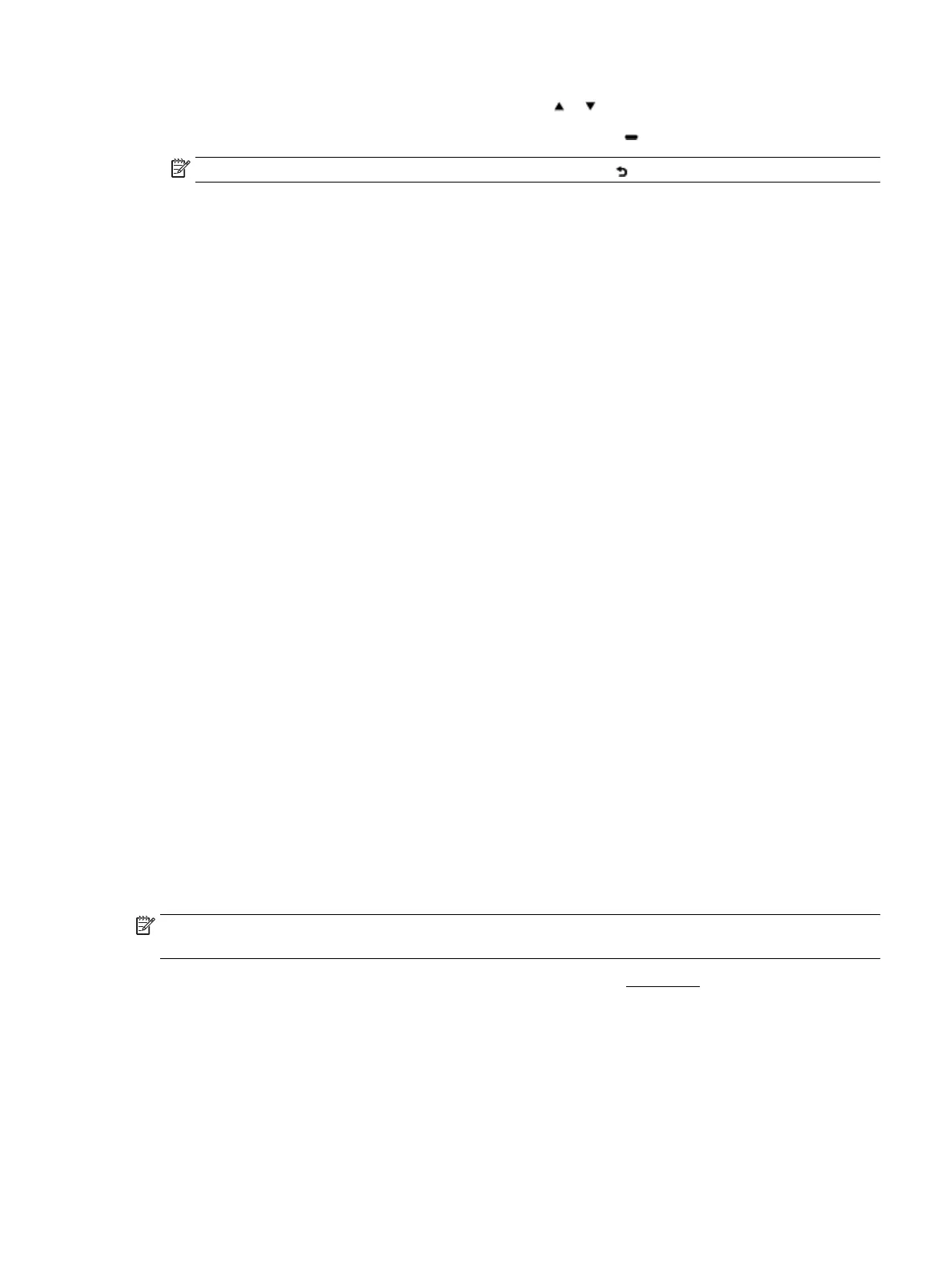3. Locate the desired photo by pressing the arrow button or , and then press the OK button.
Alternatively, you can search for a desired photo using the button and the OK button.
NOTE: To return to the previous screen, use the Return button .
4. Select the print color (color or black), the number of print copies, and the paper type respectively from
the Image Print screen.
5. Press OK to begin printing.
Print on special and custom-size paper
If your application supports custom-size paper, set the size in the application before printing the document. If
not, set the size in the printer driver. You might need to reformat existing documents to print them correctly
on custom-size paper.
To set up custom sizes (Windows)
1. Depending on your operating system, do one of the following:
●
Windows 10: From the Windows Start menu, click All apps, select Windows System, and then click
Devices,select Devices and printers under Related settings menu. Select the printer name, and
select Print server properties .
●
Windows 8.1 and Windows 8: Point to or tap the upper-right corner of the screen to open the
Charms bar, click the Settings icon, click or tap Control Panel, and then click or tap View devices
and printers. Click or tap the printer name, and click or tap Print server properties.
●
Windows 7: From the Windows Start menu, click Devices and Printers. Select the printer name,
and select Print server properties.
●
Windows Vista: From the Windows Start menu, click Control Panel, and then click Printers. Right-
click an empty area in the Printers window, and select Server Properties.
●
Windows XP: From the Windows Start menu, click Control Panel, and then click Printers and
Faxes. From the File menu, click Server Properties.
2. Select the Create a new form check box.
3. Enter the name of the custom size paper.
4. Enter the dimensions of the custom size in the Form description (measurements) section.
5. Click Save Form, and then click Close.
To print on special or custom-size paper (Windows)
NOTE: Before you can print on custom-size paper, you must set up the custom size in the Print Server
Properties.
1. Load the appropriate paper in the tray. For more information, see Load paper.
2. From the File menu in your software application, click Print.
3. Make sure your printer is selected.
4. Click the button that opens the Properties dialog box.
Depending on your software application, this button might be called Properties, Options, Printer Setup,
Printer Properties, Printer, or Preferences.
ENWW Print on special and custom-size paper 23
