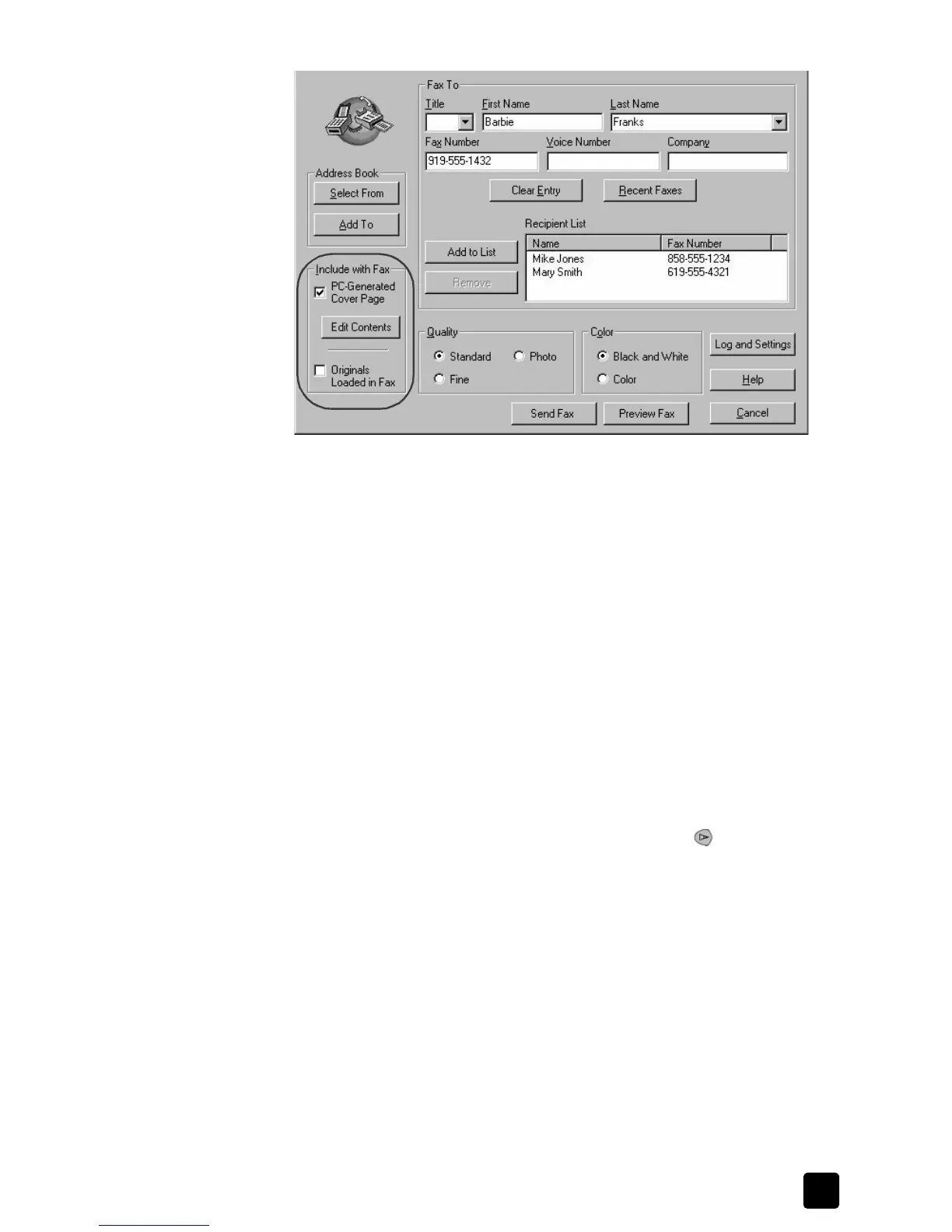reference guide
use the fax features
27
preparing to send a single-page fax from the send fax dialog box
4 Select the PC-Generated Cover Page check box, click Edit Contents, and
then make the appropriate selections.
For more information, see use a cover-page template on page 31.
5 When finished in the Edit Contents screen click OK.
6 Click Send Fax to begin faxing.
change settings before sending a fax
1 Load your original.
For more information, see load originals on page 7.
2 Enter the fax number using the keypad, or press Speed Dial until the
desired speed-dial entry appears.
For more information on speed dialing, see <a href="ms-
its:UT_FAX.chm::UT_FAX3.HTML">set up speed dialing</a>.
3 Press Fax to scroll through the fax options.
4 When you reach the option you want to change, press to scroll through
the setting options.
5 When you reach the setting you want to change, press Enter to accept the
setting.
6 Press Start Black or Start Color.
send a color fax
You can send and receive color faxes to and from other color fax machines. If
your HP Officejet determines that the recipient has a black-and-white fax unit, it
sends the fax in black and white.
We recommend that you use only color originals for color faxing. The colored
originals must be loaded in the ADF, you cannot send a color fax from memory
using the scan and fax or group speed-dial features. To fax in color to a group,
send the fax from the Director or your software program.
