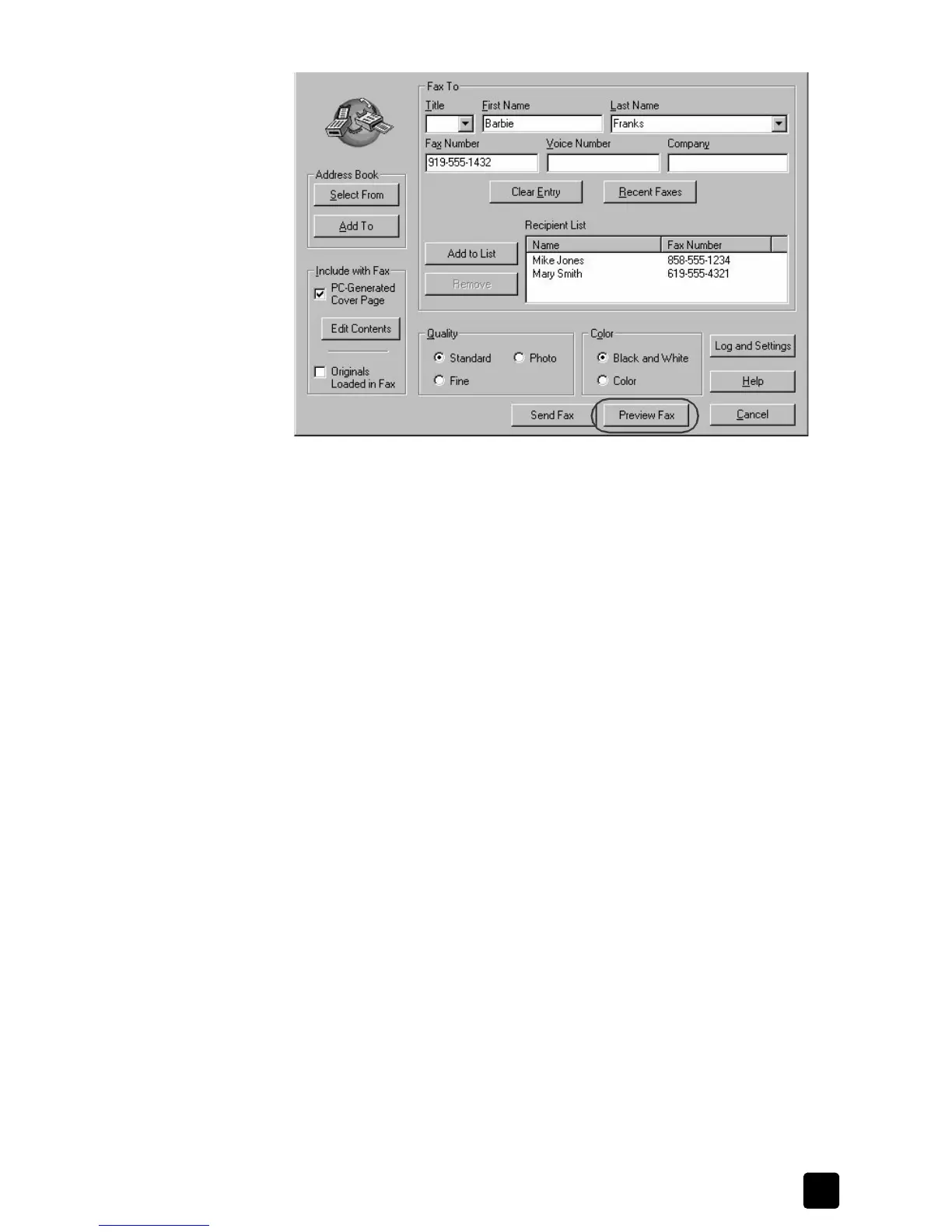reference guide
use the fax features
33
preparing to preview a fax in the send fax dialog box
The entire contents of the fax, including a cover page or document file,
appear in the HP Image Editor.
If your fax has multiple recipients, only the cover page for the first recipient
appears.
3 Use the zooming and paging buttons to review the fax.
The images that appear in the Fax Preview window are read-only. If you
need to make any changes to the cover page at this point, you must cancel
the fax, change your cover page, then start the fax process again.
4 After you are done reviewing the fax contents, click Send Fax to continue.
The Send Fax dialog box reappears.
5 Click Send Fax to begin faxing.
receive a fax
You can set up your HP Officejet to receive faxes either automatically or
manually.
Your HP Officejet is set to print received faxes automatically. If you receive a
legal-size fax and your HP Officejet is not currently configured to use legal-size
paper, the unit automatically reduces the fax so that it fits on the paper that is
loaded. For more information, see set automatic reduction on page 43.
If you have an answering machine connected to the same line as your
HP Officejet, you may need to set the number of rings required before the
HP Officejet begins receiving the fax. The default number of rings before the
HP Officejet receives a fax is 6.
This section contains the following topics:
• receive a fax automatically
• set the number of rings before answering
• receive a fax manually
