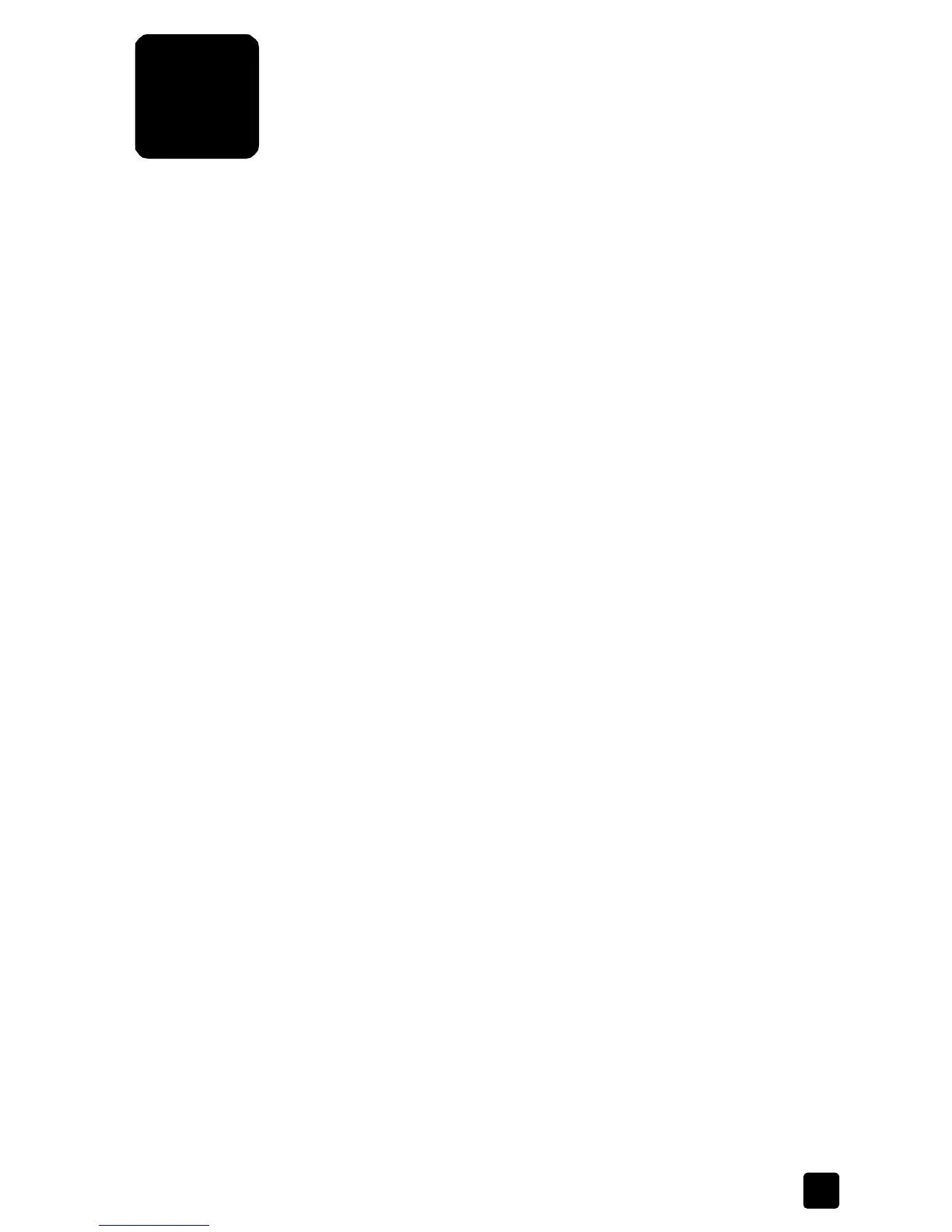2
3
quick start
You can perform many functions using either the front panel or the HP Officejet
software.
Even if you do not connect your HP Officejet to a computer, you can use the front
panel to copy documents or photos, and send a fax. You can change a wide
variety of settings using the front-panel buttons and menu system.
tutorial
This brief tutorial teaches you how to use your HP Officejet to make a copy, adjust
copy settings, and print a report. This is not a comprehensive tutorial; its purpose
is to familiarize you with the front panel and the different buttons. It should take
about ten minutes to complete the tutorial, after which you can experiment on
your own.
Note: We highly recommend that you take this tutorial before you start
using your HP Officejet for daily tasks.
Review the table of contents or the index to find out about the other front-panel
tasks covered in this online help.
• before you begin
• front panel features
• make a copy
• enhance your copy
• setup button
before you begin
Do the following:
• Follow the instructions in the Setup Poster to set up your HP Officejet. You
should install the HP Officejet software before connecting the HP Officejet
to the computer.
• Make sure paper is loaded in the paper tray. If you need more information,
see load paper on page 8.
• Have available a color photograph or picture that is smaller than Letter or
A4 size. You will use this image for tutorial activities.
• Obtain a two or three-page document. You will use it for tutorial activities.
front panel features
Review the illustrations below and identify the location of the buttons on the front
panel.
