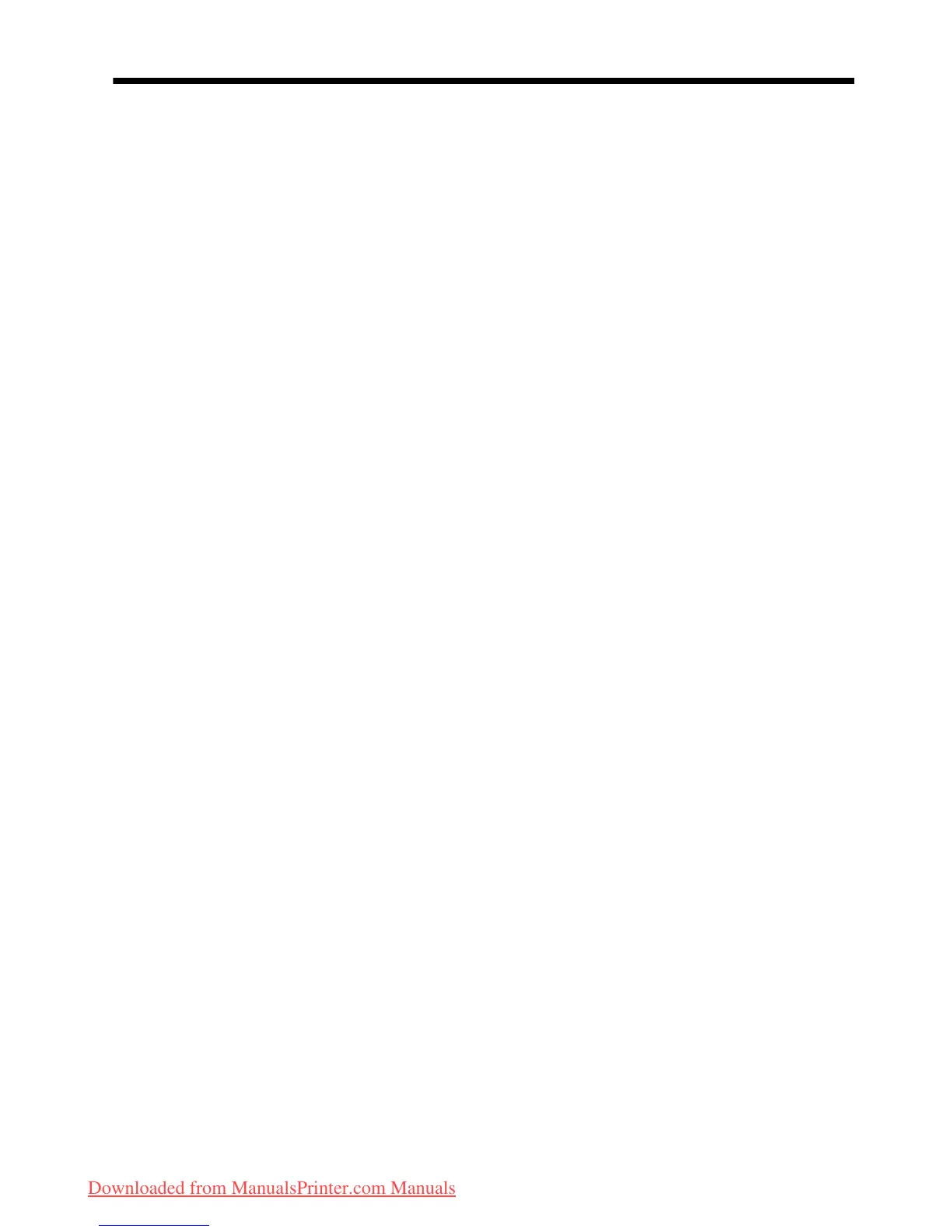Contents
1 Get started
Accessibility................................................................................................................................9
Eco-Tips....................................................................................................................................10
Understand the device parts.....................................................................................................10
Front view...........................................................................................................................10
Printing supplies area.........................................................................................................11
Back view............................................................................................................................11
Use the product control panel...................................................................................................12
Overview of buttons and lights...........................................................................................12
Change product settings.....................................................................................................13
Select the mode............................................................................................................13
Change product settings...............................................................................................14
Types of messages.............................................................................................................14
Status messages..........................................................................................................14
Warning messages.......................................................................................................14
Error messages............................................................................................................14
Critical error messages.................................................................................................15
Finding the device model number............................................................................................15
Select print media.....................................................................................................................15
Recommended papers for printing and copying.................................................................15
Recommended papers for photo printing...........................................................................16
Tips for selecting and using media.....................................................................................17
Load an original on the scanner glass......................................................................................18
Load an original in the automatic document feeder (ADF).......................................................18
Load media...............................................................................................................................19
Maintain the device...................................................................................................................21
Clean the scanner glass.....................................................................................................21
Clean the exterior ..............................................................................................................22
Clean the automatic document feeder (ADF) (Some models only)....................................22
Turn off the device....................................................................................................................24
2Print
Print documents........................................................................................................................25
Print documents (Windows)................................................................................................25
Print documents (Mac OS X)..............................................................................................26
Print brochures.........................................................................................................................26
Print brochures (Windows).................................................................................................26
Print brochures (Mac OS X)................................................................................................27
Print on envelopes....................................................................................................................27
Print on envelopes (Windows)............................................................................................27
Print on envelopes (Mac OS X)..........................................................................................28
Print a Web page......................................................................................................................28
Print a Web page (Windows)..............................................................................................28
Print a Web page (Mac OS X)............................................................................................29
1
Downloaded from ManualsPrinter.com Manuals
