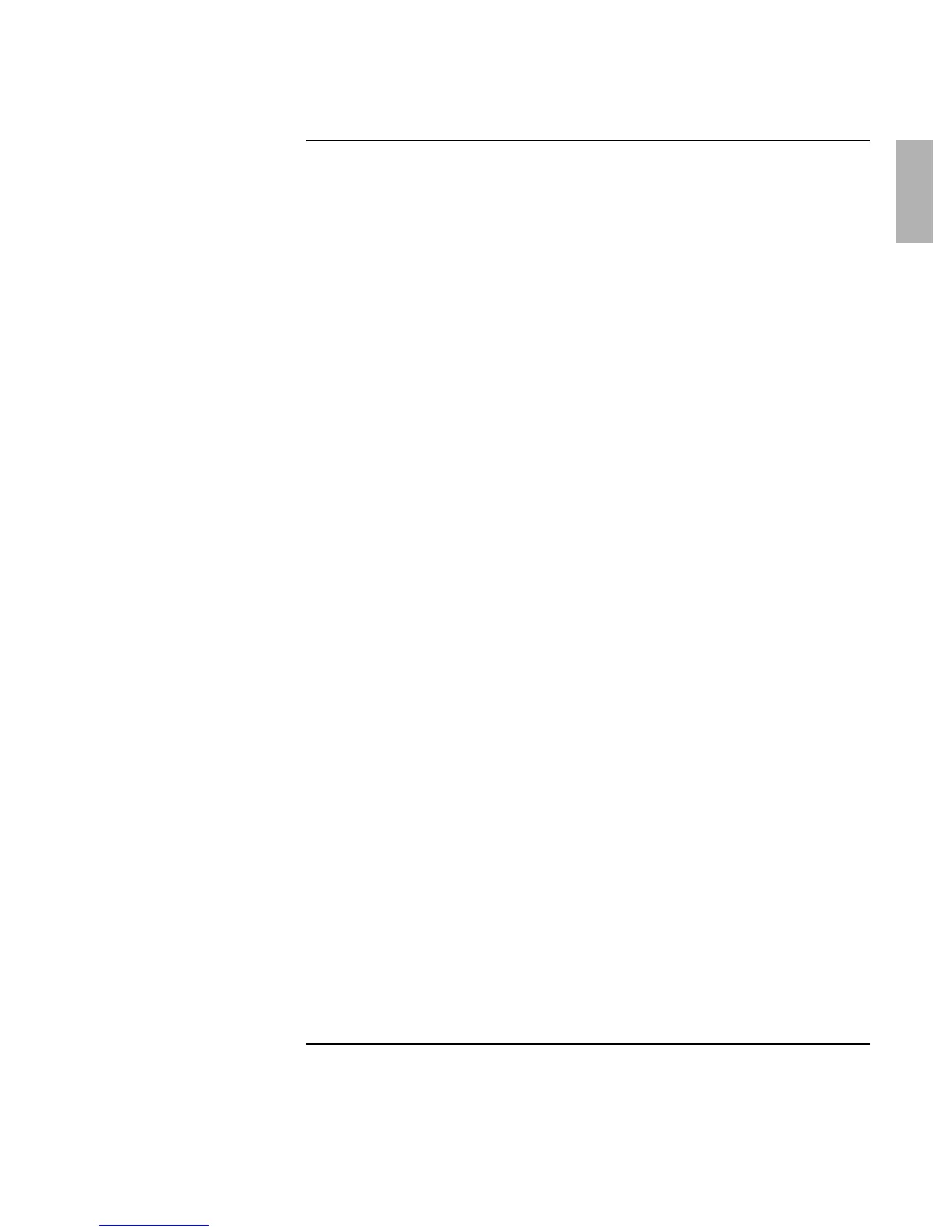Corporate Evaluator’s Guide 7
Contents
Getting Started with Your HP Notebook .....................................................................13
Taking Inventory.........................................................................................................14
What’s in the box? ................................................................................................14
To buy accessories ................................................................................................15
To find more information......................................................................................16
Identifying Parts of the Computer...............................................................................17
Front View ............................................................................................................17
Back View.............................................................................................................18
Bottom View.........................................................................................................19
Status Lights..........................................................................................................20
Setting Up Your Computer .........................................................................................22
Step 1: Install the battery.......................................................................................22
Step 2: Connect AC power....................................................................................24
Step 3: Connect a phone line.................................................................................25
Step 4: Turn on the computer................................................................................26
Step 5: Set up Windows ........................................................................................26
Step 6: Register your notebook .............................................................................27
What to do next.....................................................................................................28
To connect to the Internet......................................................................................28
Basic Operation ..............................................................................................................29
Operating Your Computer ..........................................................................................30
To turn the computer on and off............................................................................30
To reset the computer............................................................................................31
To change the boot device.....................................................................................32
To use the pointing devices...................................................................................32
To use the Fn hot keys ..........................................................................................34
To use the One-Touch buttons ..............................................................................35
To use the Windows and Applications keys..........................................................36
To use the embedded keypad ................................................................................36
To use the ALT GR key........................................................................................37
To adjust the display .............................................................................................37
To adjust the volume.............................................................................................38
To change computer settings for a presentation....................................................39
To work with CDs and DVDs ...............................................................................39
Securing Your Computer............................................................................................40
To set up password protection...............................................................................40
To attach a security cable......................................................................................41
To protect against viruses......................................................................................42
To set PC identification.........................................................................................42
To lock the hard disk drive....................................................................................43