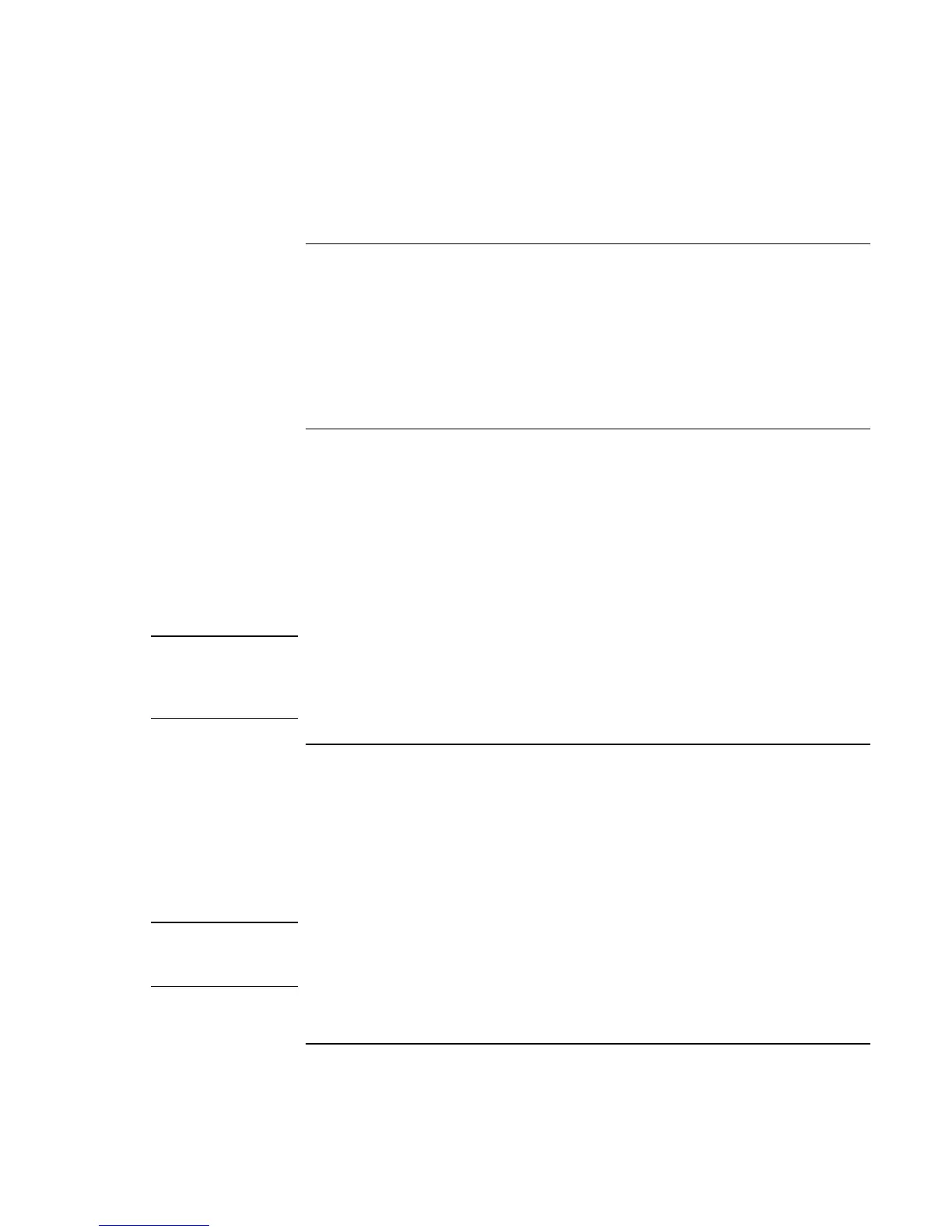Add-On Devices
Connecting External Devices
82 Corporate Evaluator’s Guide
To connect a printer or other parallel device
The computer’s parallel port uses a standard 25-pin connector, most commonly used for
connecting dot-matrix, ink-jet, and laser printers. You can also use it to connect a parallel
Zip drive.
• Connect the cable from the parallel printer or other parallel device to the computer’s
parallel port.
To connect an external keyboard or mouse
• Plug a USB mouse or keyboard into a USB port on the computer.
–or–
• Plug a PS/2 mouse or keyboard into a PS/2 port on the computer.
The pointing stick and touch pad are normally disabled while an external PS/2 mouse is
connected.
To connect a PS/2 mouse and keyboard at the same time, use the HP F1469A Y adapter.
Note
To use hot keys from an external PS/2 keyboard, substitute left CTRL+left ALT for the
computer Fn key. For example, to access Fn+F12, press left CTRL+left ALT+F12. Only
Fn+F5, Fn+F7, and Fn+F12 are supported on an external PS/2 keyboard. A USB
keyboard does not support Fn hot keys.
To connect a USB device
Your computer’s universal serial bus (USB) provide a bi-directional serial interface for
adding peripheral devices such as game controllers, serial and parallel ports, and scanners
on a single bus.
• Attach the device’s USB cable to one of the computer’s USB ports. Windows
automatically recognizes the USB device. Some USB devices can be connected to the
computer in series—this is called a daisy-chain connection.
Note
If you have problems making this connection, contact the device manufacturer and the
HP Customer Care Web site (www.hp.com/go/support) for the latest version of the
driver for the device.