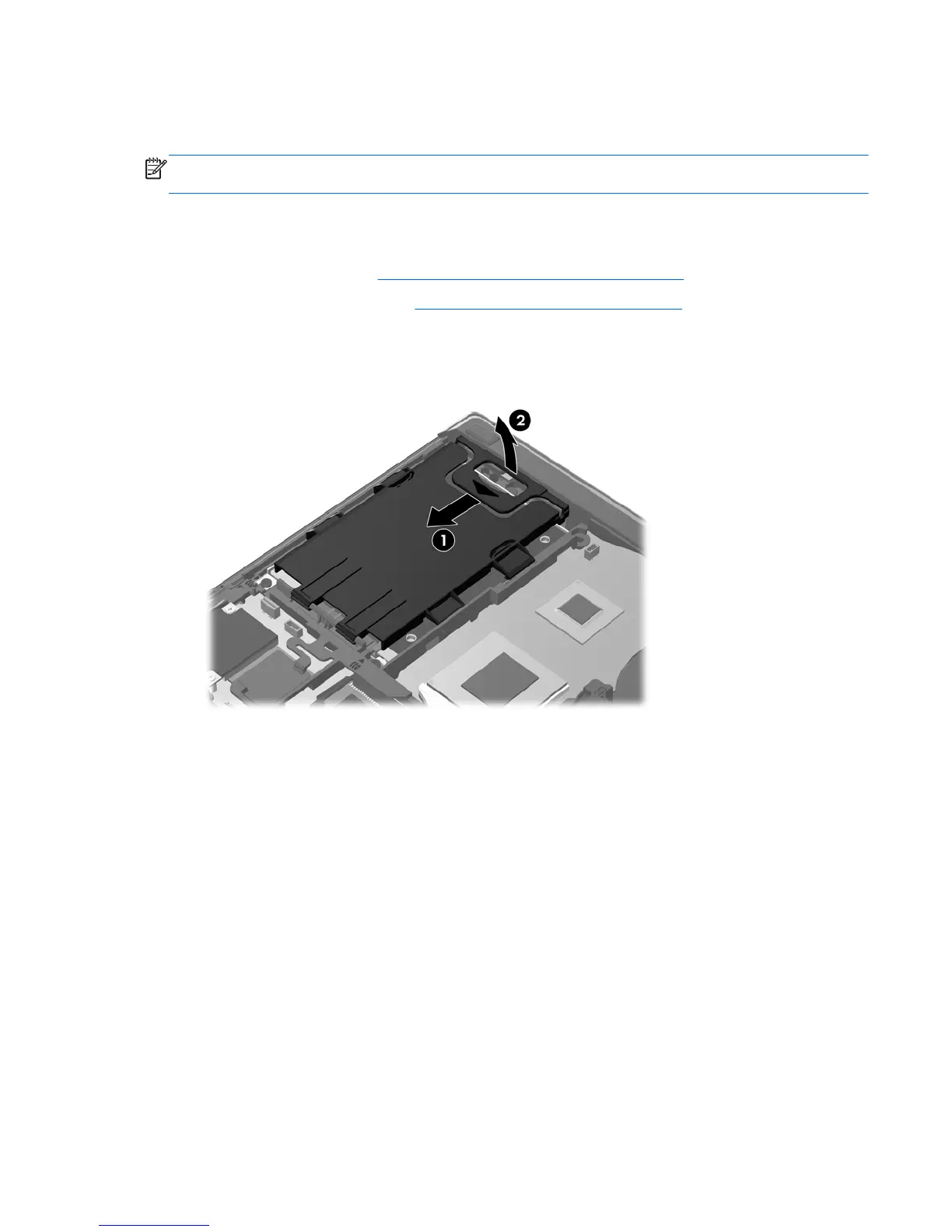Removing the hard drive
To remove the hard drive for the EliteBook:
NOTE: The smart card reader is located on top of the hard drive. Because of this, you must first
move the smart card reader out of the way before you can access the hard drive.
1. Save your work and shut down the computer.
2. Disconnect AC power and external devices connected to the computer.
3. Remove the battery (see
Inserting or removing the battery on page 46).
4. Remove the service door (see
Removing the service door on page 61).
5. Pull the plastic latch/circular tab (1) toward the center of the computer to disengage the smart
card reader from the side of the computer.
6. Rotate the smart card reader (2) toward the center of the computer until it rests up at an angle.
7. Loosen the 3 hard drive screws (1).
8. Pull the plastic tab on the hard drive (2) toward the side of the computer to disengage the hard
drive from the connector.
Using hard drives 63