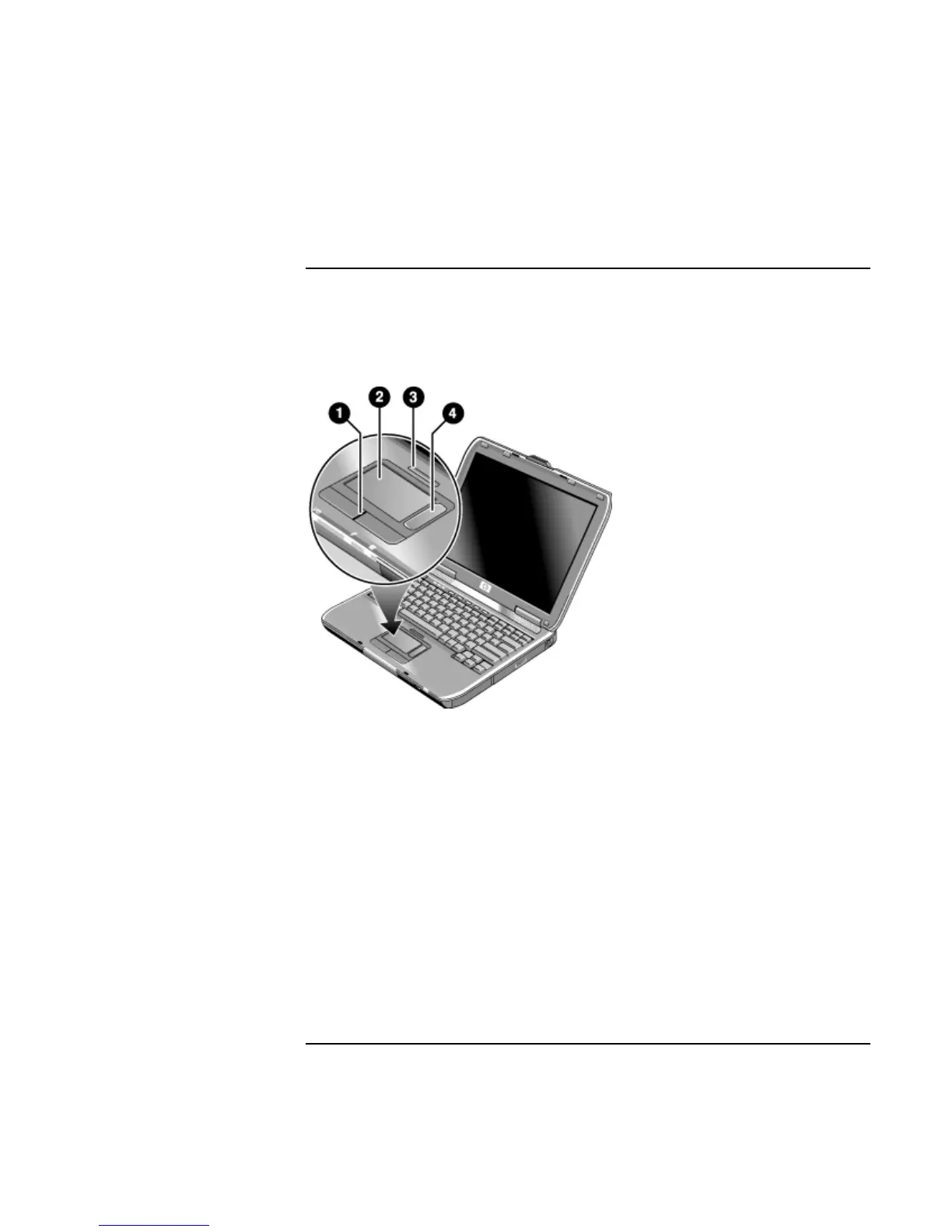Basic Operation
Operating Your Computer
Startup Guide 27
To use the touch pad
The touch pad includes an on-off button so you can turn off the touch pad to avoid
moving the pointer accidentally, such as by touching the pad while typing. The indicator
light turns off when you turn off the touch pad.
1. Click buttons. The click buttons work like the left and right buttons on a standard
mouse.
2. Touch pad (touch-sensitive pointing device).
3. Touch pad on-off button and indicator light.
4. Scroll pad. The scroll pad scrolls the contents of the active window.
Moving and selecting
1. Place your hands in a normal typing position.
2. Move a thumb or finger across the touch pad in the direction you want the pointer to
move.
3. Use the left and right click buttons, which function like the left and right buttons on a
mouse, to make your selection:
