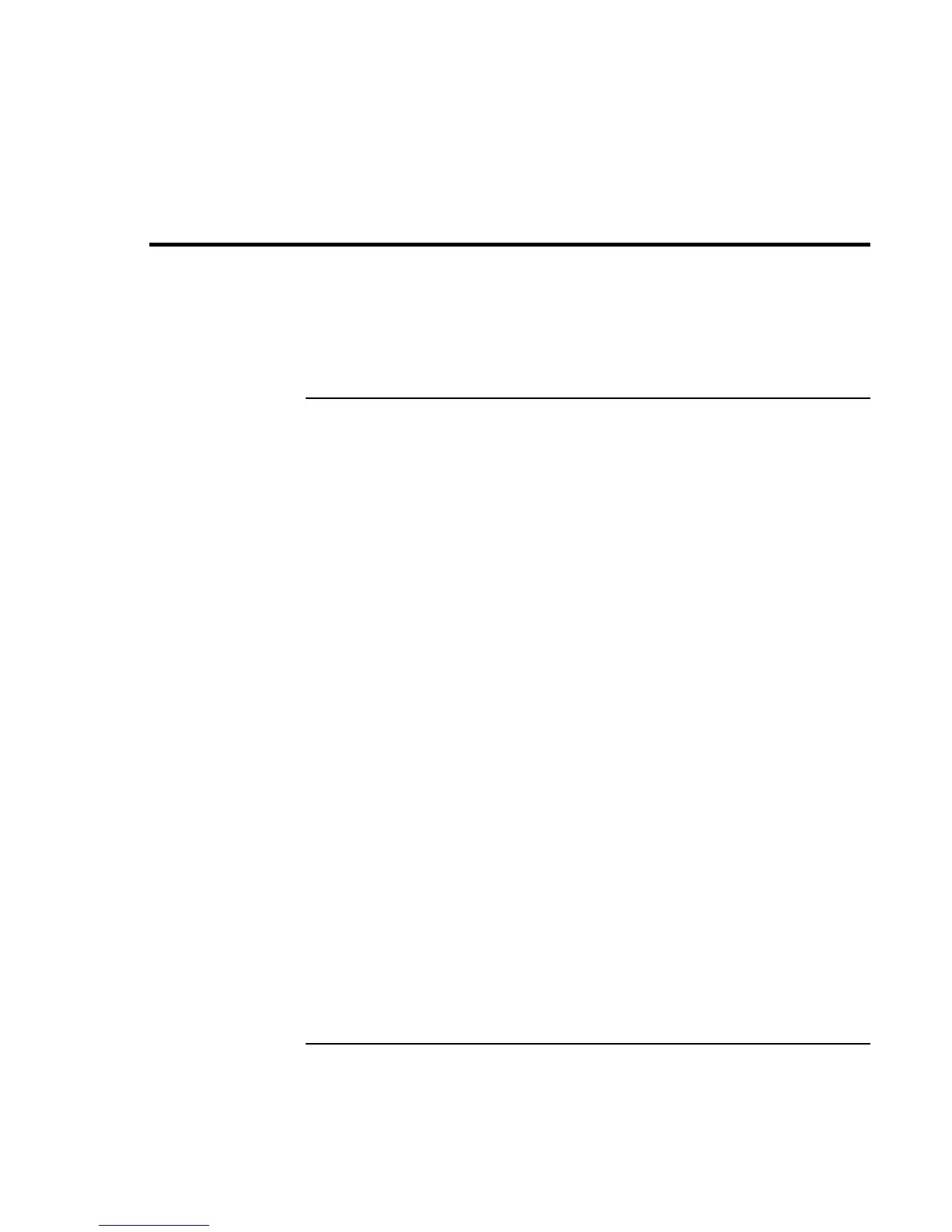Batteries and Power Management
Using Battery Power
34 Startup Guide
Using Battery Power
For information about how your computer regulates its power consumption, and how you
can manually reduce power consumption and extend the life of the computer’s battery,
see the chapter titled “Batteries and Power Management” in the online Reference Guide.
To check battery status
From the battery status light
You computer has a battery status light—see “Status Lights” on page 15.
From the Windows taskbar
The Windows taskbar can display a power icon that provides detailed battery status
information (see Windows Help for details). The icon looks like a battery when AC is not
connected.
• Place the pointer over the power icon to display the remaining battery charge. This
value is shown as either a percentage of charge remaining, or as time remaining.
• Double-click the power icon to open the Battery Meter window.
From the Windows Control Panel
• Windows XP: click Start, Control Panel, Performance and Maintenance, Power
Options, and then click the Power Meter tab to see the battery status. The Alarms and
Advanced tabs provide additional Windows’ power-information options.
• Windows 2000: click Start, Settings, Control Panel, and then double-click Power
Options. This provides access to all of Windows’ power-information options.
On the battery
1. Remove the battery from the computer—see “Step 1: Install the battery” on page 17.
2. Press the contact pad on the side of the battery. The number of lights that turn on
indicates the remaining charge (each light represents 20% of a full charge).
