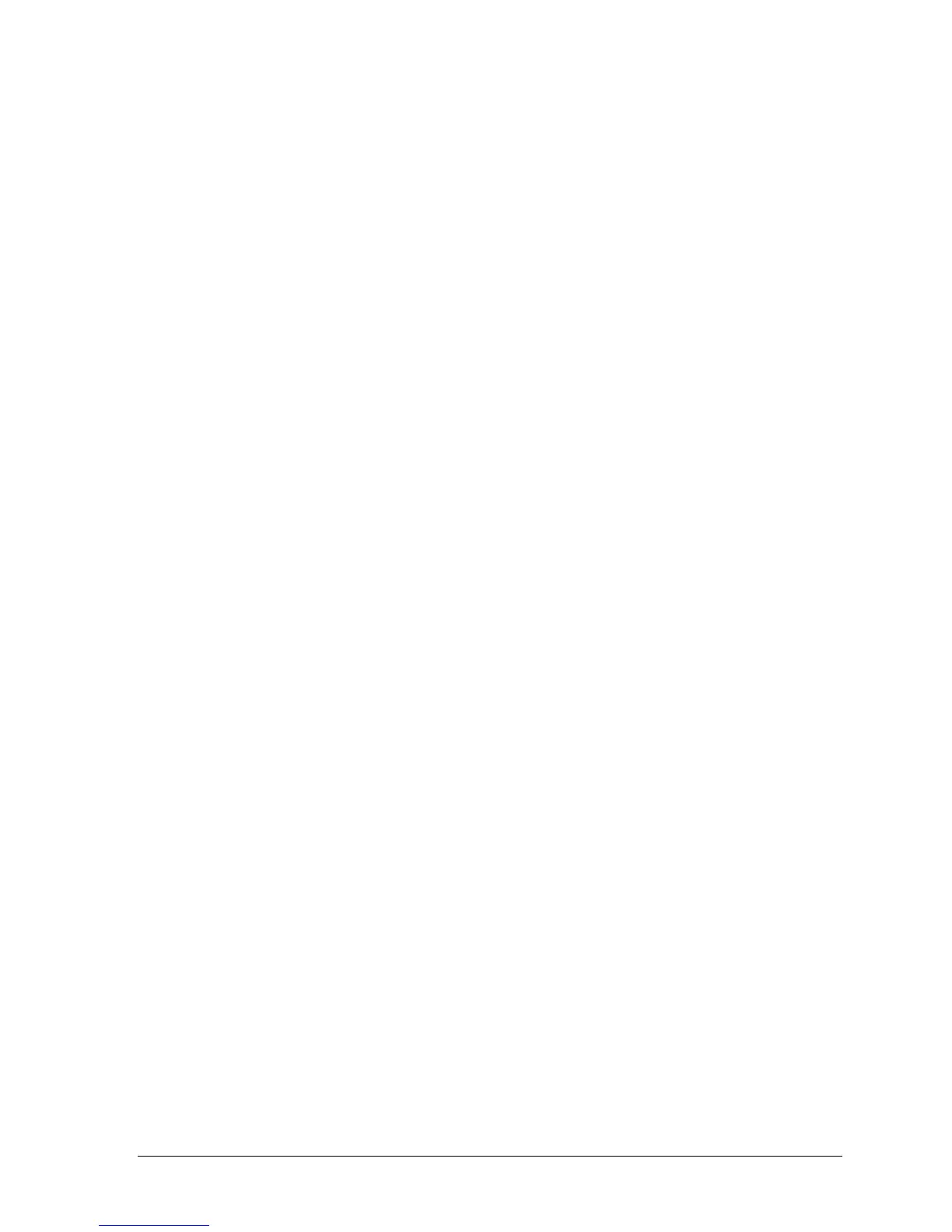HP Omnibook XE4100/XE4500 v
Figures
Figure 1-1. Omnibook XE4100/XE4500— Front View......................................................................1-3
Figure 1-2. Omnibook XE4100/XE4500— Back View ......................................................................1-4
Figure 1-3. Omnibook XE4100/XE4500— Bottom View...................................................................1-5
Figure 1-4. Resetting the Notebook .....................................................................................................1-9
Figure 1-5. Replaceable Module Diagram .........................................................................................1-14
Figure 2-1. Disassembly Flow..............................................................................................................2-3
Figure 2-2. Removing the Battery........................................................................................................2-4
Figure 2-3. Removing an SDRAM Module .........................................................................................2-5
Figure 2-4. Removing the Mini-PCI Card............................................................................................2-6
Figure 2-5. Removing the Hard Disk Drive .........................................................................................2-7
Figure 2-6. Removing the Hard Disk Drive Tray.................................................................................2-8
Figure 2-7. Removing the Keyboard Cover .......................................................................................2-11
Figure 2-8. Removing the Speaker Assembly....................................................................................2-12
Figure 2-9. Removing the Keyboard ..................................................................................................2-14
Figure 2-10. Removing the Switchboard PCA...................................................................................2-15
Figure 2-11. Removing the CD/DVD Drive ......................................................................................2-16
Figure 2-12. Removing the Display Assembly ..................................................................................2-18
Figure 2-13. Removing the Top Case ................................................................................................2-21
Figure 2-14. Removing the Floppy Drive ..........................................................................................2-23
Figure 2-15. Removing the I/R PCA..................................................................................................2-26
Figure 2-16. Removing the Heatsink (with Fan)................................................................................2-27
Figure 2-17. Removing the CPU Module ..........................................................................................2-29
Figure 2-18. Removing the Motherboard...........................................................................................2-32
Figure 2-19. Example of Serial Number Label ..................................................................................2-35
Figure 2-20. Replacing the Antennas.................................................................................................2-36
Figure 2-21. Removing a PCMCIA Door ..........................................................................................2-36
Figure 2-22. Boot-Block Jumper........................................................................................................2-38
Figure 3-1. Basic Troubleshooting Steps .............................................................................................3-2
Figure 4-1. Exploded View ..................................................................................................................4-2
