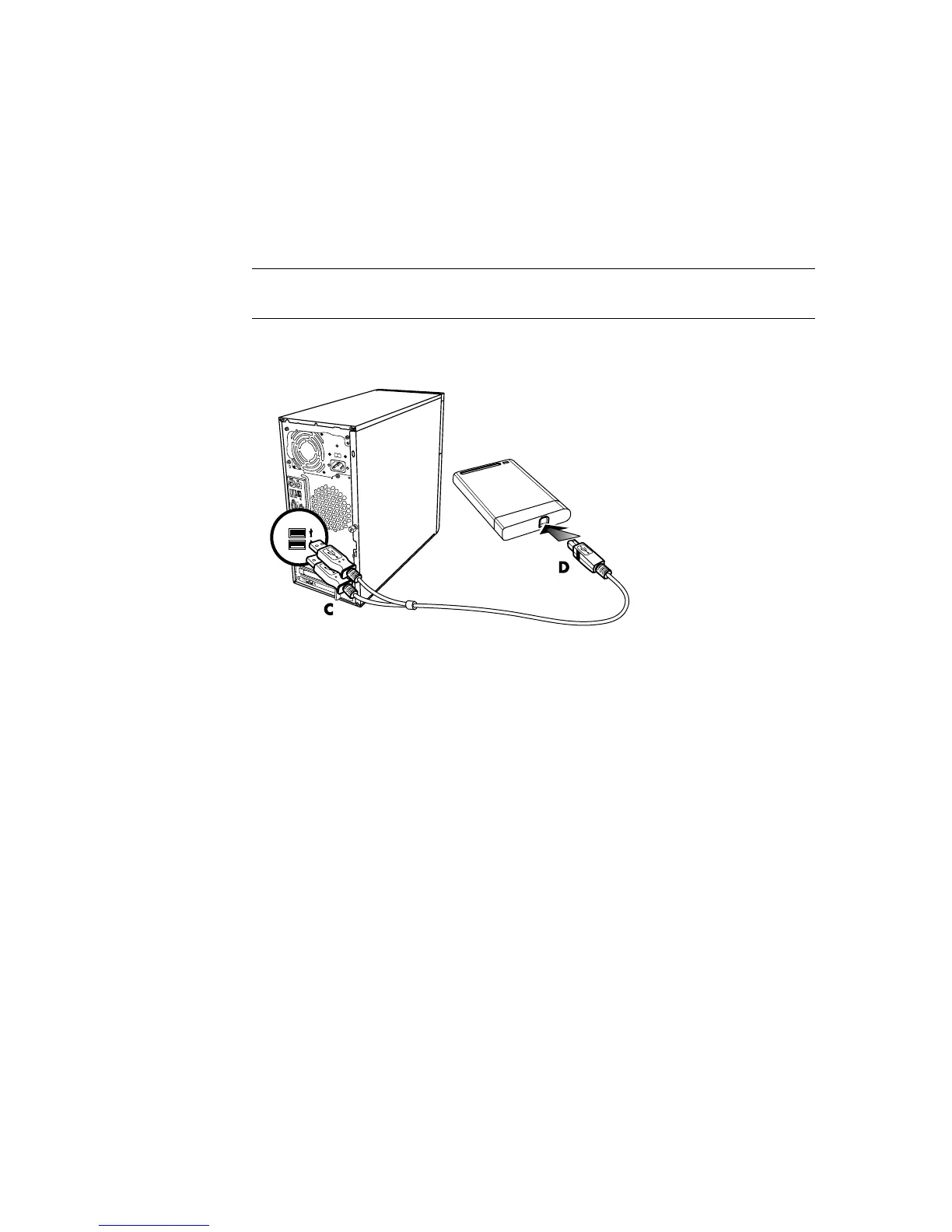98 Getting Started
To connect the drive:
1 Turn on the computer.
2 Plug the rectangular end of the USB 2.0 cable (C) into an available USB port on your
computer. Plug the square end of the USB 2.0 cable (D) into the USB connector on the
back of the HP Media Drive.
3 Install the software and drivers. Refer to the HP Media Drive documentation for more
information.
Locating the Drive and Assigning a Drive Letter
When you plug the drive into an USB 2.0 connector or insert it into an HP Media Drive
bay, the operating system automatically assigns a letter to the hard disk drive. The
assigned letter depends on other storage devices connected to your computer.
To locate the drive:
1 Click the Windows Start Button on the taskbar.
2 Click Computer.
3 Select the drive under Hard Disk Drives or Devices with Removable Storage. The
default volume name of this drive is HP Personal Media Drive or HP Pocket Media
Drive.
You can rename the drive in the Computer window by right-clicking the drive, selecting
Rename, and then typing in a new name. HP recommends renaming a drive if you have
more than one external hard disk drive.
NOTE: USB 2.0 uses only one USB connector. USB 1.x systems use both USB
connectors.
