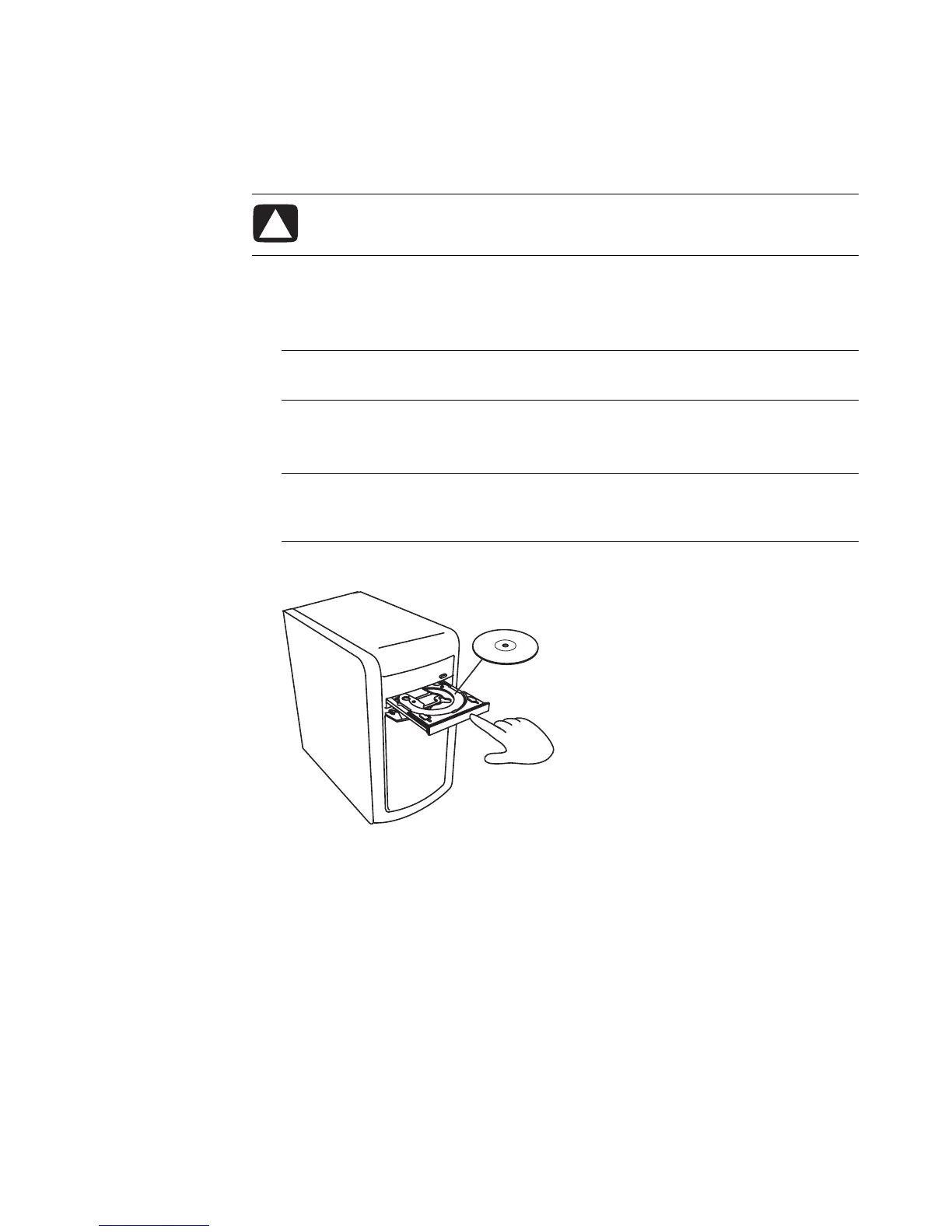84 Getting Started
Inserting and removing CDs and DVDs
To insert a CD or DVD:
1 With your computer turned on, press the Eject button near the front of the drive to
open the disc tray.
2 Remove the CD or DVD from its case, holding the disc edges or center hole only.
3 Gently place the disc in the tray with the label facing up.
4 Close the disc tray by:
Gently pushing the tray into the computer.
Or
Clicking the open/close button on the control panel for the program that controls
the drive.
Or
Pressing the media control open/close button or Eject button on the keyboard
(select models only).
Or
Pressing the Eject button on the drive, if it is accessible.
CAUTION: Use only standard-shaped (circular) discs in your drives. Using non-
standard discs, such as heart-shaped discs or business-card discs, may
damage your drive.
NOTE: On some computers, the drive is located behind a door on the front of the
computer.
NOTE: On a double-sided DVD, read the text around the center hole to determine
which side (A versus B or Standard versus Widescreen) to play. Place the disc in the
tray with the label facing up for the side you want to play.
